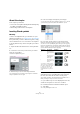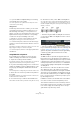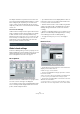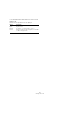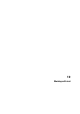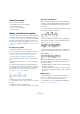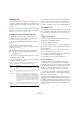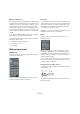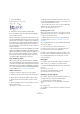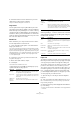User manual
Table Of Contents
- Table of Contents
- Part I: Getting into the details
- About this manual
- Setting up your system
- VST Connections
- The Project window
- Working with projects
- Creating new projects
- Opening projects
- Closing projects
- Saving projects
- The Archive and Backup functions
- Startup Options
- The Project Setup dialog
- Zoom and view options
- Audio handling
- Auditioning audio parts and events
- Scrubbing audio
- Editing parts and events
- Range editing
- Region operations
- The Edit History dialog
- The Preferences dialog
- Working with tracks and lanes
- Playback and the Transport panel
- Recording
- Quantizing MIDI and audio
- Fades, crossfades and envelopes
- The arranger track
- The transpose functions
- Using markers
- The Mixer
- Control Room (Cubase only)
- Audio effects
- VST instruments and instrument tracks
- Surround sound (Cubase only)
- Automation
- Audio processing and functions
- The Sample Editor
- The Audio Part Editor
- The Pool
- The MediaBay
- Introduction
- Working with the MediaBay
- The Define Locations section
- The Locations section
- The Results list
- Previewing files
- The Filters section
- The Attribute Inspector
- The Loop Browser, Sound Browser, and Mini Browser windows
- Preferences
- Key commands
- Working with MediaBay-related windows
- Working with Volume databases
- Working with track presets
- Track Quick Controls
- Remote controlling Cubase
- MIDI realtime parameters and effects
- Using MIDI devices
- MIDI processing
- The MIDI editors
- Introduction
- Opening a MIDI editor
- The Key Editor – Overview
- Key Editor operations
- The In-Place Editor
- The Drum Editor – Overview
- Drum Editor operations
- Working with drum maps
- Using drum name lists
- The List Editor – Overview
- List Editor operations
- Working with SysEx messages
- Recording SysEx parameter changes
- Editing SysEx messages
- The basic Score Editor – Overview
- Score Editor operations
- Expression maps (Cubase only)
- Note Expression (Cubase only)
- The Logical Editor, Transformer, and Input Transformer
- The Project Logical Editor (Cubase only)
- Editing tempo and signature
- The Project Browser (Cubase only)
- Export Audio Mixdown
- Synchronization
- Video
- ReWire
- File handling
- Customizing
- Key commands
- Part II: Score layout and printing (Cubase only)
- How the Score Editor works
- The basics
- About this chapter
- Preparations
- Opening the Score Editor
- The project cursor
- Playing back and recording
- Page Mode
- Changing the zoom factor
- The active staff
- Making page setup settings
- Designing your work space
- About the Score Editor context menus
- About dialogs in the Score Editor
- Setting clef, key, and time signature
- Transposing instruments
- Printing from the Score Editor
- Exporting pages as image files
- Working order
- Force update
- Transcribing MIDI recordings
- Entering and editing notes
- About this chapter
- Score settings
- Note values and positions
- Adding and editing notes
- Selecting notes
- Moving notes
- Duplicating notes
- Cut, copy, and paste
- Editing pitches of individual notes
- Changing the length of notes
- Splitting a note in two
- Working with the Display Quantize tool
- Split (piano) staves
- Strategies: Multiple staves
- Inserting and editing clefs, keys, or time signatures
- Deleting notes
- Staff settings
- Polyphonic voicing
- About this chapter
- Background: Polyphonic voicing
- Setting up the voices
- Strategies: How many voices do I need?
- Entering notes into voices
- Checking which voice a note belongs to
- Moving notes between voices
- Handling rests
- Voices and Display Quantize
- Creating crossed voicings
- Automatic polyphonic voicing – Merge All Staves
- Converting voices to tracks – Extract Voices
- Additional note and rest formatting
- Working with symbols
- Working with chords
- Working with text
- Working with layouts
- Working with MusicXML
- Designing your score: additional techniques
- Scoring for drums
- Creating tablature
- The score and MIDI playback
- Tips and Tricks
- Index
646
Working with text
About this chapter
In this chapter you will learn:
• Which different types of text are available.
• How to enter and edit text.
• How to set font, size, and style.
• How to enter lyrics.
Adding and editing text symbols
This section describes the general procedure for adding
and editing text symbols. As described in the section
“Dif-
ferent types of text” on page 648, there are several differ-
ent types of text symbols, but the basic procedures are
the same (except for block text symbols, see “Block Text”
on page 650, and page text symbols, see “Page text” on
page 650).
Inserting a text symbol
1. Make sure that the correct staff is active.
2. If you wish, select a font, size, and style for the text (or
select a text attribute), as described in the section “Se-
lecting font, size, and style for the text” on page 647.
You can also change these settings after you inserted the text.
3. In the Symbols Inspector, open the desired symbol
tab.
The different text symbols are found on the Other, Layout, and Project
symbol tabs.
4. Click on the text symbol on the tab and click in the
score at the position where you want the text to appear.
If you are adding lyrics, you should click above or below a note (lyrics are
centered around each note and positioned vertically to where you
clicked). See
“Lyrics” on page 648 for details.
5. Enter the text in the text box that appears.
You can use [Backspace] to delete letters, and move the cursor with the
arrow keys.
6. When you are done, press [Return].
The text appears. You can move, duplicate or delete it as with any symbol.
About the melisma lines
When you add a text symbol, you can find a handle at the
right edge of the text. By dragging this handle to the right,
you can extend a “melisma line” from the text. This has
several uses:
• If you are adding lyrics and want to indicate that a sylla-
ble should be sung over several notes:
• If the text is an advice about articulation or playing style,
and you want it to apply to a certain musical phrase only:
• If the text is an advice about articulation or playing style,
and you want it to apply from that point on in the score:
In the Score Settings dialog (Text tab), you can find two
settings that determine the appearance of the melisma
lines for text symbols:
• The Melisma Style pop-up menu is where you specify whether
the line is solid or dotted.
• The Melisma End pop-up menu allows you to choose whether
the end of the line is plain, has an arrow, or forms a “bracket”
up or down.
Making space
• If you find that there is not enough space between
staves, e.g. to add lyrics, please see
“Dragging staves” on
page 670 for info on how to separate the staves.
• If you find the score looks crammed after adding text,
see “Auto Layout” on page 672.