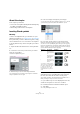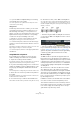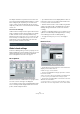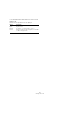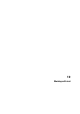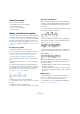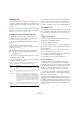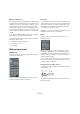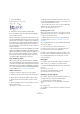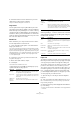User manual
Table Of Contents
- Table of Contents
- Part I: Getting into the details
- About this manual
- Setting up your system
- VST Connections
- The Project window
- Working with projects
- Creating new projects
- Opening projects
- Closing projects
- Saving projects
- The Archive and Backup functions
- Startup Options
- The Project Setup dialog
- Zoom and view options
- Audio handling
- Auditioning audio parts and events
- Scrubbing audio
- Editing parts and events
- Range editing
- Region operations
- The Edit History dialog
- The Preferences dialog
- Working with tracks and lanes
- Playback and the Transport panel
- Recording
- Quantizing MIDI and audio
- Fades, crossfades and envelopes
- The arranger track
- The transpose functions
- Using markers
- The Mixer
- Control Room (Cubase only)
- Audio effects
- VST instruments and instrument tracks
- Surround sound (Cubase only)
- Automation
- Audio processing and functions
- The Sample Editor
- The Audio Part Editor
- The Pool
- The MediaBay
- Introduction
- Working with the MediaBay
- The Define Locations section
- The Locations section
- The Results list
- Previewing files
- The Filters section
- The Attribute Inspector
- The Loop Browser, Sound Browser, and Mini Browser windows
- Preferences
- Key commands
- Working with MediaBay-related windows
- Working with Volume databases
- Working with track presets
- Track Quick Controls
- Remote controlling Cubase
- MIDI realtime parameters and effects
- Using MIDI devices
- MIDI processing
- The MIDI editors
- Introduction
- Opening a MIDI editor
- The Key Editor – Overview
- Key Editor operations
- The In-Place Editor
- The Drum Editor – Overview
- Drum Editor operations
- Working with drum maps
- Using drum name lists
- The List Editor – Overview
- List Editor operations
- Working with SysEx messages
- Recording SysEx parameter changes
- Editing SysEx messages
- The basic Score Editor – Overview
- Score Editor operations
- Expression maps (Cubase only)
- Note Expression (Cubase only)
- The Logical Editor, Transformer, and Input Transformer
- The Project Logical Editor (Cubase only)
- Editing tempo and signature
- The Project Browser (Cubase only)
- Export Audio Mixdown
- Synchronization
- Video
- ReWire
- File handling
- Customizing
- Key commands
- Part II: Score layout and printing (Cubase only)
- How the Score Editor works
- The basics
- About this chapter
- Preparations
- Opening the Score Editor
- The project cursor
- Playing back and recording
- Page Mode
- Changing the zoom factor
- The active staff
- Making page setup settings
- Designing your work space
- About the Score Editor context menus
- About dialogs in the Score Editor
- Setting clef, key, and time signature
- Transposing instruments
- Printing from the Score Editor
- Exporting pages as image files
- Working order
- Force update
- Transcribing MIDI recordings
- Entering and editing notes
- About this chapter
- Score settings
- Note values and positions
- Adding and editing notes
- Selecting notes
- Moving notes
- Duplicating notes
- Cut, copy, and paste
- Editing pitches of individual notes
- Changing the length of notes
- Splitting a note in two
- Working with the Display Quantize tool
- Split (piano) staves
- Strategies: Multiple staves
- Inserting and editing clefs, keys, or time signatures
- Deleting notes
- Staff settings
- Polyphonic voicing
- About this chapter
- Background: Polyphonic voicing
- Setting up the voices
- Strategies: How many voices do I need?
- Entering notes into voices
- Checking which voice a note belongs to
- Moving notes between voices
- Handling rests
- Voices and Display Quantize
- Creating crossed voicings
- Automatic polyphonic voicing – Merge All Staves
- Converting voices to tracks – Extract Voices
- Additional note and rest formatting
- Working with symbols
- Working with chords
- Working with text
- Working with layouts
- Working with MusicXML
- Designing your score: additional techniques
- Scoring for drums
- Creating tablature
- The score and MIDI playback
- Tips and Tricks
- Index
643
Working with chords
The analysis method is not perfect since the same set of
notes can be interpreted differently depending on context.
Some editing may be required. If you record the track
solely to create chords automatically, play the chord as
simple as possible, in the correct inversion, without added
octaves, etc.
The Current Chord Display
Cubase features a handy chord recognition function that
helps you identify chords in the Score Editor note display.
To find out which chord is formed by simultaneously
played notes, place the project cursor over the notes. All
notes currently “touched” by the project cursor are ana
-
lyzed and the Current Chord Display in the status line
shows you which chord the notes form.
Global chord settings
In the Score Settings dialog on the Project page (Chord
Symbols and Notation Fonts subpages), there are several
global settings that affect how chords are displayed.
These settings affect all chords in the project.
Chord Symbols
Use the four sections of radio buttons to specify how the
four most common chord types are displayed:
• If you want the root (key) note to be aligned with the bass
note, so that they are both displayed at the same vertical
position, activate “Align Root Note”.
• If you want the tensions to be displayed at the same ver-
tical position as the root note (rather than a bit above the
root note), activate “Tension Bottom”.
• Activate “Scale Chords” to scale a staff (using the Size
setting on the Options tab of the Staff page in the Score
Settings dialog), and want the chords to be scaled ac
-
cordingly.
• Activate “Use Display Transpose” if you want the chord
symbols to be affected by the Display Transpose setting
on the Staff page of the Score Settings dialog.
• To apply the settings to your score, click “Apply to
Chords”.
Notation Fonts
• Use the Score Font pop-up menu to select a font for the
display of note heads, clefs, etc.
Available are Legacy, Classical, and Jazz.
• Use the Chord Symbols Font pop-up menu to select a
font for the chords.
Cubase comes with its own font for this (Steinberg Chord Symbols), but
you can also pick any other available font from the pop-up menu.
• Use the four size value fields to select sizes for the four
different chord “elements”.
You can type in values or use the pop-up menus. Normally, you would
want the “Root” size to be the largest and the “Tension” size the smallest.