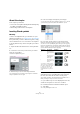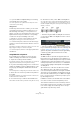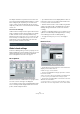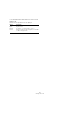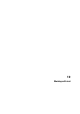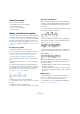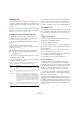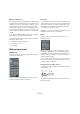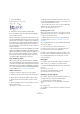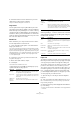User manual
Table Of Contents
- Table of Contents
- Part I: Getting into the details
- About this manual
- Setting up your system
- VST Connections
- The Project window
- Working with projects
- Creating new projects
- Opening projects
- Closing projects
- Saving projects
- The Archive and Backup functions
- Startup Options
- The Project Setup dialog
- Zoom and view options
- Audio handling
- Auditioning audio parts and events
- Scrubbing audio
- Editing parts and events
- Range editing
- Region operations
- The Edit History dialog
- The Preferences dialog
- Working with tracks and lanes
- Playback and the Transport panel
- Recording
- Quantizing MIDI and audio
- Fades, crossfades and envelopes
- The arranger track
- The transpose functions
- Using markers
- The Mixer
- Control Room (Cubase only)
- Audio effects
- VST instruments and instrument tracks
- Surround sound (Cubase only)
- Automation
- Audio processing and functions
- The Sample Editor
- The Audio Part Editor
- The Pool
- The MediaBay
- Introduction
- Working with the MediaBay
- The Define Locations section
- The Locations section
- The Results list
- Previewing files
- The Filters section
- The Attribute Inspector
- The Loop Browser, Sound Browser, and Mini Browser windows
- Preferences
- Key commands
- Working with MediaBay-related windows
- Working with Volume databases
- Working with track presets
- Track Quick Controls
- Remote controlling Cubase
- MIDI realtime parameters and effects
- Using MIDI devices
- MIDI processing
- The MIDI editors
- Introduction
- Opening a MIDI editor
- The Key Editor – Overview
- Key Editor operations
- The In-Place Editor
- The Drum Editor – Overview
- Drum Editor operations
- Working with drum maps
- Using drum name lists
- The List Editor – Overview
- List Editor operations
- Working with SysEx messages
- Recording SysEx parameter changes
- Editing SysEx messages
- The basic Score Editor – Overview
- Score Editor operations
- Expression maps (Cubase only)
- Note Expression (Cubase only)
- The Logical Editor, Transformer, and Input Transformer
- The Project Logical Editor (Cubase only)
- Editing tempo and signature
- The Project Browser (Cubase only)
- Export Audio Mixdown
- Synchronization
- Video
- ReWire
- File handling
- Customizing
- Key commands
- Part II: Score layout and printing (Cubase only)
- How the Score Editor works
- The basics
- About this chapter
- Preparations
- Opening the Score Editor
- The project cursor
- Playing back and recording
- Page Mode
- Changing the zoom factor
- The active staff
- Making page setup settings
- Designing your work space
- About the Score Editor context menus
- About dialogs in the Score Editor
- Setting clef, key, and time signature
- Transposing instruments
- Printing from the Score Editor
- Exporting pages as image files
- Working order
- Force update
- Transcribing MIDI recordings
- Entering and editing notes
- About this chapter
- Score settings
- Note values and positions
- Adding and editing notes
- Selecting notes
- Moving notes
- Duplicating notes
- Cut, copy, and paste
- Editing pitches of individual notes
- Changing the length of notes
- Splitting a note in two
- Working with the Display Quantize tool
- Split (piano) staves
- Strategies: Multiple staves
- Inserting and editing clefs, keys, or time signatures
- Deleting notes
- Staff settings
- Polyphonic voicing
- About this chapter
- Background: Polyphonic voicing
- Setting up the voices
- Strategies: How many voices do I need?
- Entering notes into voices
- Checking which voice a note belongs to
- Moving notes between voices
- Handling rests
- Voices and Display Quantize
- Creating crossed voicings
- Automatic polyphonic voicing – Merge All Staves
- Converting voices to tracks – Extract Voices
- Additional note and rest formatting
- Working with symbols
- Working with chords
- Working with text
- Working with layouts
- Working with MusicXML
- Designing your score: additional techniques
- Scoring for drums
- Creating tablature
- The score and MIDI playback
- Tips and Tricks
- Index
642
Working with chords
• To open the Edit Chord Symbol dialog for an existing
chord, double-click on the symbol.
You can also right-click on the symbol and select “Properties” on the
context menu to open the dialog.
Using presets
As with many other functions in Cubase, you can create
chord symbol presets for instant use. Each preset con-
tains all settings in the dialog – i.e. the preset list is a
“library” of chords. You can find the presets in the Chord
Symbols tab in the Inspector and in the corresponding
context menu. The preset handling is the usual:
• Click Store to store the current settings as a preset.
A dialog appears, allowing you to enter a name for the preset.
• To load a stored preset, select it from the Presets pop-
up menu or select it from the Presets submenu of the con-
text menu.
Note that this only loads the settings into the dialog – you need to click
Apply to apply the settings to a selected chord symbol.
• To remove a preset, select it on the pop-up menu and
click Remove.
Using Make Chord Symbols
If you already have recorded the chords for a project,
Cubase can analyze them and create chord symbols:
1. Open the recording in the Score Editor.
If you want the chords to be inserted on another track, you can create an
empty part on that track and open it along with the recording.
2. If you like, make display settings for the chords. These
settings are available in the Score Settings dialog, on the
Project page (Chord Symbols and Notation Fonts sub
-
pages).
You can change all these settings after you inserted the chords as well.
3. Select the notes for which you want chord symbols to
be created.
If you want chord symbols to be created for all chords on the track, use
the Select All function on the Edit menu.
4. Use the arrow keys to make the desired staff active.
This should be the staff on which you want the chord symbols to end up.
5. On the Scores menu, select “Make Chord Symbols”.
The chords appear. They can be moved, duplicated and deleted as any
other symbol. You can also double-click on a chord symbol to edit it in
the Edit Chord Symbol dialog (in the same way as when creating chords
manually – see above).
A staff after using Make Chord Symbols.
• Instead of using the “Make Chord Symbols” menu item,
you can click the “Make Chord Symbols” button on the ex-
tended toolbar.
• If the “Use for Make Chords” option is activated on the
Project–Guitar Library subpage of the Score Settings dia
-
log (see “Adding guitar chord symbols” on page 625),
guitar chord symbols are added as well (if the guitar library
contains any guitar symbols that match the chords).
About the analysis
The MIDI chords are expected to be played in their most
basic inversion. If not, an extra bass note is added. For ex-
ample, the notes CEG are interpreted as C major, but GCE
is interpreted as C major with a G bass note. If you do not
want any interpretation of the inversion (i. e. no added bass
notes) hold down [Ctrl]/[Command] while selecting Make
Chord Symbols.
All selected notes on all staves are taken into consider-
ation. Whenever there is any change on any staff, the
notes are reinterpreted and a new chord symbol is added.
This means you should probably avoid having the melody
track in the Score Editor when you use Make Chord Sym
-
bols, or you get a lot more chords than you expect, possi-
bly with strange tensions.
In addition to the above, the Quantize value is used. At the
most, there is a new chord at each quantize position.
There must be at least three notes at a certain position for
the program to interpret it as a chord. Also some combina-
tions of notes simply do not make any sense to the pro-
gram and do not produce any chords.