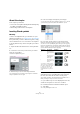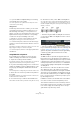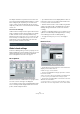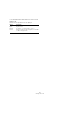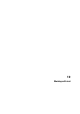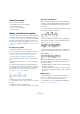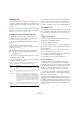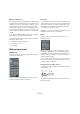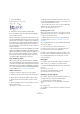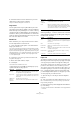User manual
Table Of Contents
- Table of Contents
- Part I: Getting into the details
- About this manual
- Setting up your system
- VST Connections
- The Project window
- Working with projects
- Creating new projects
- Opening projects
- Closing projects
- Saving projects
- The Archive and Backup functions
- Startup Options
- The Project Setup dialog
- Zoom and view options
- Audio handling
- Auditioning audio parts and events
- Scrubbing audio
- Editing parts and events
- Range editing
- Region operations
- The Edit History dialog
- The Preferences dialog
- Working with tracks and lanes
- Playback and the Transport panel
- Recording
- Quantizing MIDI and audio
- Fades, crossfades and envelopes
- The arranger track
- The transpose functions
- Using markers
- The Mixer
- Control Room (Cubase only)
- Audio effects
- VST instruments and instrument tracks
- Surround sound (Cubase only)
- Automation
- Audio processing and functions
- The Sample Editor
- The Audio Part Editor
- The Pool
- The MediaBay
- Introduction
- Working with the MediaBay
- The Define Locations section
- The Locations section
- The Results list
- Previewing files
- The Filters section
- The Attribute Inspector
- The Loop Browser, Sound Browser, and Mini Browser windows
- Preferences
- Key commands
- Working with MediaBay-related windows
- Working with Volume databases
- Working with track presets
- Track Quick Controls
- Remote controlling Cubase
- MIDI realtime parameters and effects
- Using MIDI devices
- MIDI processing
- The MIDI editors
- Introduction
- Opening a MIDI editor
- The Key Editor – Overview
- Key Editor operations
- The In-Place Editor
- The Drum Editor – Overview
- Drum Editor operations
- Working with drum maps
- Using drum name lists
- The List Editor – Overview
- List Editor operations
- Working with SysEx messages
- Recording SysEx parameter changes
- Editing SysEx messages
- The basic Score Editor – Overview
- Score Editor operations
- Expression maps (Cubase only)
- Note Expression (Cubase only)
- The Logical Editor, Transformer, and Input Transformer
- The Project Logical Editor (Cubase only)
- Editing tempo and signature
- The Project Browser (Cubase only)
- Export Audio Mixdown
- Synchronization
- Video
- ReWire
- File handling
- Customizing
- Key commands
- Part II: Score layout and printing (Cubase only)
- How the Score Editor works
- The basics
- About this chapter
- Preparations
- Opening the Score Editor
- The project cursor
- Playing back and recording
- Page Mode
- Changing the zoom factor
- The active staff
- Making page setup settings
- Designing your work space
- About the Score Editor context menus
- About dialogs in the Score Editor
- Setting clef, key, and time signature
- Transposing instruments
- Printing from the Score Editor
- Exporting pages as image files
- Working order
- Force update
- Transcribing MIDI recordings
- Entering and editing notes
- About this chapter
- Score settings
- Note values and positions
- Adding and editing notes
- Selecting notes
- Moving notes
- Duplicating notes
- Cut, copy, and paste
- Editing pitches of individual notes
- Changing the length of notes
- Splitting a note in two
- Working with the Display Quantize tool
- Split (piano) staves
- Strategies: Multiple staves
- Inserting and editing clefs, keys, or time signatures
- Deleting notes
- Staff settings
- Polyphonic voicing
- About this chapter
- Background: Polyphonic voicing
- Setting up the voices
- Strategies: How many voices do I need?
- Entering notes into voices
- Checking which voice a note belongs to
- Moving notes between voices
- Handling rests
- Voices and Display Quantize
- Creating crossed voicings
- Automatic polyphonic voicing – Merge All Staves
- Converting voices to tracks – Extract Voices
- Additional note and rest formatting
- Working with symbols
- Working with chords
- Working with text
- Working with layouts
- Working with MusicXML
- Designing your score: additional techniques
- Scoring for drums
- Creating tablature
- The score and MIDI playback
- Tips and Tricks
- Index
641
Working with chords
About this chapter
In this chapter you will learn:
• How to enter chord symbols manually and automatically using
the “Make Chord Symbols” feature.
• Which settings can be made for chord symbols.
Inserting Chord symbols
Manually
• On the Chord Symbols tab, you can find a set of pre-
defined chord symbols, see “Using presets” on page 642.
If the symbol that you want to add is among these, simply
select it and click in the score to insert the chord symbol.
To specify and enter any other chord symbol, proceed as
follows:
1. Open the Other tab and select the chord symbol but-
ton.
2. Click in the score at the position where you want to
insert the chord symbol.
The Edit Chord Symbol dialog opens.
3. Enter the key (root) note in the Key Note field.
You can either type in a chord letter or step through the chord letters
using the up/down arrows to the right.
4. In the “Chord Type” field, specify a chord type.
You can either enter it directly (for example, by typing a “7”) or select an
option from the pop-up menu (click the arrow button to open it).
5. If you wish, specify a tension in the Tension field.
Again, this can be done by typing or by using the pop-up menu. How-
ever, there are some special display options which you can only get by
typing (see the table below). You might also want to add some text here
(such as “no third”). You can also select the basic tensions from the pop-
up menu, and then add special options by typing.
6. If you want to have a special bass note (e.g. a C major
with a D bass note), set the Bass Note pop-up menu to
this note (this cannot be the same as the key note).
The program “remembers” the relation between key and bass note, so
that if you change the key note, the bass note follows.
7. If you want the key note to be displayed in lower case,
activate the “Key Note in Lower Case” checkbox.
8. If needed, activate the “Enharmonic Shift” option.
9. Click Apply.
The chord symbol appears in the score.
Character Description Example Result
( ) The tensions are
enclosed in brack
-
ets.
/ The tensions are
separated by a
slash sign.
| The tensions are
placed above one
another.
You can also combine several
options. This is a combination of
two options, along with a space
to put the “9” above the “5”.
Note that only one “(“ sign is
needed when the “|” option is
used.