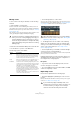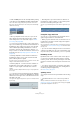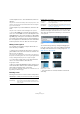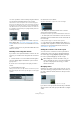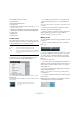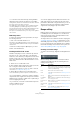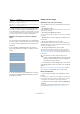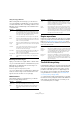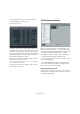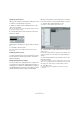User manual
Table Of Contents
- Table of Contents
- Part I: Getting into the details
- About this manual
- Setting up your system
- VST Connections
- The Project window
- Working with projects
- Creating new projects
- Opening projects
- Closing projects
- Saving projects
- The Archive and Backup functions
- Startup Options
- The Project Setup dialog
- Zoom and view options
- Audio handling
- Auditioning audio parts and events
- Scrubbing audio
- Editing parts and events
- Range editing
- Region operations
- The Edit History dialog
- The Preferences dialog
- Working with tracks and lanes
- Playback and the Transport panel
- Recording
- Quantizing MIDI and audio
- Fades, crossfades and envelopes
- The arranger track
- The transpose functions
- Using markers
- The Mixer
- Control Room (Cubase only)
- Audio effects
- VST instruments and instrument tracks
- Surround sound (Cubase only)
- Automation
- Audio processing and functions
- The Sample Editor
- The Audio Part Editor
- The Pool
- The MediaBay
- Introduction
- Working with the MediaBay
- The Define Locations section
- The Locations section
- The Results list
- Previewing files
- The Filters section
- The Attribute Inspector
- The Loop Browser, Sound Browser, and Mini Browser windows
- Preferences
- Key commands
- Working with MediaBay-related windows
- Working with Volume databases
- Working with track presets
- Track Quick Controls
- Remote controlling Cubase
- MIDI realtime parameters and effects
- Using MIDI devices
- MIDI processing
- The MIDI editors
- Introduction
- Opening a MIDI editor
- The Key Editor – Overview
- Key Editor operations
- The In-Place Editor
- The Drum Editor – Overview
- Drum Editor operations
- Working with drum maps
- Using drum name lists
- The List Editor – Overview
- List Editor operations
- Working with SysEx messages
- Recording SysEx parameter changes
- Editing SysEx messages
- The basic Score Editor – Overview
- Score Editor operations
- Expression maps (Cubase only)
- Note Expression (Cubase only)
- The Logical Editor, Transformer, and Input Transformer
- The Project Logical Editor (Cubase only)
- Editing tempo and signature
- The Project Browser (Cubase only)
- Export Audio Mixdown
- Synchronization
- Video
- ReWire
- File handling
- Customizing
- Key commands
- Part II: Score layout and printing (Cubase only)
- How the Score Editor works
- The basics
- About this chapter
- Preparations
- Opening the Score Editor
- The project cursor
- Playing back and recording
- Page Mode
- Changing the zoom factor
- The active staff
- Making page setup settings
- Designing your work space
- About the Score Editor context menus
- About dialogs in the Score Editor
- Setting clef, key, and time signature
- Transposing instruments
- Printing from the Score Editor
- Exporting pages as image files
- Working order
- Force update
- Transcribing MIDI recordings
- Entering and editing notes
- About this chapter
- Score settings
- Note values and positions
- Adding and editing notes
- Selecting notes
- Moving notes
- Duplicating notes
- Cut, copy, and paste
- Editing pitches of individual notes
- Changing the length of notes
- Splitting a note in two
- Working with the Display Quantize tool
- Split (piano) staves
- Strategies: Multiple staves
- Inserting and editing clefs, keys, or time signatures
- Deleting notes
- Staff settings
- Polyphonic voicing
- About this chapter
- Background: Polyphonic voicing
- Setting up the voices
- Strategies: How many voices do I need?
- Entering notes into voices
- Checking which voice a note belongs to
- Moving notes between voices
- Handling rests
- Voices and Display Quantize
- Creating crossed voicings
- Automatic polyphonic voicing – Merge All Staves
- Converting voices to tracks – Extract Voices
- Additional note and rest formatting
- Working with symbols
- Working with chords
- Working with text
- Working with layouts
- Working with MusicXML
- Designing your score: additional techniques
- Scoring for drums
- Creating tablature
- The score and MIDI playback
- Tips and Tricks
- Index
64
Working with projects
• It is also possible to resize events by using the Trim but-
tons (located in the Nudge palette) on the toolbar.
This will move the start or end position of the selected event(s) by the
amount set on the Grid Type pop-up menu. The sizing type currently se
-
lected applies to this method too, with the exception of “Sizing Applies
Time Stretch” which is not possible with this method. You can also use
key commands for this (by default, press [Ctrl]/[Command] and use the
left and right arrow key).
Ö Note that the Nudge palette is not visible on the tool-
bar by default. See “The setup context menus” on page
534 for instructions on how to show and hide items on the
toolbar.
Ö When resizing events, any automation data will not be
taken into account.
Resizing events using time stretch
If you want to resize a part and make its contents “fit” the
new size, you should use this sizing mode. Proceed as fol-
lows:
1. Click the Arrow icon on the toolbar and click again to
select the “Sizing Applies Time Stretch” option from the
pop-up menu.
2. Point close to the end point of the part you want to
stretch.
3. Click and drag left or right.
When you move the mouse, a tooltip shows the current mouse position
and length of the part. Note that the snap value applies, as with any part
operation.
4. Release the mouse button.
The part is “stretched” or “compressed” to fit the new length.
• For MIDI parts, this means that the note events are
stretched (moved and resized).
Note Expression (Cubase only) and controller data will be stretched, too.
• For audio parts, this means that the events are moved,
and that the referenced audio files are time stretched to fit
the new length.
A dialog shows the progress of the time stretch operation.
Ö In the Preferences dialog (Editing–Audio page), you
can adjust which algorithm is used for the time stretch al-
gorithm. For more information about time stretch, see
“Time Stretch” on page 252.
Sliding the contents of an event or part
You can move the contents of an event or part without
changing its position in the Project window. By default,
this is done by pressing [Alt]/[Option]-[Shift], clicking in
the event or part and dragging to the left or right.
Grouping events
Sometimes it is useful to treat several events as one unit.
This can be done by grouping them: Select the events (on
the same or different Tracks) and select “Group” from the
Edit menu.
Grouped events are indicated by a group icon on the right.
If you edit one of the grouped events in the Project window,
all other events in the same group are affected too (if appli
-
cable).
!
When sliding the contents of an audio event, you
cannot slide past the start or end of the actual audio
clip. If the event plays the whole clip, you cannot
slide the audio at all.