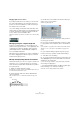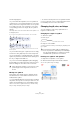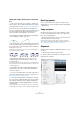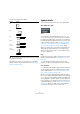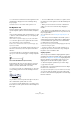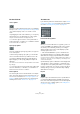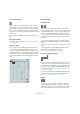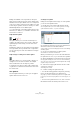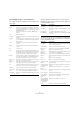User manual
Table Of Contents
- Table of Contents
- Part I: Getting into the details
- About this manual
- Setting up your system
- VST Connections
- The Project window
- Working with projects
- Creating new projects
- Opening projects
- Closing projects
- Saving projects
- The Archive and Backup functions
- Startup Options
- The Project Setup dialog
- Zoom and view options
- Audio handling
- Auditioning audio parts and events
- Scrubbing audio
- Editing parts and events
- Range editing
- Region operations
- The Edit History dialog
- The Preferences dialog
- Working with tracks and lanes
- Playback and the Transport panel
- Recording
- Quantizing MIDI and audio
- Fades, crossfades and envelopes
- The arranger track
- The transpose functions
- Using markers
- The Mixer
- Control Room (Cubase only)
- Audio effects
- VST instruments and instrument tracks
- Surround sound (Cubase only)
- Automation
- Audio processing and functions
- The Sample Editor
- The Audio Part Editor
- The Pool
- The MediaBay
- Introduction
- Working with the MediaBay
- The Define Locations section
- The Locations section
- The Results list
- Previewing files
- The Filters section
- The Attribute Inspector
- The Loop Browser, Sound Browser, and Mini Browser windows
- Preferences
- Key commands
- Working with MediaBay-related windows
- Working with Volume databases
- Working with track presets
- Track Quick Controls
- Remote controlling Cubase
- MIDI realtime parameters and effects
- Using MIDI devices
- MIDI processing
- The MIDI editors
- Introduction
- Opening a MIDI editor
- The Key Editor – Overview
- Key Editor operations
- The In-Place Editor
- The Drum Editor – Overview
- Drum Editor operations
- Working with drum maps
- Using drum name lists
- The List Editor – Overview
- List Editor operations
- Working with SysEx messages
- Recording SysEx parameter changes
- Editing SysEx messages
- The basic Score Editor – Overview
- Score Editor operations
- Expression maps (Cubase only)
- Note Expression (Cubase only)
- The Logical Editor, Transformer, and Input Transformer
- The Project Logical Editor (Cubase only)
- Editing tempo and signature
- The Project Browser (Cubase only)
- Export Audio Mixdown
- Synchronization
- Video
- ReWire
- File handling
- Customizing
- Key commands
- Part II: Score layout and printing (Cubase only)
- How the Score Editor works
- The basics
- About this chapter
- Preparations
- Opening the Score Editor
- The project cursor
- Playing back and recording
- Page Mode
- Changing the zoom factor
- The active staff
- Making page setup settings
- Designing your work space
- About the Score Editor context menus
- About dialogs in the Score Editor
- Setting clef, key, and time signature
- Transposing instruments
- Printing from the Score Editor
- Exporting pages as image files
- Working order
- Force update
- Transcribing MIDI recordings
- Entering and editing notes
- About this chapter
- Score settings
- Note values and positions
- Adding and editing notes
- Selecting notes
- Moving notes
- Duplicating notes
- Cut, copy, and paste
- Editing pitches of individual notes
- Changing the length of notes
- Splitting a note in two
- Working with the Display Quantize tool
- Split (piano) staves
- Strategies: Multiple staves
- Inserting and editing clefs, keys, or time signatures
- Deleting notes
- Staff settings
- Polyphonic voicing
- About this chapter
- Background: Polyphonic voicing
- Setting up the voices
- Strategies: How many voices do I need?
- Entering notes into voices
- Checking which voice a note belongs to
- Moving notes between voices
- Handling rests
- Voices and Display Quantize
- Creating crossed voicings
- Automatic polyphonic voicing – Merge All Staves
- Converting voices to tracks – Extract Voices
- Additional note and rest formatting
- Working with symbols
- Working with chords
- Working with text
- Working with layouts
- Working with MusicXML
- Designing your score: additional techniques
- Scoring for drums
- Creating tablature
- The score and MIDI playback
- Tips and Tricks
- Index
639
Working with symbols
The User Symbols editor – tools and functions
The toolbar contains the following tools and settings, from
left to right:
The Note Linked pop-up menu lets you create symbols
linked to note positions. This affects the whole symbol, not
a selected graphic object:
The Functions pop-up menu contains the following items
(some of these can also be accessed on the context menu
for the User Symbols tab):
Tool Description
Arrow Use this to select objects – press [Shift] to select more
than one. Click and drag to move objects – press [Ctrl]/
[Command] to drag vertically or horizontally only or press
[Alt]/[Option] to copy.
To delete an object, select it and press [Backspace] or
[Delete].
Line Draws a straight line.
Rectangle Creates a rectangle. You can fill this with the Fill button if
needed.
Polygon Creates a polygon – click where each corner of the poly-
gon should be and close the figure by clicking outside the
drawing area.
Circle Creates a circle. You can fill this with the Fill button if
needed.
Ellipse Creates an ellipse. You can fill this with the Fill button if
needed.
Arc Creates an arc.
Text Allows you to insert text objects. Clicking with this tool in
the drawing area opens a dialog where you enter the text,
specify font, style, etc. You can double-click on a text ob
-
ject you have inserted to change its text or settings.
Symbol Clicking with this tool brings up a dialog where you can
select any of the existing score symbols and incorporate
this (at the desired font size) into your own symbol.
Set Color of
Frame
When this is selected, the Color pop-up menu is used to
select the color for the object frame.
Set Color of
Fill
When this is selected, the Color pop-up menu is used to
select the fill color for objects (if Fill is selected)
Fill Click this if you want the object to be filled – you can then
select a Fill Color for it from the Color pop-up menu.
Don’t Fill Click this if you do not want the object to be filled.
Color pop-up
menu
Selects Frame or Fill Color for objects. The “Select Col-
ors…” menu item brings up a standard color dialog.
Line Width Allows you to change the line width used for the selected
object.
Menu item Description
Not Linked The symbol is not linked to notes.
Linked/Left The symbol is linked to a note, appearing to the left of
the note.
Linked/Center The symbol is linked and centered to a note.
Linked/Behind The symbol is linked to a note, appearing to the right
of the note.
Menu item Description
New Symbol Adds a new empty symbol to the tab (and to the sym-
bol list to the left in the editor).
Delete Symbol Deletes the current symbol from the tab.
Export User
Symbols…
Allows you to save the current tab with all available
symbols as a separate file on disk.
Import User
Symbols…
Loads settings for a complete tab from disk. Note that
this replaces the current settings.
Export/Import
Symbol…
Lets you save or load individual symbols to/from disk.
Importing a symbol replaces the current symbol on the
tab.
Delete Deletes the selected object(s).
Select All Selects all objects in the current symbol.
Transform – Scale
Symbol
Lets you scale (resize) the selected object by specify-
ing a percentage.
Transform – Mirror
horizontal/vertical
Mirrors the selected object along the horizontal or ver-
tical axis.
Transform –
Flip ±90
Rotates the selected object by + or – 90 degrees.
Draw – Group Groups the selected objects so that they are treated
as one.
Draw – Ungroup Ungroups the selected group.
Draw – Bring To
Front/Send To
Back
These items let you arrange the objects by moving
them to the front or the back.
Align – Left/Right/
Top/Bottom/Cen
-
ter Vertically/Cen-
ter Horizontally
Aligns the selected objects to each other.
Display Sets the zoom factor for the drawing area.