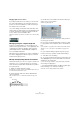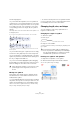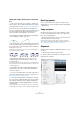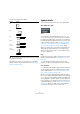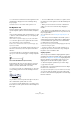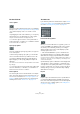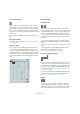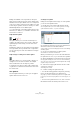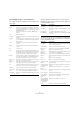User manual
Table Of Contents
- Table of Contents
- Part I: Getting into the details
- About this manual
- Setting up your system
- VST Connections
- The Project window
- Working with projects
- Creating new projects
- Opening projects
- Closing projects
- Saving projects
- The Archive and Backup functions
- Startup Options
- The Project Setup dialog
- Zoom and view options
- Audio handling
- Auditioning audio parts and events
- Scrubbing audio
- Editing parts and events
- Range editing
- Region operations
- The Edit History dialog
- The Preferences dialog
- Working with tracks and lanes
- Playback and the Transport panel
- Recording
- Quantizing MIDI and audio
- Fades, crossfades and envelopes
- The arranger track
- The transpose functions
- Using markers
- The Mixer
- Control Room (Cubase only)
- Audio effects
- VST instruments and instrument tracks
- Surround sound (Cubase only)
- Automation
- Audio processing and functions
- The Sample Editor
- The Audio Part Editor
- The Pool
- The MediaBay
- Introduction
- Working with the MediaBay
- The Define Locations section
- The Locations section
- The Results list
- Previewing files
- The Filters section
- The Attribute Inspector
- The Loop Browser, Sound Browser, and Mini Browser windows
- Preferences
- Key commands
- Working with MediaBay-related windows
- Working with Volume databases
- Working with track presets
- Track Quick Controls
- Remote controlling Cubase
- MIDI realtime parameters and effects
- Using MIDI devices
- MIDI processing
- The MIDI editors
- Introduction
- Opening a MIDI editor
- The Key Editor – Overview
- Key Editor operations
- The In-Place Editor
- The Drum Editor – Overview
- Drum Editor operations
- Working with drum maps
- Using drum name lists
- The List Editor – Overview
- List Editor operations
- Working with SysEx messages
- Recording SysEx parameter changes
- Editing SysEx messages
- The basic Score Editor – Overview
- Score Editor operations
- Expression maps (Cubase only)
- Note Expression (Cubase only)
- The Logical Editor, Transformer, and Input Transformer
- The Project Logical Editor (Cubase only)
- Editing tempo and signature
- The Project Browser (Cubase only)
- Export Audio Mixdown
- Synchronization
- Video
- ReWire
- File handling
- Customizing
- Key commands
- Part II: Score layout and printing (Cubase only)
- How the Score Editor works
- The basics
- About this chapter
- Preparations
- Opening the Score Editor
- The project cursor
- Playing back and recording
- Page Mode
- Changing the zoom factor
- The active staff
- Making page setup settings
- Designing your work space
- About the Score Editor context menus
- About dialogs in the Score Editor
- Setting clef, key, and time signature
- Transposing instruments
- Printing from the Score Editor
- Exporting pages as image files
- Working order
- Force update
- Transcribing MIDI recordings
- Entering and editing notes
- About this chapter
- Score settings
- Note values and positions
- Adding and editing notes
- Selecting notes
- Moving notes
- Duplicating notes
- Cut, copy, and paste
- Editing pitches of individual notes
- Changing the length of notes
- Splitting a note in two
- Working with the Display Quantize tool
- Split (piano) staves
- Strategies: Multiple staves
- Inserting and editing clefs, keys, or time signatures
- Deleting notes
- Staff settings
- Polyphonic voicing
- About this chapter
- Background: Polyphonic voicing
- Setting up the voices
- Strategies: How many voices do I need?
- Entering notes into voices
- Checking which voice a note belongs to
- Moving notes between voices
- Handling rests
- Voices and Display Quantize
- Creating crossed voicings
- Automatic polyphonic voicing – Merge All Staves
- Converting voices to tracks – Extract Voices
- Additional note and rest formatting
- Working with symbols
- Working with chords
- Working with text
- Working with layouts
- Working with MusicXML
- Designing your score: additional techniques
- Scoring for drums
- Creating tablature
- The score and MIDI playback
- Tips and Tricks
- Index
638
Working with symbols
Endings are available on the Layout tab (for the layout
layer), the Project tab (for the project layer), and the Line/
Trill tab (for the note layer). Which one to choose depends
on the score; while it is handy to insert endings once and
for all as Project symbols, this does not allow you to make
individual adjustments for the different parts.
• You can right-click on an ending symbol and select the
“Extend (+)” or “Reduce (-)” command to extend it to the
next chord or to reduce it.
Tempo Indicator symbol
This symbol allows you to insert the current tempo ac-
cording to the tempo track. In other words, to make this
symbol display a certain tempo, insert the value on the
tempo track.
Normally this symbol shows the number of beats (quarter
notes) per minute, but if you double-click or right-click it,
you can select any note value. The number then changes
accordingly.
Tempo change according to note values symbol
This symbol allows you to specify a tempo change as a
change from one note value to another. The example
above would mean “lower the tempo by a third”.
To change the note value for either symbol, double-click
or right-click on it and select the desired note value from
the context menu.
User Symbols
The User Symbols tab lets you create your own graphic
symbols and use these in the score.
Creating a user symbol
Initially, the User Symbols tab is empty. To create symbols
you use the User Symbols editor:
1. Double-click on the empty symbol field on the tab.
The User Symbols editor opens. You can also right-click on an empty
symbol field and select “Edit…” to open the same dialog.
2. Pull down the Functions pop-up menu and select the
desired zoom factor from the View submenu.
Often you want to work at a reasonably high zoom factor when drawing
and editing symbols.
3. Use the tools and functions to draw a symbol.
The available tools are listed in the table below.
When you are finished, you can close the editor and insert
the symbol into the score, or you can create more symbols:
4. Select “New Symbol” from the Functions pop-up menu.
An empty symbol field appears in the section to the left of the drawing
area – this section corresponds to the actual User Symbols tab, showing
all symbols that you have created.
5. Click the new empty symbol field on the left to make
sure that it is selected.
The drawing area is cleared.
6. Continue creating new symbols this way.
• You can edit existing symbols at any time by selecting
them to the left and using the tools and functions.
Any changes you make are automatically stored in the User Symbols tab
for the project. You can also export symbols for use in other projects, see
below.
• To insert a user symbol into the score, click on it on the
tab and then click at the desired position in the score.