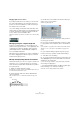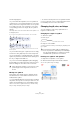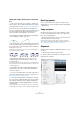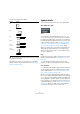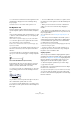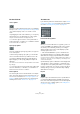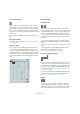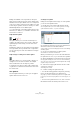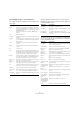User manual
Table Of Contents
- Table of Contents
- Part I: Getting into the details
- About this manual
- Setting up your system
- VST Connections
- The Project window
- Working with projects
- Creating new projects
- Opening projects
- Closing projects
- Saving projects
- The Archive and Backup functions
- Startup Options
- The Project Setup dialog
- Zoom and view options
- Audio handling
- Auditioning audio parts and events
- Scrubbing audio
- Editing parts and events
- Range editing
- Region operations
- The Edit History dialog
- The Preferences dialog
- Working with tracks and lanes
- Playback and the Transport panel
- Recording
- Quantizing MIDI and audio
- Fades, crossfades and envelopes
- The arranger track
- The transpose functions
- Using markers
- The Mixer
- Control Room (Cubase only)
- Audio effects
- VST instruments and instrument tracks
- Surround sound (Cubase only)
- Automation
- Audio processing and functions
- The Sample Editor
- The Audio Part Editor
- The Pool
- The MediaBay
- Introduction
- Working with the MediaBay
- The Define Locations section
- The Locations section
- The Results list
- Previewing files
- The Filters section
- The Attribute Inspector
- The Loop Browser, Sound Browser, and Mini Browser windows
- Preferences
- Key commands
- Working with MediaBay-related windows
- Working with Volume databases
- Working with track presets
- Track Quick Controls
- Remote controlling Cubase
- MIDI realtime parameters and effects
- Using MIDI devices
- MIDI processing
- The MIDI editors
- Introduction
- Opening a MIDI editor
- The Key Editor – Overview
- Key Editor operations
- The In-Place Editor
- The Drum Editor – Overview
- Drum Editor operations
- Working with drum maps
- Using drum name lists
- The List Editor – Overview
- List Editor operations
- Working with SysEx messages
- Recording SysEx parameter changes
- Editing SysEx messages
- The basic Score Editor – Overview
- Score Editor operations
- Expression maps (Cubase only)
- Note Expression (Cubase only)
- The Logical Editor, Transformer, and Input Transformer
- The Project Logical Editor (Cubase only)
- Editing tempo and signature
- The Project Browser (Cubase only)
- Export Audio Mixdown
- Synchronization
- Video
- ReWire
- File handling
- Customizing
- Key commands
- Part II: Score layout and printing (Cubase only)
- How the Score Editor works
- The basics
- About this chapter
- Preparations
- Opening the Score Editor
- The project cursor
- Playing back and recording
- Page Mode
- Changing the zoom factor
- The active staff
- Making page setup settings
- Designing your work space
- About the Score Editor context menus
- About dialogs in the Score Editor
- Setting clef, key, and time signature
- Transposing instruments
- Printing from the Score Editor
- Exporting pages as image files
- Working order
- Force update
- Transcribing MIDI recordings
- Entering and editing notes
- About this chapter
- Score settings
- Note values and positions
- Adding and editing notes
- Selecting notes
- Moving notes
- Duplicating notes
- Cut, copy, and paste
- Editing pitches of individual notes
- Changing the length of notes
- Splitting a note in two
- Working with the Display Quantize tool
- Split (piano) staves
- Strategies: Multiple staves
- Inserting and editing clefs, keys, or time signatures
- Deleting notes
- Staff settings
- Polyphonic voicing
- About this chapter
- Background: Polyphonic voicing
- Setting up the voices
- Strategies: How many voices do I need?
- Entering notes into voices
- Checking which voice a note belongs to
- Moving notes between voices
- Handling rests
- Voices and Display Quantize
- Creating crossed voicings
- Automatic polyphonic voicing – Merge All Staves
- Converting voices to tracks – Extract Voices
- Additional note and rest formatting
- Working with symbols
- Working with chords
- Working with text
- Working with layouts
- Working with MusicXML
- Designing your score: additional techniques
- Scoring for drums
- Creating tablature
- The score and MIDI playback
- Tips and Tricks
- Index
637
Working with symbols
Box (rectangle) symbol
This is a “generic” box symbol, which may be useful for
different purposes. If you double-click on a box, a dialog
opens in which you can specify whether the box is trans
-
parent or not, and whether the border is visible. This dia-
log can also be opened by selecting “Properties” from the
context menu.
The box symbol is available on the “Other” and “Layout”
tabs.
The keyboard symbol
This is described in the section “Adding a keyboard sym-
bol” on page 625.
Additional symbols
If you click the “Other Symbol” button and then into the
score, the “Select Symbol” dialog opens. Here you can
choose note heads, accidentals and rests that work only
as drawing elements, i.e. they do not insert any note data
into the track. They do not affect MIDI playback! You can
set the desired symbol font size directly in the Font Size
field.
The Layout tab
Rehearsal marks
These come in two flavors: as numbers and as letters.
When you place the first of these in the score, it is labeled
1 or A (depending which you choose on the tab), the sec
-
ond is then automatically labeled 2 or B, the next 3 or C,
etc. If you delete one, the labeling of the others is shifted
so that they always make up a complete series of num
-
bers/letters.
• You can select a font and size for rehearsal marks on
the Project–Text Settings subpage of the Score Settings
dialog.
This dialog also allows you to add a box or an oval around the rehearsal
mark.
• Rehearsal marks can be added automatically, at the
start position of each Marker in the project.
This is done using the “Marker track to Form” function.
Da Capo and Dal Segno symbols
The “D.C.”, “D.S.”, and “Fine” symbols provide a quick
way to insert some common play directions into the score.
The symbols are text symbols – you can adjust which font
is used on the Project page (Text Settings subpage) of the
Score Settings dialog, see
“Settings for other fixed text el-
ements” on page 654.
• To have these symbols actually affect playback, insert
them from the Project tab and use the Arranger mode.
See “Scores and the Arranger mode” on page 685.
Endings
There are two types of endings, closed (“1”) and open
(“2”). Both can be stretched to any length or height by
dragging the handles. You can also double-click or right-
click on the existing number and enter any text you like.