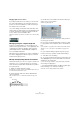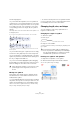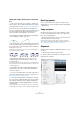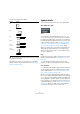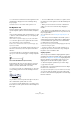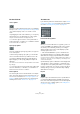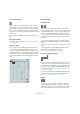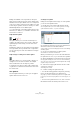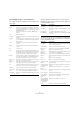User manual
Table Of Contents
- Table of Contents
- Part I: Getting into the details
- About this manual
- Setting up your system
- VST Connections
- The Project window
- Working with projects
- Creating new projects
- Opening projects
- Closing projects
- Saving projects
- The Archive and Backup functions
- Startup Options
- The Project Setup dialog
- Zoom and view options
- Audio handling
- Auditioning audio parts and events
- Scrubbing audio
- Editing parts and events
- Range editing
- Region operations
- The Edit History dialog
- The Preferences dialog
- Working with tracks and lanes
- Playback and the Transport panel
- Recording
- Quantizing MIDI and audio
- Fades, crossfades and envelopes
- The arranger track
- The transpose functions
- Using markers
- The Mixer
- Control Room (Cubase only)
- Audio effects
- VST instruments and instrument tracks
- Surround sound (Cubase only)
- Automation
- Audio processing and functions
- The Sample Editor
- The Audio Part Editor
- The Pool
- The MediaBay
- Introduction
- Working with the MediaBay
- The Define Locations section
- The Locations section
- The Results list
- Previewing files
- The Filters section
- The Attribute Inspector
- The Loop Browser, Sound Browser, and Mini Browser windows
- Preferences
- Key commands
- Working with MediaBay-related windows
- Working with Volume databases
- Working with track presets
- Track Quick Controls
- Remote controlling Cubase
- MIDI realtime parameters and effects
- Using MIDI devices
- MIDI processing
- The MIDI editors
- Introduction
- Opening a MIDI editor
- The Key Editor – Overview
- Key Editor operations
- The In-Place Editor
- The Drum Editor – Overview
- Drum Editor operations
- Working with drum maps
- Using drum name lists
- The List Editor – Overview
- List Editor operations
- Working with SysEx messages
- Recording SysEx parameter changes
- Editing SysEx messages
- The basic Score Editor – Overview
- Score Editor operations
- Expression maps (Cubase only)
- Note Expression (Cubase only)
- The Logical Editor, Transformer, and Input Transformer
- The Project Logical Editor (Cubase only)
- Editing tempo and signature
- The Project Browser (Cubase only)
- Export Audio Mixdown
- Synchronization
- Video
- ReWire
- File handling
- Customizing
- Key commands
- Part II: Score layout and printing (Cubase only)
- How the Score Editor works
- The basics
- About this chapter
- Preparations
- Opening the Score Editor
- The project cursor
- Playing back and recording
- Page Mode
- Changing the zoom factor
- The active staff
- Making page setup settings
- Designing your work space
- About the Score Editor context menus
- About dialogs in the Score Editor
- Setting clef, key, and time signature
- Transposing instruments
- Printing from the Score Editor
- Exporting pages as image files
- Working order
- Force update
- Transcribing MIDI recordings
- Entering and editing notes
- About this chapter
- Score settings
- Note values and positions
- Adding and editing notes
- Selecting notes
- Moving notes
- Duplicating notes
- Cut, copy, and paste
- Editing pitches of individual notes
- Changing the length of notes
- Splitting a note in two
- Working with the Display Quantize tool
- Split (piano) staves
- Strategies: Multiple staves
- Inserting and editing clefs, keys, or time signatures
- Deleting notes
- Staff settings
- Polyphonic voicing
- About this chapter
- Background: Polyphonic voicing
- Setting up the voices
- Strategies: How many voices do I need?
- Entering notes into voices
- Checking which voice a note belongs to
- Moving notes between voices
- Handling rests
- Voices and Display Quantize
- Creating crossed voicings
- Automatic polyphonic voicing – Merge All Staves
- Converting voices to tracks – Extract Voices
- Additional note and rest formatting
- Working with symbols
- Working with chords
- Working with text
- Working with layouts
- Working with MusicXML
- Designing your score: additional techniques
- Scoring for drums
- Creating tablature
- The score and MIDI playback
- Tips and Tricks
- Index
636
Working with symbols
The Line/Trill tab
Octave symbols
The octave symbols (8va and 15va) act as a “local display
transpose” (see
“Transposing instruments” on page 565)
– they shift the display of the score one/two octaves
down.
• By dragging the end of the dotted line, you can specify
exactly which notes are affected by the octave symbol.
Only notes beneath the dotted line are display transposed.
• You can also right-click on the octave symbol and se-
lect the “Extend (+)” or “Reduce (-)” command to extend it
to the next chord or to reduce it.
Tuplet group symbols
These are “graphical” tuplet group symbols, as opposed
to the “real” tuplets.
• After inserting a tuplet group symbol, you can double-
click on its number and enter any number from 2 to 32.
• In the Score Settings dialog (Project page–Notation
Style subpage) you can specify globally how tuplets are
displayed.
You can also select a font and size for the tuplet numbers in the Text Set-
tings subpage.
• You can also right-click on the tuplet group symbol and
select the “Extend (+)” or “Reduce (-)” command to ex-
tend it to the next chord or to reduce it.
Vertical symbols
The vertical symbols in the Line/Trill tab are “note-depen-
dent”. This means that they must be inserted in front of a
note. For more information see
“Note layer symbols” on
page 619 and the text about grace notes (which behave
similarly) in the section “Grace notes” on page 615.
The Other tab
Lyrics and text symbols are described in the chapter “Work-
ing with text” on page 645. Chord symbols are described in
the section “Inserting Chord symbols” on page 641.
Pedal down and up symbols
When you insert a Pedal down or up symbol, you also in-
sert an actual MIDI event (damper pedal, control change
64) at that position. Similarly, inserting or recording a
damper pedal event in another editor displays a pedal
down/up symbol in the score.
• If the “Hide Pedal Markers” option is activated in the
Score Settings dialog, Project–Notation Style subpage
(Miscellaneous category), all pedal markers are hidden.
Use this if you have recorded a lot of damper pedal messages, but do not
want these to show in the score (for example if you are writing for an in
-
strument other than piano).
A pedal down/up symbol combination can be displayed as
“Two Symbols”, ““Ped.” + Bracket” or as “Bracket only”.
Just right-click on the pedal symbol and choose an option
from the context menu. You can also set this in the Score
Settings dialog, on the Project–Notation Style subpage
(Miscellaneous category).
Repeats
Repeat signs (one and two bars) have a special feature: if
you hold down [Shift]-[Ctrl]/[Command] when entering
them, notes in the bars they relate to are automatically hid
-
den (for more info on hiding symbols, see “Hiding/show-
ing objects” on page 665).