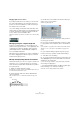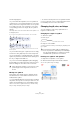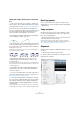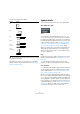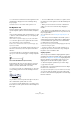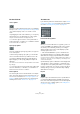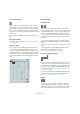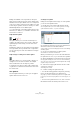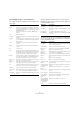User manual
Table Of Contents
- Table of Contents
- Part I: Getting into the details
- About this manual
- Setting up your system
- VST Connections
- The Project window
- Working with projects
- Creating new projects
- Opening projects
- Closing projects
- Saving projects
- The Archive and Backup functions
- Startup Options
- The Project Setup dialog
- Zoom and view options
- Audio handling
- Auditioning audio parts and events
- Scrubbing audio
- Editing parts and events
- Range editing
- Region operations
- The Edit History dialog
- The Preferences dialog
- Working with tracks and lanes
- Playback and the Transport panel
- Recording
- Quantizing MIDI and audio
- Fades, crossfades and envelopes
- The arranger track
- The transpose functions
- Using markers
- The Mixer
- Control Room (Cubase only)
- Audio effects
- VST instruments and instrument tracks
- Surround sound (Cubase only)
- Automation
- Audio processing and functions
- The Sample Editor
- The Audio Part Editor
- The Pool
- The MediaBay
- Introduction
- Working with the MediaBay
- The Define Locations section
- The Locations section
- The Results list
- Previewing files
- The Filters section
- The Attribute Inspector
- The Loop Browser, Sound Browser, and Mini Browser windows
- Preferences
- Key commands
- Working with MediaBay-related windows
- Working with Volume databases
- Working with track presets
- Track Quick Controls
- Remote controlling Cubase
- MIDI realtime parameters and effects
- Using MIDI devices
- MIDI processing
- The MIDI editors
- Introduction
- Opening a MIDI editor
- The Key Editor – Overview
- Key Editor operations
- The In-Place Editor
- The Drum Editor – Overview
- Drum Editor operations
- Working with drum maps
- Using drum name lists
- The List Editor – Overview
- List Editor operations
- Working with SysEx messages
- Recording SysEx parameter changes
- Editing SysEx messages
- The basic Score Editor – Overview
- Score Editor operations
- Expression maps (Cubase only)
- Note Expression (Cubase only)
- The Logical Editor, Transformer, and Input Transformer
- The Project Logical Editor (Cubase only)
- Editing tempo and signature
- The Project Browser (Cubase only)
- Export Audio Mixdown
- Synchronization
- Video
- ReWire
- File handling
- Customizing
- Key commands
- Part II: Score layout and printing (Cubase only)
- How the Score Editor works
- The basics
- About this chapter
- Preparations
- Opening the Score Editor
- The project cursor
- Playing back and recording
- Page Mode
- Changing the zoom factor
- The active staff
- Making page setup settings
- Designing your work space
- About the Score Editor context menus
- About dialogs in the Score Editor
- Setting clef, key, and time signature
- Transposing instruments
- Printing from the Score Editor
- Exporting pages as image files
- Working order
- Force update
- Transcribing MIDI recordings
- Entering and editing notes
- About this chapter
- Score settings
- Note values and positions
- Adding and editing notes
- Selecting notes
- Moving notes
- Duplicating notes
- Cut, copy, and paste
- Editing pitches of individual notes
- Changing the length of notes
- Splitting a note in two
- Working with the Display Quantize tool
- Split (piano) staves
- Strategies: Multiple staves
- Inserting and editing clefs, keys, or time signatures
- Deleting notes
- Staff settings
- Polyphonic voicing
- About this chapter
- Background: Polyphonic voicing
- Setting up the voices
- Strategies: How many voices do I need?
- Entering notes into voices
- Checking which voice a note belongs to
- Moving notes between voices
- Handling rests
- Voices and Display Quantize
- Creating crossed voicings
- Automatic polyphonic voicing – Merge All Staves
- Converting voices to tracks – Extract Voices
- Additional note and rest formatting
- Working with symbols
- Working with chords
- Working with text
- Working with layouts
- Working with MusicXML
- Designing your score: additional techniques
- Scoring for drums
- Creating tablature
- The score and MIDI playback
- Tips and Tricks
- Index
635
Working with symbols
• You can select a font and size for time signatures in the
“Text Settings” subpage of the Score Settings dialog
(Project page).
The default font for this is the included “Steinberg Notation” font.
The Dynamics tab
There are dynamic symbols ranging from ffff to pppp, plus
“special” dynamic symbols such as sforzando, fortepiano,
etc.
• By selecting a dynamic symbol and clicking the “+” and
“-” buttons on the extended toolbar, you can quickly edit
dynamics in the score.
Use this feature to step between pppp, pp, p, mp, mf, f, ff, fff, and ffff.
• You can also right-click on a symbol and select “One
up” or “One down” on the context menu.
As above, these commands can be used to step between pppp, pp, p,
mp, mf, f, ff, fff, and ffff.
• To change the size of a dynamic symbol, right-click on it
and in the context menu, select an option from the Size
submenu.
• In the Line/Trill tab you can find a line symbol which al-
lows you to create the following type of change in dynam-
ics:
Crescendo and diminuendo (decrescendo)
In the Dynamics tab, there are three kinds of crescendo
symbols: regular crescendo, regular diminuendo and a
“double” crescendo (diminuendo–crescendo).
• To insert a crescendo (<) or diminuendo (>), select the
corresponding symbol from the tab and drag from left to
right.
• If you draw a crescendo symbol from right to left, the re-
sult is a diminuendo symbol, and vice versa.
• To insert a crescendo-diminuendo (<>) symbol, select
the double crescendo symbol from the tab and drag from
left to right.
• To insert a diminuendo-crescendo (><) symbol, select
the double crescendo symbol from the tab and drag from
right to left.
• When you have inserted a crescendo or diminuendo
symbol, you can move it and resize it by dragging its
handles.
• The “dynamic crescendo/diminuendo” symbol (p < f) is
special in that it actually affects the velocity of the notes as
they are played back.
This is described in the section “Working with mapped dynamics” on
page 685.
• If the “Keep Crescendo Symbols ‘Horizontal’” option is
activated in the Preferences dialog (Scores–Editing page),
crescendo/diminuendo symbols are never slanted when
you draw them, but stay horizontal.
Also, this option prevents you from accidentally dragging an endpoint up
or down when moving the symbol.
• It is also possible to “flip” crescendo symbols, by se-
lecting the option in the context menu or by clicking the
Flip button on the extended toolbar.
Aligning dynamics
There is a special command for aligning dynamic symbols
(including crescendos) horizontally. Unlike the regular align
function (see
“Alignment” on page 633), aligning dynamics
takes the “baseline” of the dynamic letters into account,
aligning them as text rather than as graphic symbols.
1. Select the dynamic symbols that you want to align,
e.
g. pp and a crescendo.
2. Right-click on a selected symbol and select the “Align”
function on the context menu.
This aligns all selected dynamics (except slurs and beziers) horizontally.
You can also align the dynamic objects by pulling down
the Scores menu and selecting “Dynamics” from the Align
Elements submenu.