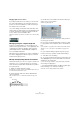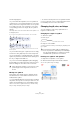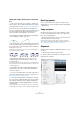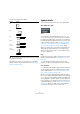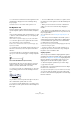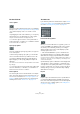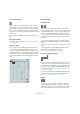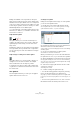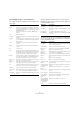User manual
Table Of Contents
- Table of Contents
- Part I: Getting into the details
- About this manual
- Setting up your system
- VST Connections
- The Project window
- Working with projects
- Creating new projects
- Opening projects
- Closing projects
- Saving projects
- The Archive and Backup functions
- Startup Options
- The Project Setup dialog
- Zoom and view options
- Audio handling
- Auditioning audio parts and events
- Scrubbing audio
- Editing parts and events
- Range editing
- Region operations
- The Edit History dialog
- The Preferences dialog
- Working with tracks and lanes
- Playback and the Transport panel
- Recording
- Quantizing MIDI and audio
- Fades, crossfades and envelopes
- The arranger track
- The transpose functions
- Using markers
- The Mixer
- Control Room (Cubase only)
- Audio effects
- VST instruments and instrument tracks
- Surround sound (Cubase only)
- Automation
- Audio processing and functions
- The Sample Editor
- The Audio Part Editor
- The Pool
- The MediaBay
- Introduction
- Working with the MediaBay
- The Define Locations section
- The Locations section
- The Results list
- Previewing files
- The Filters section
- The Attribute Inspector
- The Loop Browser, Sound Browser, and Mini Browser windows
- Preferences
- Key commands
- Working with MediaBay-related windows
- Working with Volume databases
- Working with track presets
- Track Quick Controls
- Remote controlling Cubase
- MIDI realtime parameters and effects
- Using MIDI devices
- MIDI processing
- The MIDI editors
- Introduction
- Opening a MIDI editor
- The Key Editor – Overview
- Key Editor operations
- The In-Place Editor
- The Drum Editor – Overview
- Drum Editor operations
- Working with drum maps
- Using drum name lists
- The List Editor – Overview
- List Editor operations
- Working with SysEx messages
- Recording SysEx parameter changes
- Editing SysEx messages
- The basic Score Editor – Overview
- Score Editor operations
- Expression maps (Cubase only)
- Note Expression (Cubase only)
- The Logical Editor, Transformer, and Input Transformer
- The Project Logical Editor (Cubase only)
- Editing tempo and signature
- The Project Browser (Cubase only)
- Export Audio Mixdown
- Synchronization
- Video
- ReWire
- File handling
- Customizing
- Key commands
- Part II: Score layout and printing (Cubase only)
- How the Score Editor works
- The basics
- About this chapter
- Preparations
- Opening the Score Editor
- The project cursor
- Playing back and recording
- Page Mode
- Changing the zoom factor
- The active staff
- Making page setup settings
- Designing your work space
- About the Score Editor context menus
- About dialogs in the Score Editor
- Setting clef, key, and time signature
- Transposing instruments
- Printing from the Score Editor
- Exporting pages as image files
- Working order
- Force update
- Transcribing MIDI recordings
- Entering and editing notes
- About this chapter
- Score settings
- Note values and positions
- Adding and editing notes
- Selecting notes
- Moving notes
- Duplicating notes
- Cut, copy, and paste
- Editing pitches of individual notes
- Changing the length of notes
- Splitting a note in two
- Working with the Display Quantize tool
- Split (piano) staves
- Strategies: Multiple staves
- Inserting and editing clefs, keys, or time signatures
- Deleting notes
- Staff settings
- Polyphonic voicing
- About this chapter
- Background: Polyphonic voicing
- Setting up the voices
- Strategies: How many voices do I need?
- Entering notes into voices
- Checking which voice a note belongs to
- Moving notes between voices
- Handling rests
- Voices and Display Quantize
- Creating crossed voicings
- Automatic polyphonic voicing – Merge All Staves
- Converting voices to tracks – Extract Voices
- Additional note and rest formatting
- Working with symbols
- Working with chords
- Working with text
- Working with layouts
- Working with MusicXML
- Designing your score: additional techniques
- Scoring for drums
- Creating tablature
- The score and MIDI playback
- Tips and Tricks
- Index
633
Working with symbols
Altering the shape and direction of slurs and
ties
Ö This section describes how to alter the “regular” slur
and tie symbols. How to add and edit Bezier slur symbols
is described in the section
“The Bezier slur” on page 624.
There are two types of slurs and ties in the Symbols In-
spector. The up/down variation of each actually represent
the same symbol but with different initial direction. You
can perform the following editing to slurs and ties:
• By dragging the middle handle up/down and left/right
you can change the shape of the curve.
• By selecting a slur or a tie and clicking the “Flip” symbol
on the extended toolbar or by selecting “Flip Position” on
the context menu, you can change the direction and posi
-
tioning of the slur or tie.
Actually, there are three “modes” for a slur or tie. You step through these
three modes by clicking the button.
• By dragging the end points of a slur or tie, you can
change its shape without affecting its “relation” to the
notes it belongs to.
In other words, the end point of the slur/tie keeps its relative distance to
that note when the note is moved with the Layout tool or when the mea
-
sure width is adjusted.
• By holding down [Ctrl]/[Command] and dragging the
end points of a slur or tie, it can be detached from the
notes it belonged to.
Ö To restore the default shape of a symbol, right-click on
it and select “Default position” from the context menu, see
“Moving note symbols” on page 632.
• To change the default shape and spacing of slurs and
ties, open the Score Settings dialog on the Project–Spac
-
ings subpage and edit the “Slur’s Start & End Distance
from Note Head” and “Slur’s Middle Distance from Note
Head” settings.
These settings are used for all new slurs and ties you create, as well as
for all existing slurs for which you have not manually changed the shape.
Deleting symbols
This is done as with all other objects in Cubase, either
with the Erase tool or by selecting it and pressing [Delete]
or [Backspace].
Copy and paste
All symbols except those in the Layout and Project tabs
can be copied and pasted just as any other object in Cu
-
base. The following applies:
• Symbols that were tied to notes (e.g. accents) become
“free-floating” objects when pasted.
That is, they are not tied to any note any more. If this is not what you
want, consider copying with the bar handles, as described in the section
“Moving and duplicating with the bar handles” on page 631.
Alignment
Symbols can be aligned as in drawing programs. Proceed
as follows:
1. Select all objects that you want to align.
2. Open the Scores menu and select an option from the
Align Elements submenu.