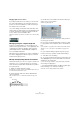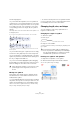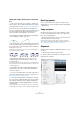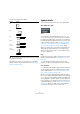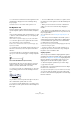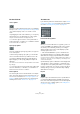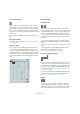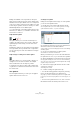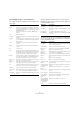User manual
Table Of Contents
- Table of Contents
- Part I: Getting into the details
- About this manual
- Setting up your system
- VST Connections
- The Project window
- Working with projects
- Creating new projects
- Opening projects
- Closing projects
- Saving projects
- The Archive and Backup functions
- Startup Options
- The Project Setup dialog
- Zoom and view options
- Audio handling
- Auditioning audio parts and events
- Scrubbing audio
- Editing parts and events
- Range editing
- Region operations
- The Edit History dialog
- The Preferences dialog
- Working with tracks and lanes
- Playback and the Transport panel
- Recording
- Quantizing MIDI and audio
- Fades, crossfades and envelopes
- The arranger track
- The transpose functions
- Using markers
- The Mixer
- Control Room (Cubase only)
- Audio effects
- VST instruments and instrument tracks
- Surround sound (Cubase only)
- Automation
- Audio processing and functions
- The Sample Editor
- The Audio Part Editor
- The Pool
- The MediaBay
- Introduction
- Working with the MediaBay
- The Define Locations section
- The Locations section
- The Results list
- Previewing files
- The Filters section
- The Attribute Inspector
- The Loop Browser, Sound Browser, and Mini Browser windows
- Preferences
- Key commands
- Working with MediaBay-related windows
- Working with Volume databases
- Working with track presets
- Track Quick Controls
- Remote controlling Cubase
- MIDI realtime parameters and effects
- Using MIDI devices
- MIDI processing
- The MIDI editors
- Introduction
- Opening a MIDI editor
- The Key Editor – Overview
- Key Editor operations
- The In-Place Editor
- The Drum Editor – Overview
- Drum Editor operations
- Working with drum maps
- Using drum name lists
- The List Editor – Overview
- List Editor operations
- Working with SysEx messages
- Recording SysEx parameter changes
- Editing SysEx messages
- The basic Score Editor – Overview
- Score Editor operations
- Expression maps (Cubase only)
- Note Expression (Cubase only)
- The Logical Editor, Transformer, and Input Transformer
- The Project Logical Editor (Cubase only)
- Editing tempo and signature
- The Project Browser (Cubase only)
- Export Audio Mixdown
- Synchronization
- Video
- ReWire
- File handling
- Customizing
- Key commands
- Part II: Score layout and printing (Cubase only)
- How the Score Editor works
- The basics
- About this chapter
- Preparations
- Opening the Score Editor
- The project cursor
- Playing back and recording
- Page Mode
- Changing the zoom factor
- The active staff
- Making page setup settings
- Designing your work space
- About the Score Editor context menus
- About dialogs in the Score Editor
- Setting clef, key, and time signature
- Transposing instruments
- Printing from the Score Editor
- Exporting pages as image files
- Working order
- Force update
- Transcribing MIDI recordings
- Entering and editing notes
- About this chapter
- Score settings
- Note values and positions
- Adding and editing notes
- Selecting notes
- Moving notes
- Duplicating notes
- Cut, copy, and paste
- Editing pitches of individual notes
- Changing the length of notes
- Splitting a note in two
- Working with the Display Quantize tool
- Split (piano) staves
- Strategies: Multiple staves
- Inserting and editing clefs, keys, or time signatures
- Deleting notes
- Staff settings
- Polyphonic voicing
- About this chapter
- Background: Polyphonic voicing
- Setting up the voices
- Strategies: How many voices do I need?
- Entering notes into voices
- Checking which voice a note belongs to
- Moving notes between voices
- Handling rests
- Voices and Display Quantize
- Creating crossed voicings
- Automatic polyphonic voicing – Merge All Staves
- Converting voices to tracks – Extract Voices
- Additional note and rest formatting
- Working with symbols
- Working with chords
- Working with text
- Working with layouts
- Working with MusicXML
- Designing your score: additional techniques
- Scoring for drums
- Creating tablature
- The score and MIDI playback
- Tips and Tricks
- Index
632
Working with symbols
The following happens:
• If you activated “Note Symbols”, the note symbols are
copied from the “source” bar and pasted onto notes at the
same positions in the “target” bar. If there is a note symbol
for a certain note in the “source” bar, but no note at the
corresponding position in the “target” bar, the symbol is
ignored.
The actual positions of notes are used as a basis for this operation – not
the displayed positions.
• If you activated other types of symbols, these are simply
moved to the same graphical position in the “target” bar.
• If you set “Repeats” to a number larger than 1, the same
symbols are pasted into that number of bars (starting from
the one you drag the bar handle to).
• If you do not hold down [Alt]/[Option] when dragging
the bar handle, the symbols (and other event types speci-
fied in the dialog) are removed from the “source” bar.
Moving note symbols
Note symbols, slurs and ties all have “default positions”.
This determines the vertical distance between the note
head(s) and the symbol.
• You can manually adjust the vertical positions of individ-
ual symbols, but if you move or transpose their notes, the
symbols are automatically reset to their default positions.
This also ensures that note symbols and slurs are positioned sensibly
when you change the Display Transpose settings.
• To reset the vertical positions of note symbols and slurs
in a score, right-click on the corresponding object and se-
lect “Default position” from the context menu.
Changing length, size, and shape
You can change the shape of any symbol that has a
length. Proceed as follows:
Changing the length of a symbol
1. Select the symbol.
The handles appear.
Symbols with a length have two handles when selected.
2. Drag one of the handles.
You may be restricted to vertically or horizontally only, depending on the
type of symbol.
Resizing note symbols and dynamics
1. Right-click on a dynamic or note symbol.
2. Select the desired option from the Size submenu.
The size of the symbol changes accordingly.
!
If there already are symbols (or other objects) of the
specified types in the “target” bars, these are re
-
moved.
If you copy the note symbols from the first bar to the second bar…
…only symbols that find corresponding note positions in the second
bar are copied.
!
In the Preferences dialog (Scores–Editing page),
there is a preference called “Keep Crescendo Sym
-
bols Horizontal”. When this is activated, crescendo
and diminuendo symbols are never slanted.