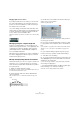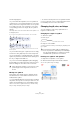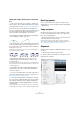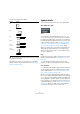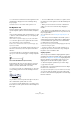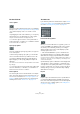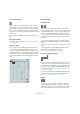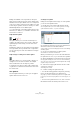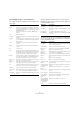User manual
Table Of Contents
- Table of Contents
- Part I: Getting into the details
- About this manual
- Setting up your system
- VST Connections
- The Project window
- Working with projects
- Creating new projects
- Opening projects
- Closing projects
- Saving projects
- The Archive and Backup functions
- Startup Options
- The Project Setup dialog
- Zoom and view options
- Audio handling
- Auditioning audio parts and events
- Scrubbing audio
- Editing parts and events
- Range editing
- Region operations
- The Edit History dialog
- The Preferences dialog
- Working with tracks and lanes
- Playback and the Transport panel
- Recording
- Quantizing MIDI and audio
- Fades, crossfades and envelopes
- The arranger track
- The transpose functions
- Using markers
- The Mixer
- Control Room (Cubase only)
- Audio effects
- VST instruments and instrument tracks
- Surround sound (Cubase only)
- Automation
- Audio processing and functions
- The Sample Editor
- The Audio Part Editor
- The Pool
- The MediaBay
- Introduction
- Working with the MediaBay
- The Define Locations section
- The Locations section
- The Results list
- Previewing files
- The Filters section
- The Attribute Inspector
- The Loop Browser, Sound Browser, and Mini Browser windows
- Preferences
- Key commands
- Working with MediaBay-related windows
- Working with Volume databases
- Working with track presets
- Track Quick Controls
- Remote controlling Cubase
- MIDI realtime parameters and effects
- Using MIDI devices
- MIDI processing
- The MIDI editors
- Introduction
- Opening a MIDI editor
- The Key Editor – Overview
- Key Editor operations
- The In-Place Editor
- The Drum Editor – Overview
- Drum Editor operations
- Working with drum maps
- Using drum name lists
- The List Editor – Overview
- List Editor operations
- Working with SysEx messages
- Recording SysEx parameter changes
- Editing SysEx messages
- The basic Score Editor – Overview
- Score Editor operations
- Expression maps (Cubase only)
- Note Expression (Cubase only)
- The Logical Editor, Transformer, and Input Transformer
- The Project Logical Editor (Cubase only)
- Editing tempo and signature
- The Project Browser (Cubase only)
- Export Audio Mixdown
- Synchronization
- Video
- ReWire
- File handling
- Customizing
- Key commands
- Part II: Score layout and printing (Cubase only)
- How the Score Editor works
- The basics
- About this chapter
- Preparations
- Opening the Score Editor
- The project cursor
- Playing back and recording
- Page Mode
- Changing the zoom factor
- The active staff
- Making page setup settings
- Designing your work space
- About the Score Editor context menus
- About dialogs in the Score Editor
- Setting clef, key, and time signature
- Transposing instruments
- Printing from the Score Editor
- Exporting pages as image files
- Working order
- Force update
- Transcribing MIDI recordings
- Entering and editing notes
- About this chapter
- Score settings
- Note values and positions
- Adding and editing notes
- Selecting notes
- Moving notes
- Duplicating notes
- Cut, copy, and paste
- Editing pitches of individual notes
- Changing the length of notes
- Splitting a note in two
- Working with the Display Quantize tool
- Split (piano) staves
- Strategies: Multiple staves
- Inserting and editing clefs, keys, or time signatures
- Deleting notes
- Staff settings
- Polyphonic voicing
- About this chapter
- Background: Polyphonic voicing
- Setting up the voices
- Strategies: How many voices do I need?
- Entering notes into voices
- Checking which voice a note belongs to
- Moving notes between voices
- Handling rests
- Voices and Display Quantize
- Creating crossed voicings
- Automatic polyphonic voicing – Merge All Staves
- Converting voices to tracks – Extract Voices
- Additional note and rest formatting
- Working with symbols
- Working with chords
- Working with text
- Working with layouts
- Working with MusicXML
- Designing your score: additional techniques
- Scoring for drums
- Creating tablature
- The score and MIDI playback
- Tips and Tricks
- Index
631
Working with symbols
Dragging symbols across staves
If you drag a symbol across the staves, you can see how
the “active staff” indicator to the left follows the mouse
pointer. Use this as an indication to make sure that sym-
bols end up in the correct staff.
• If you are editing several tracks at the same time, and
want to make sure that a symbol is not accidentally moved
to another track when you drag it vertically, activate the
Lock “L” button on the extended toolbar.
When this is activated, you cannot move symbols across staves by drag-
ging.
Moving by using the computer keyboard
In the Key Commands dialog, you can assign key com-
mands for moving symbols, notes, or rests graphically. The
commands are found in the “Nudge” category and are
called “Graphical Left”, “Graphical Right”, “Graphical
Top”, and “Graphical Bottom”.
Selecting an object and using one of these commands is
the same as dragging them with the Layout tool, but this
method offers higher precision.
Moving and duplicating with the bar handles
This function allows you to move or copy the contents of a
whole bar to one or several other bars. You can select
which elements in the bar will be included in the operation.
Proceed as follows:
1. Make sure that the filter bar is visible.
If the filter bar is not visible, click the “Set up Window Layout” button on
the toolbar and activate the Filters option.
2. On the filter bar, make sure that the “Bar Handles”
option is activated.
Now, each bar in the score is shown with a handle in the upper left
corner.
3. Double-click on the handle of the bar from which you
want to copy or move symbols.
The Bar Copy dialog appears.
4. Make sure that only the symbol types that you want to
move/copy are checked.
5. If you have several subsequent bars to which you want
to copy symbols, set the “Repeats” value to this number of
bars.
If you only want to copy symbols from one bar to another, make sure that
“Repeats” is set to 1. This option is only available for copying, not for
moving.
6. If you want this dialog to appear every time you per-
form the move/copy operation, activate “Show Dialog”.
7. Click OK to close the dialog.
8. To copy the specified event types to another bar, hold
down [Alt]/[Option], click on the bar handle of the first bar
and drag it to the “target” bar.
To move the event types instead of copying them, drag the bar handle
without holding down [Alt]/[Option].
• If you activated “Show Dialog”, the Bar Copy dialog ap-
pears, allowing you to confirm your settings.
Click OK to close the dialog and perform the operation.
Bar handles