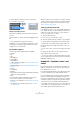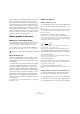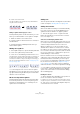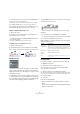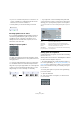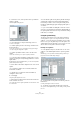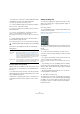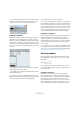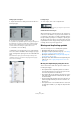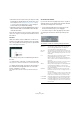User manual
Table Of Contents
- Table of Contents
- Part I: Getting into the details
- About this manual
- Setting up your system
- VST Connections
- The Project window
- Working with projects
- Creating new projects
- Opening projects
- Closing projects
- Saving projects
- The Archive and Backup functions
- Startup Options
- The Project Setup dialog
- Zoom and view options
- Audio handling
- Auditioning audio parts and events
- Scrubbing audio
- Editing parts and events
- Range editing
- Region operations
- The Edit History dialog
- The Preferences dialog
- Working with tracks and lanes
- Playback and the Transport panel
- Recording
- Quantizing MIDI and audio
- Fades, crossfades and envelopes
- The arranger track
- The transpose functions
- Using markers
- The Mixer
- Control Room (Cubase only)
- Audio effects
- VST instruments and instrument tracks
- Surround sound (Cubase only)
- Automation
- Audio processing and functions
- The Sample Editor
- The Audio Part Editor
- The Pool
- The MediaBay
- Introduction
- Working with the MediaBay
- The Define Locations section
- The Locations section
- The Results list
- Previewing files
- The Filters section
- The Attribute Inspector
- The Loop Browser, Sound Browser, and Mini Browser windows
- Preferences
- Key commands
- Working with MediaBay-related windows
- Working with Volume databases
- Working with track presets
- Track Quick Controls
- Remote controlling Cubase
- MIDI realtime parameters and effects
- Using MIDI devices
- MIDI processing
- The MIDI editors
- Introduction
- Opening a MIDI editor
- The Key Editor – Overview
- Key Editor operations
- The In-Place Editor
- The Drum Editor – Overview
- Drum Editor operations
- Working with drum maps
- Using drum name lists
- The List Editor – Overview
- List Editor operations
- Working with SysEx messages
- Recording SysEx parameter changes
- Editing SysEx messages
- The basic Score Editor – Overview
- Score Editor operations
- Expression maps (Cubase only)
- Note Expression (Cubase only)
- The Logical Editor, Transformer, and Input Transformer
- The Project Logical Editor (Cubase only)
- Editing tempo and signature
- The Project Browser (Cubase only)
- Export Audio Mixdown
- Synchronization
- Video
- ReWire
- File handling
- Customizing
- Key commands
- Part II: Score layout and printing (Cubase only)
- How the Score Editor works
- The basics
- About this chapter
- Preparations
- Opening the Score Editor
- The project cursor
- Playing back and recording
- Page Mode
- Changing the zoom factor
- The active staff
- Making page setup settings
- Designing your work space
- About the Score Editor context menus
- About dialogs in the Score Editor
- Setting clef, key, and time signature
- Transposing instruments
- Printing from the Score Editor
- Exporting pages as image files
- Working order
- Force update
- Transcribing MIDI recordings
- Entering and editing notes
- About this chapter
- Score settings
- Note values and positions
- Adding and editing notes
- Selecting notes
- Moving notes
- Duplicating notes
- Cut, copy, and paste
- Editing pitches of individual notes
- Changing the length of notes
- Splitting a note in two
- Working with the Display Quantize tool
- Split (piano) staves
- Strategies: Multiple staves
- Inserting and editing clefs, keys, or time signatures
- Deleting notes
- Staff settings
- Polyphonic voicing
- About this chapter
- Background: Polyphonic voicing
- Setting up the voices
- Strategies: How many voices do I need?
- Entering notes into voices
- Checking which voice a note belongs to
- Moving notes between voices
- Handling rests
- Voices and Display Quantize
- Creating crossed voicings
- Automatic polyphonic voicing – Merge All Staves
- Converting voices to tracks – Extract Voices
- Additional note and rest formatting
- Working with symbols
- Working with chords
- Working with text
- Working with layouts
- Working with MusicXML
- Designing your score: additional techniques
- Scoring for drums
- Creating tablature
- The score and MIDI playback
- Tips and Tricks
- Index
630
Working with symbols
• Slurs and ties are an exception, as they can only be moved by
first dragging one handle and then the other. However, if you
use the Layout tool (see
“Graphic moving of notes” on page
614) to move the notes they belong to, or if you change the
measure width, they are adjusted automatically.
• Duplicating is done by moving with [Alt]/[Option] pressed, as
always in Cubase. Slurs, ties, and bar lines cannot be dupli-
cated with this method.
There are two features to help you position symbols (and
other score objects) correctly: the rulers and the Position
Info window.
The rulers
Unlike other editors, the Score Editor does not have a me-
ter/time position-based ruler. Instead, its rulers are “graphi-
cal”, i.e. they indicate the actual x-y position of objects (with
“zero” at the upper left corner).
• The current pointer position is indicated by thin lines in
the rulers.
• To hide the rulers, right-click on a ruler and select “Off”.
This pop-up menu can also be found above the scroll bar at the far right.
• To display the ruler again, open the pop-up menu above
the scroll bar at the far right and select one of the units
(inches, centimeters, or points).
This setting also affects the units used in the Position Info window (see
below).
The Position Info window
If you need to fine-tune the graphical positions of symbols
and other objects, you should use the Position Info window.
This makes positioning easier in two ways:
• You get a numerical indication of the exact position of the
mouse pointer (and any object you are dragging).
• You can move objects or staves by typing in position values.
You display the Position Info window by clicking in the
ruler.
The window contains the following settings and values:
Option Description
Measure in Click this label to change units for the Position Info win-
dow. You can toggle between Inch, cm, and pt. This
choice also affects the units used in the rulers.
Abs. Pos./
Rel. Pos
Click this label to select whether X-Y position values are
“absolute” (referring to the upper left corner of the current
page) or “relative” (referring to the upper left corner of the
active staff).
X, Y When a single object is selected, these values show the
horizontal and vertical position of this object.
When no objects or several objects are selected, these
values show the current horizontal and vertical position of
the pointer.
When a single object is selected, you can click on these
values and type in a new position for the object.
dX, dY When you are moving an object, these values indicate the
horizontal and vertical distance you have moved it.
You can click and type in values to move the object(s) by
the specified distances.
Sel. Staff If “Abs. Pos” is selected (see above), this value shows
the distance from the top of the score page to the top of
the active staff.
You can click and type in a value to move the active staff.
If “Rel. Pos” is selected, this value is always 0, since ver-
tical positions are related to the top of the active staff!
To Prev Staff The distance between the active staff and the staff above
it. Clicking and typing in a value moves the active staff.
To Next Staff The distance between the active staff and the staff below
it. Clicking and typing in a value moves the staves below
the active staff.