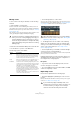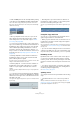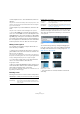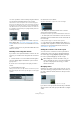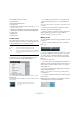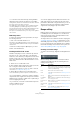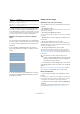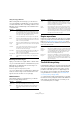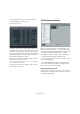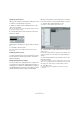User manual
Table Of Contents
- Table of Contents
- Part I: Getting into the details
- About this manual
- Setting up your system
- VST Connections
- The Project window
- Working with projects
- Creating new projects
- Opening projects
- Closing projects
- Saving projects
- The Archive and Backup functions
- Startup Options
- The Project Setup dialog
- Zoom and view options
- Audio handling
- Auditioning audio parts and events
- Scrubbing audio
- Editing parts and events
- Range editing
- Region operations
- The Edit History dialog
- The Preferences dialog
- Working with tracks and lanes
- Playback and the Transport panel
- Recording
- Quantizing MIDI and audio
- Fades, crossfades and envelopes
- The arranger track
- The transpose functions
- Using markers
- The Mixer
- Control Room (Cubase only)
- Audio effects
- VST instruments and instrument tracks
- Surround sound (Cubase only)
- Automation
- Audio processing and functions
- The Sample Editor
- The Audio Part Editor
- The Pool
- The MediaBay
- Introduction
- Working with the MediaBay
- The Define Locations section
- The Locations section
- The Results list
- Previewing files
- The Filters section
- The Attribute Inspector
- The Loop Browser, Sound Browser, and Mini Browser windows
- Preferences
- Key commands
- Working with MediaBay-related windows
- Working with Volume databases
- Working with track presets
- Track Quick Controls
- Remote controlling Cubase
- MIDI realtime parameters and effects
- Using MIDI devices
- MIDI processing
- The MIDI editors
- Introduction
- Opening a MIDI editor
- The Key Editor – Overview
- Key Editor operations
- The In-Place Editor
- The Drum Editor – Overview
- Drum Editor operations
- Working with drum maps
- Using drum name lists
- The List Editor – Overview
- List Editor operations
- Working with SysEx messages
- Recording SysEx parameter changes
- Editing SysEx messages
- The basic Score Editor – Overview
- Score Editor operations
- Expression maps (Cubase only)
- Note Expression (Cubase only)
- The Logical Editor, Transformer, and Input Transformer
- The Project Logical Editor (Cubase only)
- Editing tempo and signature
- The Project Browser (Cubase only)
- Export Audio Mixdown
- Synchronization
- Video
- ReWire
- File handling
- Customizing
- Key commands
- Part II: Score layout and printing (Cubase only)
- How the Score Editor works
- The basics
- About this chapter
- Preparations
- Opening the Score Editor
- The project cursor
- Playing back and recording
- Page Mode
- Changing the zoom factor
- The active staff
- Making page setup settings
- Designing your work space
- About the Score Editor context menus
- About dialogs in the Score Editor
- Setting clef, key, and time signature
- Transposing instruments
- Printing from the Score Editor
- Exporting pages as image files
- Working order
- Force update
- Transcribing MIDI recordings
- Entering and editing notes
- About this chapter
- Score settings
- Note values and positions
- Adding and editing notes
- Selecting notes
- Moving notes
- Duplicating notes
- Cut, copy, and paste
- Editing pitches of individual notes
- Changing the length of notes
- Splitting a note in two
- Working with the Display Quantize tool
- Split (piano) staves
- Strategies: Multiple staves
- Inserting and editing clefs, keys, or time signatures
- Deleting notes
- Staff settings
- Polyphonic voicing
- About this chapter
- Background: Polyphonic voicing
- Setting up the voices
- Strategies: How many voices do I need?
- Entering notes into voices
- Checking which voice a note belongs to
- Moving notes between voices
- Handling rests
- Voices and Display Quantize
- Creating crossed voicings
- Automatic polyphonic voicing – Merge All Staves
- Converting voices to tracks – Extract Voices
- Additional note and rest formatting
- Working with symbols
- Working with chords
- Working with text
- Working with layouts
- Working with MusicXML
- Designing your score: additional techniques
- Scoring for drums
- Creating tablature
- The score and MIDI playback
- Tips and Tricks
- Index
63
Working with projects
• Select “Split at Cursor” from the Edit menu, Functions
submenu.
This splits the selected events at the position of the project cursor. If no
events are selected, all events (on all tracks) that are intersected by the
project cursor will be split.
• Select “Split Loop” from the Edit menu, Functions sub-
menu.
This splits events on all tracks at the left and right locator positions.
Ö If you split a MIDI part so that the split position inter-
sects one or several MIDI notes, the result depends on the
“Split MIDI Events” option in the Preferences dialog (Edit-
ing–MIDI page). If the option is activated, the intersected
notes will be split (creating new notes at the beginning of
the second part). If it is deactivated, the notes will remain
in the first part, but “stick out” after the end of the part.
Gluing events together
You can glue events together using the Glue Tube tool.
There are three possibilities:
• Clicking on an event with the Glue Tube tool glues it to-
gether with the next event on the track. The events do not
have to touch one another.
The result is a part containing the two events, with one exception: If you
first split an event and then glue the two sections together again (without
moving or editing them first), they become a single event again.
• You can select several events on the same track and
click on one of them with the Glue Tube tool.
A single part is created.
• When you hold down [Alt]/[Option] while clicking on an
event with the Glue Tube tool, this event will be glued to-
gether with all following events on this track.
You can change the default key command for this in the Preferences di-
alog (Editing–Tool Modifiers page).
Resizing events
Resizing events means to move their start or end positions
individually. In Cubase, there are three modes for resizing:
To select one of the resizing modes, select the Arrow tool
and then click again on the Arrow tool icon on the toolbar.
This opens a pop-up menu from which you can select one
of the options.
The icon on the toolbar will change, indicating the selected resizing
mode.
The actual resizing is done by clicking and dragging the
lower left or right corner of the event. If Snap is activated,
the Snap value determines the resulting length (see “The
Snap function” on page 45).
Normal sizing
Sizing moves contents
• If several events are selected, all will be resized in the
same way.
Resizing mode Description
Normal Sizing The contents of the event stay fixed, and the start or
end point of the event is moved to “reveal” more or less
of the contents.
Sizing Moves
Contents
The contents follow the moved start or end of the event
(see the figure below).
Sizing Applies
Time Stretch
The contents will be time stretched to fit the new event
length (see the separate section
“Resizing events using
time stretch” on page 64).
Resizing mode Description