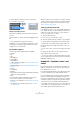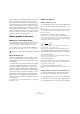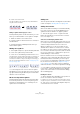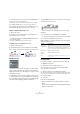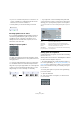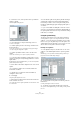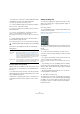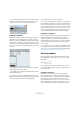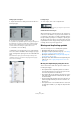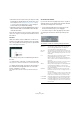User manual
Table Of Contents
- Table of Contents
- Part I: Getting into the details
- About this manual
- Setting up your system
- VST Connections
- The Project window
- Working with projects
- Creating new projects
- Opening projects
- Closing projects
- Saving projects
- The Archive and Backup functions
- Startup Options
- The Project Setup dialog
- Zoom and view options
- Audio handling
- Auditioning audio parts and events
- Scrubbing audio
- Editing parts and events
- Range editing
- Region operations
- The Edit History dialog
- The Preferences dialog
- Working with tracks and lanes
- Playback and the Transport panel
- Recording
- Quantizing MIDI and audio
- Fades, crossfades and envelopes
- The arranger track
- The transpose functions
- Using markers
- The Mixer
- Control Room (Cubase only)
- Audio effects
- VST instruments and instrument tracks
- Surround sound (Cubase only)
- Automation
- Audio processing and functions
- The Sample Editor
- The Audio Part Editor
- The Pool
- The MediaBay
- Introduction
- Working with the MediaBay
- The Define Locations section
- The Locations section
- The Results list
- Previewing files
- The Filters section
- The Attribute Inspector
- The Loop Browser, Sound Browser, and Mini Browser windows
- Preferences
- Key commands
- Working with MediaBay-related windows
- Working with Volume databases
- Working with track presets
- Track Quick Controls
- Remote controlling Cubase
- MIDI realtime parameters and effects
- Using MIDI devices
- MIDI processing
- The MIDI editors
- Introduction
- Opening a MIDI editor
- The Key Editor – Overview
- Key Editor operations
- The In-Place Editor
- The Drum Editor – Overview
- Drum Editor operations
- Working with drum maps
- Using drum name lists
- The List Editor – Overview
- List Editor operations
- Working with SysEx messages
- Recording SysEx parameter changes
- Editing SysEx messages
- The basic Score Editor – Overview
- Score Editor operations
- Expression maps (Cubase only)
- Note Expression (Cubase only)
- The Logical Editor, Transformer, and Input Transformer
- The Project Logical Editor (Cubase only)
- Editing tempo and signature
- The Project Browser (Cubase only)
- Export Audio Mixdown
- Synchronization
- Video
- ReWire
- File handling
- Customizing
- Key commands
- Part II: Score layout and printing (Cubase only)
- How the Score Editor works
- The basics
- About this chapter
- Preparations
- Opening the Score Editor
- The project cursor
- Playing back and recording
- Page Mode
- Changing the zoom factor
- The active staff
- Making page setup settings
- Designing your work space
- About the Score Editor context menus
- About dialogs in the Score Editor
- Setting clef, key, and time signature
- Transposing instruments
- Printing from the Score Editor
- Exporting pages as image files
- Working order
- Force update
- Transcribing MIDI recordings
- Entering and editing notes
- About this chapter
- Score settings
- Note values and positions
- Adding and editing notes
- Selecting notes
- Moving notes
- Duplicating notes
- Cut, copy, and paste
- Editing pitches of individual notes
- Changing the length of notes
- Splitting a note in two
- Working with the Display Quantize tool
- Split (piano) staves
- Strategies: Multiple staves
- Inserting and editing clefs, keys, or time signatures
- Deleting notes
- Staff settings
- Polyphonic voicing
- About this chapter
- Background: Polyphonic voicing
- Setting up the voices
- Strategies: How many voices do I need?
- Entering notes into voices
- Checking which voice a note belongs to
- Moving notes between voices
- Handling rests
- Voices and Display Quantize
- Creating crossed voicings
- Automatic polyphonic voicing – Merge All Staves
- Converting voices to tracks – Extract Voices
- Additional note and rest formatting
- Working with symbols
- Working with chords
- Working with text
- Working with layouts
- Working with MusicXML
- Designing your score: additional techniques
- Scoring for drums
- Creating tablature
- The score and MIDI playback
- Tips and Tricks
- Index
628
Working with symbols
You can modify the settings you made on import by right-
clicking on the image and selecting “Properties” on the
context menu, to open the Image Properties dialog.
Using layout symbols
Symbols inserted from the Layout tab belong to the layout
layer. When you are editing a layout containing several
tracks, you can have inserted layout symbols automatically
copied to any combination of tracks in the layout. You de
-
cide which staves should display layout symbols by ticking
their “L” column in the Score Settings dialog, on the Lay
-
out page.
• Any editing you perform to layout symbols is automati-
cally duplicated in the other tracks.
• The display of layout symbols for different tracks can be
deactivated at any time.
• Layout symbols can be copied between layouts, by us-
ing the Get Form function on the Functions pop-up menu
on the Layout page of the Score Settings dialog.
One example of how to use layout symbols:
Let’s say you are editing a full orchestra score, and want
rehearsal marks inserted for more than one staff (typically,
above each instrument group – brass, strings, percussion,
etc.). Now all you need to do is insert the rehearsal marks
from the Layout tab for one of the tracks. To do so, open
the Score Settings dialog on the Layout page, tick the “L”
column for the desired tracks/staves, and click Apply.
Using Project symbols
Project symbols are part of the project layer and therefore
appear in all layouts. The project layer also contains
changes to bar lines (e.g. repeats and double bar lines)
and bar number offsets. Typically you use Project symbols
when you know you want these shown for all combina
-
tions of tracks.
Ö You can also use Project symbols in combination with
the Arranger mode to have the program play back accord
-
ing to the score, e. g. repeats, Da Capos and endings. See
“Scores and the Arranger mode” on page 685.
Selecting symbols
Almost all symbols can be selected by clicking on them.
For symbols that have a length or size, one or more han-
dles appear.
A selected crescendo
An exception to this are the slurs and ties which can be
selected by clicking on the end points or by drawing a se
-
lection rectangle.
Using the lock layers
Sometimes it can be very hard to click on a symbol or
other object in the score without accidentally selecting
other symbols nearby. To remedy this, you can assign dif
-
ferent types of objects to different “lock layers” (up to
three) and instruct Cubase to “lock” one or two of these
layers, making them “unmovable”. Furthermore, you can
lock the layout and project layers separately if needed.