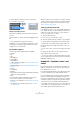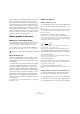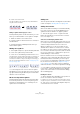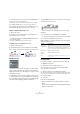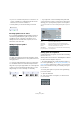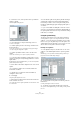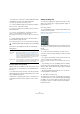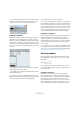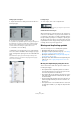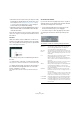User manual
Table Of Contents
- Table of Contents
- Part I: Getting into the details
- About this manual
- Setting up your system
- VST Connections
- The Project window
- Working with projects
- Creating new projects
- Opening projects
- Closing projects
- Saving projects
- The Archive and Backup functions
- Startup Options
- The Project Setup dialog
- Zoom and view options
- Audio handling
- Auditioning audio parts and events
- Scrubbing audio
- Editing parts and events
- Range editing
- Region operations
- The Edit History dialog
- The Preferences dialog
- Working with tracks and lanes
- Playback and the Transport panel
- Recording
- Quantizing MIDI and audio
- Fades, crossfades and envelopes
- The arranger track
- The transpose functions
- Using markers
- The Mixer
- Control Room (Cubase only)
- Audio effects
- VST instruments and instrument tracks
- Surround sound (Cubase only)
- Automation
- Audio processing and functions
- The Sample Editor
- The Audio Part Editor
- The Pool
- The MediaBay
- Introduction
- Working with the MediaBay
- The Define Locations section
- The Locations section
- The Results list
- Previewing files
- The Filters section
- The Attribute Inspector
- The Loop Browser, Sound Browser, and Mini Browser windows
- Preferences
- Key commands
- Working with MediaBay-related windows
- Working with Volume databases
- Working with track presets
- Track Quick Controls
- Remote controlling Cubase
- MIDI realtime parameters and effects
- Using MIDI devices
- MIDI processing
- The MIDI editors
- Introduction
- Opening a MIDI editor
- The Key Editor – Overview
- Key Editor operations
- The In-Place Editor
- The Drum Editor – Overview
- Drum Editor operations
- Working with drum maps
- Using drum name lists
- The List Editor – Overview
- List Editor operations
- Working with SysEx messages
- Recording SysEx parameter changes
- Editing SysEx messages
- The basic Score Editor – Overview
- Score Editor operations
- Expression maps (Cubase only)
- Note Expression (Cubase only)
- The Logical Editor, Transformer, and Input Transformer
- The Project Logical Editor (Cubase only)
- Editing tempo and signature
- The Project Browser (Cubase only)
- Export Audio Mixdown
- Synchronization
- Video
- ReWire
- File handling
- Customizing
- Key commands
- Part II: Score layout and printing (Cubase only)
- How the Score Editor works
- The basics
- About this chapter
- Preparations
- Opening the Score Editor
- The project cursor
- Playing back and recording
- Page Mode
- Changing the zoom factor
- The active staff
- Making page setup settings
- Designing your work space
- About the Score Editor context menus
- About dialogs in the Score Editor
- Setting clef, key, and time signature
- Transposing instruments
- Printing from the Score Editor
- Exporting pages as image files
- Working order
- Force update
- Transcribing MIDI recordings
- Entering and editing notes
- About this chapter
- Score settings
- Note values and positions
- Adding and editing notes
- Selecting notes
- Moving notes
- Duplicating notes
- Cut, copy, and paste
- Editing pitches of individual notes
- Changing the length of notes
- Splitting a note in two
- Working with the Display Quantize tool
- Split (piano) staves
- Strategies: Multiple staves
- Inserting and editing clefs, keys, or time signatures
- Deleting notes
- Staff settings
- Polyphonic voicing
- About this chapter
- Background: Polyphonic voicing
- Setting up the voices
- Strategies: How many voices do I need?
- Entering notes into voices
- Checking which voice a note belongs to
- Moving notes between voices
- Handling rests
- Voices and Display Quantize
- Creating crossed voicings
- Automatic polyphonic voicing – Merge All Staves
- Converting voices to tracks – Extract Voices
- Additional note and rest formatting
- Working with symbols
- Working with chords
- Working with text
- Working with layouts
- Working with MusicXML
- Designing your score: additional techniques
- Scoring for drums
- Creating tablature
- The score and MIDI playback
- Tips and Tricks
- Index
627
Working with symbols
• The symbol you create is also “interpreted” and its name
is displayed to the right of the fretboard symbol.
This can also be edited by double-clicking if you like.
• To sort the available symbols in the library according to
their root notes, click the Sort button.
• To remove a symbol from the library, select it in the list
and click Remove.
• To save the current library as a separate file, select
“Save…” from the Functions pop-up menu.
A file dialog appears, allowing you to specify a name and location for the
file.
• To load a guitar library file, select “Load current Pane…”
from the Functions pop-up menu.
In the file dialog that appears, locate and open the desired guitar library file.
There are also two additional checkboxes in the Guitar
Library dialog:
Inserting symbols from the library
Apart from the “Use for Make Chords” option above, there
are two ways to insert symbols from the guitar library into
the score:
• Use the Functions pop-up menu on the Project–Guitar
Library subpage in the Score Settings dialog, when creat-
ing or editing guitar symbols.
• Right-click on a guitar symbol in the score and select a
chord symbol from the Presets submenu on the context
menu.
Adding an image file
You can insert image files as symbols into the Score. This
allows you to import logos, copyright symbols, images of
finger positions, etc.
Proceed as follows:
1. In the Symbols Inspector, open the Other tab, the Lay-
out tab, or the Project tab.
Image files can be inserted on all three layers, see “Background: The dif-
ferent layers” on page 619.
2. Click on the Image File button to select the Pencil tool.
Click in the score at the position where you want to insert
the file.
A file dialog opens.
3. Locate and select the image file you want to insert.
The lower section of the Import dialog contains the follow-
ing settings:
• To copy the referenced file into the Project folder, acti-
vate the “Copy to Project folder” option.
This is recommended as it makes it easier to manage all files used in a
project.
• If you modify your score, by adding staves for example,
the position of an inserted image file changes. If this is not
what you want, activate “Stick to Page” to keep it at a fixed
position in your staff.
• The Transparency parameter allows you to set the de-
sired transparency of the image.
4. Click Open to insert the file.
The image file is inserted. Its size depends on the printer
resolution. However, you can scale the image by dragging
its handles. To restore the printer resolution, right-click on
the image to open the context menu and select “Snap to
Printer Resolution”.
!
Loading a guitar library file replaces the current library!
Option Description
Use for Make
Chords
When this is activated, and you use the “Make Chord
Symbol” function (see
“Using Make Chord Symbols” on
page 642), the program inserts guitar symbols as well as
regular chords (if any fitting guitar symbols can be found).
If there are several guitar symbols for a certain chord in
the Guitar Library, the first one is used.
Small Display If this is activated, the chord symbols in the list is displayed
in the size they get in the score. If it is deactivated, the sym
-
bols are displayed in a larger size, for easier editing.