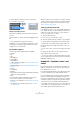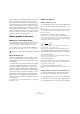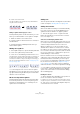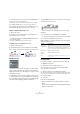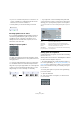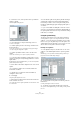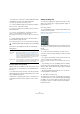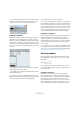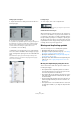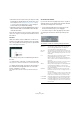User manual
Table Of Contents
- Table of Contents
- Part I: Getting into the details
- About this manual
- Setting up your system
- VST Connections
- The Project window
- Working with projects
- Creating new projects
- Opening projects
- Closing projects
- Saving projects
- The Archive and Backup functions
- Startup Options
- The Project Setup dialog
- Zoom and view options
- Audio handling
- Auditioning audio parts and events
- Scrubbing audio
- Editing parts and events
- Range editing
- Region operations
- The Edit History dialog
- The Preferences dialog
- Working with tracks and lanes
- Playback and the Transport panel
- Recording
- Quantizing MIDI and audio
- Fades, crossfades and envelopes
- The arranger track
- The transpose functions
- Using markers
- The Mixer
- Control Room (Cubase only)
- Audio effects
- VST instruments and instrument tracks
- Surround sound (Cubase only)
- Automation
- Audio processing and functions
- The Sample Editor
- The Audio Part Editor
- The Pool
- The MediaBay
- Introduction
- Working with the MediaBay
- The Define Locations section
- The Locations section
- The Results list
- Previewing files
- The Filters section
- The Attribute Inspector
- The Loop Browser, Sound Browser, and Mini Browser windows
- Preferences
- Key commands
- Working with MediaBay-related windows
- Working with Volume databases
- Working with track presets
- Track Quick Controls
- Remote controlling Cubase
- MIDI realtime parameters and effects
- Using MIDI devices
- MIDI processing
- The MIDI editors
- Introduction
- Opening a MIDI editor
- The Key Editor – Overview
- Key Editor operations
- The In-Place Editor
- The Drum Editor – Overview
- Drum Editor operations
- Working with drum maps
- Using drum name lists
- The List Editor – Overview
- List Editor operations
- Working with SysEx messages
- Recording SysEx parameter changes
- Editing SysEx messages
- The basic Score Editor – Overview
- Score Editor operations
- Expression maps (Cubase only)
- Note Expression (Cubase only)
- The Logical Editor, Transformer, and Input Transformer
- The Project Logical Editor (Cubase only)
- Editing tempo and signature
- The Project Browser (Cubase only)
- Export Audio Mixdown
- Synchronization
- Video
- ReWire
- File handling
- Customizing
- Key commands
- Part II: Score layout and printing (Cubase only)
- How the Score Editor works
- The basics
- About this chapter
- Preparations
- Opening the Score Editor
- The project cursor
- Playing back and recording
- Page Mode
- Changing the zoom factor
- The active staff
- Making page setup settings
- Designing your work space
- About the Score Editor context menus
- About dialogs in the Score Editor
- Setting clef, key, and time signature
- Transposing instruments
- Printing from the Score Editor
- Exporting pages as image files
- Working order
- Force update
- Transcribing MIDI recordings
- Entering and editing notes
- About this chapter
- Score settings
- Note values and positions
- Adding and editing notes
- Selecting notes
- Moving notes
- Duplicating notes
- Cut, copy, and paste
- Editing pitches of individual notes
- Changing the length of notes
- Splitting a note in two
- Working with the Display Quantize tool
- Split (piano) staves
- Strategies: Multiple staves
- Inserting and editing clefs, keys, or time signatures
- Deleting notes
- Staff settings
- Polyphonic voicing
- About this chapter
- Background: Polyphonic voicing
- Setting up the voices
- Strategies: How many voices do I need?
- Entering notes into voices
- Checking which voice a note belongs to
- Moving notes between voices
- Handling rests
- Voices and Display Quantize
- Creating crossed voicings
- Automatic polyphonic voicing – Merge All Staves
- Converting voices to tracks – Extract Voices
- Additional note and rest formatting
- Working with symbols
- Working with chords
- Working with text
- Working with layouts
- Working with MusicXML
- Designing your score: additional techniques
- Scoring for drums
- Creating tablature
- The score and MIDI playback
- Tips and Tricks
- Index
625
Working with symbols
• If you choose to include a help note, the second note is con-
verted to a “Graphic” note, with brackets but without stem.
Otherwise, the second note is hidden, too.
• The trill symbols you selected in the dialog are inserted.
Inserting symbols across staves
If you hold down [Alt]/[Option] while adding a symbol to
one staff in a grand staff, this symbol is put in at corre
-
sponding positions on all staves. This allows you for
example to insert rehearsal marks, repeats, etc. for all
instruments at the same time.
Adding a keyboard symbol
The Other tab contains a piano keyboard symbol, useful
for example in educational scores. The symbol has the fol-
lowing properties:
• To insert the keyboard symbol, select it from the Inspec-
tor, click with the Pencil tool at the desired position and
drag a box to specify the approximate size of the keyboard.
• After you have inserted the keyboard symbol, you can
drag its edges to resize it vertically or horizontally.
• If you right-click on an inserted keyboard symbol and
select “Properties” from the context menu, a dialog opens
allowing you to specify further properties for the symbol.
You can also double-click on an inserted keyboard symbol to open this
dialog.
Adding guitar chord symbols
A fretboard symbol of a guitar chord can be inserted any-
where in the score.
Guitar symbols are found on the “Guitar Symbols” tab and
the Other tab in the Symbols Inspector.
• The Guitar Symbols tab contains all Guitar symbols of
the current guitar library, see “Using the guitar library” on
page 626. If the symbol that you want to insert is among
these, select it and insert it as you would any other sym-
bol, see above.
To insert a guitar symbol not present in the guitar library,
proceed as follows:
1. Open the Other tab.
2. Click on the guitar chord symbol, so that the Pencil
tool is selected.
Option Description
Size Governs the width of the keys.
Start Note This is the leftmost note in the keyboard symbol.
Show Note
Names
When this is activated, each C key is displayed with
note name and octave (C1, C2, etc.).
White/Black
Keys transparent
Activate these if you want the white and/or black keys
to be transparent.