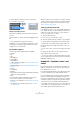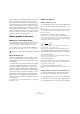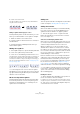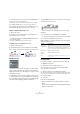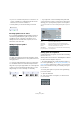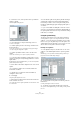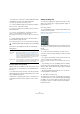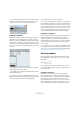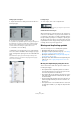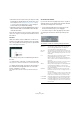User manual
Table Of Contents
- Table of Contents
- Part I: Getting into the details
- About this manual
- Setting up your system
- VST Connections
- The Project window
- Working with projects
- Creating new projects
- Opening projects
- Closing projects
- Saving projects
- The Archive and Backup functions
- Startup Options
- The Project Setup dialog
- Zoom and view options
- Audio handling
- Auditioning audio parts and events
- Scrubbing audio
- Editing parts and events
- Range editing
- Region operations
- The Edit History dialog
- The Preferences dialog
- Working with tracks and lanes
- Playback and the Transport panel
- Recording
- Quantizing MIDI and audio
- Fades, crossfades and envelopes
- The arranger track
- The transpose functions
- Using markers
- The Mixer
- Control Room (Cubase only)
- Audio effects
- VST instruments and instrument tracks
- Surround sound (Cubase only)
- Automation
- Audio processing and functions
- The Sample Editor
- The Audio Part Editor
- The Pool
- The MediaBay
- Introduction
- Working with the MediaBay
- The Define Locations section
- The Locations section
- The Results list
- Previewing files
- The Filters section
- The Attribute Inspector
- The Loop Browser, Sound Browser, and Mini Browser windows
- Preferences
- Key commands
- Working with MediaBay-related windows
- Working with Volume databases
- Working with track presets
- Track Quick Controls
- Remote controlling Cubase
- MIDI realtime parameters and effects
- Using MIDI devices
- MIDI processing
- The MIDI editors
- Introduction
- Opening a MIDI editor
- The Key Editor – Overview
- Key Editor operations
- The In-Place Editor
- The Drum Editor – Overview
- Drum Editor operations
- Working with drum maps
- Using drum name lists
- The List Editor – Overview
- List Editor operations
- Working with SysEx messages
- Recording SysEx parameter changes
- Editing SysEx messages
- The basic Score Editor – Overview
- Score Editor operations
- Expression maps (Cubase only)
- Note Expression (Cubase only)
- The Logical Editor, Transformer, and Input Transformer
- The Project Logical Editor (Cubase only)
- Editing tempo and signature
- The Project Browser (Cubase only)
- Export Audio Mixdown
- Synchronization
- Video
- ReWire
- File handling
- Customizing
- Key commands
- Part II: Score layout and printing (Cubase only)
- How the Score Editor works
- The basics
- About this chapter
- Preparations
- Opening the Score Editor
- The project cursor
- Playing back and recording
- Page Mode
- Changing the zoom factor
- The active staff
- Making page setup settings
- Designing your work space
- About the Score Editor context menus
- About dialogs in the Score Editor
- Setting clef, key, and time signature
- Transposing instruments
- Printing from the Score Editor
- Exporting pages as image files
- Working order
- Force update
- Transcribing MIDI recordings
- Entering and editing notes
- About this chapter
- Score settings
- Note values and positions
- Adding and editing notes
- Selecting notes
- Moving notes
- Duplicating notes
- Cut, copy, and paste
- Editing pitches of individual notes
- Changing the length of notes
- Splitting a note in two
- Working with the Display Quantize tool
- Split (piano) staves
- Strategies: Multiple staves
- Inserting and editing clefs, keys, or time signatures
- Deleting notes
- Staff settings
- Polyphonic voicing
- About this chapter
- Background: Polyphonic voicing
- Setting up the voices
- Strategies: How many voices do I need?
- Entering notes into voices
- Checking which voice a note belongs to
- Moving notes between voices
- Handling rests
- Voices and Display Quantize
- Creating crossed voicings
- Automatic polyphonic voicing – Merge All Staves
- Converting voices to tracks – Extract Voices
- Additional note and rest formatting
- Working with symbols
- Working with chords
- Working with text
- Working with layouts
- Working with MusicXML
- Designing your score: additional techniques
- Scoring for drums
- Creating tablature
- The score and MIDI playback
- Tips and Tricks
- Index
624
Working with symbols
3. Position the mouse close to the first note and drag to a
position close to the second note.
The end points of the slur/tie snap to their default positions – holding
down [Ctrl]/[Command] allows you to move the end points freely.
There are two special functions for inserting a slur or tie
that automatically spans from one note to another.
Adding a slur/tie between two notes
1. Select two notes.
2. Click the correct slur/tie symbol in the Inspector, so
that the Pencil tool is selected.
3. Hold down [Ctrl]/[Command] and [Shift] and click on
one of the two notes.
The slur/tie is added between the two selected notes.
Inserting a slur over a selection of notes
1. Select a span of notes.
2. Pull down the Scores menu and select “Insert Slur”.
A slur is created, starting at the first selected note and ending at the last.
The Bezier slur
The Bezier slur is a special slur symbol, found on the Dy-
namics symbol tab. Unlike the regular slur, this symbol is
made up of a bezier curve, allowing you to create more ad
-
vanced curve shapes.
To add a Bezier slur, click on the symbol in the Inspector
so that the Pencil tool is selected, and click or drag in the
score. Clicking creates a Bezier slur of the default length
and shape, while dragging creates a straight line.
The default Bezier slur has four curve points – one at each
end and two along the curve.
• To move the slur, click on it (but not on a curve point)
and drag.
• To resize the slur, click and drag the end points.
• To change the shape of the slur, click on one of the mid-
dle curve points and drag in any direction.
Right-clicking on a curve point brings up a context menu
with the following options:
Creating trills
If you have recorded or entered a trill, Cubase can help
you display this properly:
1. Select the notes that make up the trill.
2. Right-click on one of the notes and select “Build
Trill…” from the context menu.
3. Select an option from the dialog that appears.
The radio buttons determine how the trill should look. Activate the “Help
Note” option if you want an extra note to indicate between which notes
the trill should be played.
4. Click OK.
Now the following happens:
• All notes except the first one (and possibly the second) are
hidden.
• The first note automatically gets a display length matching the
length of the whole trill.
Option Description
Add Points/
Reduce Points
Adds another pair of curve points to the Bezier slur. This
allows you to create very complex slur shapes. After add
-
ing points, there is an additional menu item “Reduce
Points” – selecting it removes the additional curve points.
Add Thickness Makes the Bezier slur thicker.
Reduce
Thickness
Makes the Bezier slur thinner.
Hide This hides the slur symbol, see “Hiding/showing objects”
on page 665.