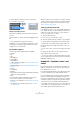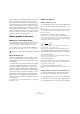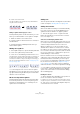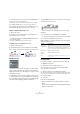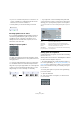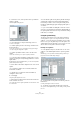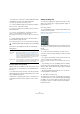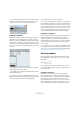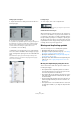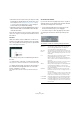User manual
Table Of Contents
- Table of Contents
- Part I: Getting into the details
- About this manual
- Setting up your system
- VST Connections
- The Project window
- Working with projects
- Creating new projects
- Opening projects
- Closing projects
- Saving projects
- The Archive and Backup functions
- Startup Options
- The Project Setup dialog
- Zoom and view options
- Audio handling
- Auditioning audio parts and events
- Scrubbing audio
- Editing parts and events
- Range editing
- Region operations
- The Edit History dialog
- The Preferences dialog
- Working with tracks and lanes
- Playback and the Transport panel
- Recording
- Quantizing MIDI and audio
- Fades, crossfades and envelopes
- The arranger track
- The transpose functions
- Using markers
- The Mixer
- Control Room (Cubase only)
- Audio effects
- VST instruments and instrument tracks
- Surround sound (Cubase only)
- Automation
- Audio processing and functions
- The Sample Editor
- The Audio Part Editor
- The Pool
- The MediaBay
- Introduction
- Working with the MediaBay
- The Define Locations section
- The Locations section
- The Results list
- Previewing files
- The Filters section
- The Attribute Inspector
- The Loop Browser, Sound Browser, and Mini Browser windows
- Preferences
- Key commands
- Working with MediaBay-related windows
- Working with Volume databases
- Working with track presets
- Track Quick Controls
- Remote controlling Cubase
- MIDI realtime parameters and effects
- Using MIDI devices
- MIDI processing
- The MIDI editors
- Introduction
- Opening a MIDI editor
- The Key Editor – Overview
- Key Editor operations
- The In-Place Editor
- The Drum Editor – Overview
- Drum Editor operations
- Working with drum maps
- Using drum name lists
- The List Editor – Overview
- List Editor operations
- Working with SysEx messages
- Recording SysEx parameter changes
- Editing SysEx messages
- The basic Score Editor – Overview
- Score Editor operations
- Expression maps (Cubase only)
- Note Expression (Cubase only)
- The Logical Editor, Transformer, and Input Transformer
- The Project Logical Editor (Cubase only)
- Editing tempo and signature
- The Project Browser (Cubase only)
- Export Audio Mixdown
- Synchronization
- Video
- ReWire
- File handling
- Customizing
- Key commands
- Part II: Score layout and printing (Cubase only)
- How the Score Editor works
- The basics
- About this chapter
- Preparations
- Opening the Score Editor
- The project cursor
- Playing back and recording
- Page Mode
- Changing the zoom factor
- The active staff
- Making page setup settings
- Designing your work space
- About the Score Editor context menus
- About dialogs in the Score Editor
- Setting clef, key, and time signature
- Transposing instruments
- Printing from the Score Editor
- Exporting pages as image files
- Working order
- Force update
- Transcribing MIDI recordings
- Entering and editing notes
- About this chapter
- Score settings
- Note values and positions
- Adding and editing notes
- Selecting notes
- Moving notes
- Duplicating notes
- Cut, copy, and paste
- Editing pitches of individual notes
- Changing the length of notes
- Splitting a note in two
- Working with the Display Quantize tool
- Split (piano) staves
- Strategies: Multiple staves
- Inserting and editing clefs, keys, or time signatures
- Deleting notes
- Staff settings
- Polyphonic voicing
- About this chapter
- Background: Polyphonic voicing
- Setting up the voices
- Strategies: How many voices do I need?
- Entering notes into voices
- Checking which voice a note belongs to
- Moving notes between voices
- Handling rests
- Voices and Display Quantize
- Creating crossed voicings
- Automatic polyphonic voicing – Merge All Staves
- Converting voices to tracks – Extract Voices
- Additional note and rest formatting
- Working with symbols
- Working with chords
- Working with text
- Working with layouts
- Working with MusicXML
- Designing your score: additional techniques
- Scoring for drums
- Creating tablature
- The score and MIDI playback
- Tips and Tricks
- Index
623
Working with symbols
4. Click on one of the notes.
The symbol is added to each selected note, at a predefined distance.
The symbols can be moved later.
Adding a symbol without tying it to a note
Note-dependent symbols can be entered freely, too. This
allows you to add a fermata to a rest symbol for example.
1. Make sure that the correct staff is active.
2. Click the symbol so that the Pencil tool is selected, as
described above.
3. Hold down [Ctrl]/[Command] and click where you
want to add the symbol.
Adding other symbols
1. In the Symbols Inspector, open the desired symbol tab.
2. Click on the symbol that you want to add.
3. Click once or click and drag somewhere in the score.
The symbol appears. For many symbols with a length, you can drag to set
the length of the symbol directly. The symbol appears with its handles
selected (if it uses handles) so that you can change its size directly if you
wish. This is all described in detail in the section
“Changing length, size,
and shape” on page 632.
Press the mouse button – drag – and release!
• You can change the size of most of the note symbols
and dynamics in a score by right-click on the correspond
-
ing object and selecting the desired option from the Size
submenu on the context menu.
About note-dependent symbols
Note-dependent symbols like arpeggios and strum direc-
tions must be put in front of a note or they belong to the
following note instead (if there is no following note, the
symbols are not inserted at all).
Adding text
There are special methods for working with text, described
in their own chapter, “Working with text” on page 645.
Adding slurs and ties
Slurs can be drawn in manually or inserted automatically
for a group of notes. Ties are usually added by the pro
-
gram but can also be drawn in as “graphic” symbols.
Ö There are two types of slurs – “regular” slurs and
Bezier slurs (with which you have full control over thick
-
ness, curve shape, etc.).
Slurs, ties, and the Display Quantize value
Since a slur or tie “musically” always spans from one note
(or chord) to another, the beginning and end of a slur/tie in
Cubase is always related to two notes in the score.
When you draw in a tie or slur, the program uses the
Quantize value to find the closest two notes to “attach”
the symbol to. In other words, if you want to add the slur/
tie to a note at a sixteenth note position, make sure Quan
-
tize is set to 1/16th notes or smaller (this is only true for
manual drawing in of slurs and ties).
Please note that this does not necessarily mean that the
symbol has to start or end exactly above/below two notes.
Instead, what it means is that when you use the Layout
tool to move the note graphically to adjust the look of the
bar, the slur/tie moves with it (see
“Graphic moving of
notes” on page 614). The same is true if you adjust the
width of the measure – the slur/tie is adjusted accordingly.
Ö If you want the end points of the slurs to snap to exact
note positions, activate the “Snap Slurs when dragging”
option on the context menu or in the Preferences dialog
(Scores–Editing page).
Drawing the slur/tie
1. Set the Quantize value depending on the positions of
the two notes that the slur/tie should span.
For example, if one of them is at a quarter note position and the other at
an eighth note position, set Quantize to 1/8 note or a smaller note value.
2. Click on the correct slur/tie in the Symbols Inspector,
so that the Pencil tool is selected.