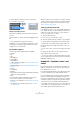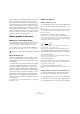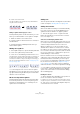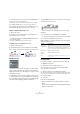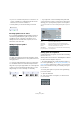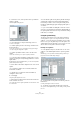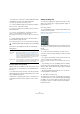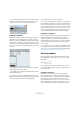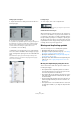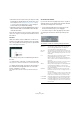User manual
Table Of Contents
- Table of Contents
- Part I: Getting into the details
- About this manual
- Setting up your system
- VST Connections
- The Project window
- Working with projects
- Creating new projects
- Opening projects
- Closing projects
- Saving projects
- The Archive and Backup functions
- Startup Options
- The Project Setup dialog
- Zoom and view options
- Audio handling
- Auditioning audio parts and events
- Scrubbing audio
- Editing parts and events
- Range editing
- Region operations
- The Edit History dialog
- The Preferences dialog
- Working with tracks and lanes
- Playback and the Transport panel
- Recording
- Quantizing MIDI and audio
- Fades, crossfades and envelopes
- The arranger track
- The transpose functions
- Using markers
- The Mixer
- Control Room (Cubase only)
- Audio effects
- VST instruments and instrument tracks
- Surround sound (Cubase only)
- Automation
- Audio processing and functions
- The Sample Editor
- The Audio Part Editor
- The Pool
- The MediaBay
- Introduction
- Working with the MediaBay
- The Define Locations section
- The Locations section
- The Results list
- Previewing files
- The Filters section
- The Attribute Inspector
- The Loop Browser, Sound Browser, and Mini Browser windows
- Preferences
- Key commands
- Working with MediaBay-related windows
- Working with Volume databases
- Working with track presets
- Track Quick Controls
- Remote controlling Cubase
- MIDI realtime parameters and effects
- Using MIDI devices
- MIDI processing
- The MIDI editors
- Introduction
- Opening a MIDI editor
- The Key Editor – Overview
- Key Editor operations
- The In-Place Editor
- The Drum Editor – Overview
- Drum Editor operations
- Working with drum maps
- Using drum name lists
- The List Editor – Overview
- List Editor operations
- Working with SysEx messages
- Recording SysEx parameter changes
- Editing SysEx messages
- The basic Score Editor – Overview
- Score Editor operations
- Expression maps (Cubase only)
- Note Expression (Cubase only)
- The Logical Editor, Transformer, and Input Transformer
- The Project Logical Editor (Cubase only)
- Editing tempo and signature
- The Project Browser (Cubase only)
- Export Audio Mixdown
- Synchronization
- Video
- ReWire
- File handling
- Customizing
- Key commands
- Part II: Score layout and printing (Cubase only)
- How the Score Editor works
- The basics
- About this chapter
- Preparations
- Opening the Score Editor
- The project cursor
- Playing back and recording
- Page Mode
- Changing the zoom factor
- The active staff
- Making page setup settings
- Designing your work space
- About the Score Editor context menus
- About dialogs in the Score Editor
- Setting clef, key, and time signature
- Transposing instruments
- Printing from the Score Editor
- Exporting pages as image files
- Working order
- Force update
- Transcribing MIDI recordings
- Entering and editing notes
- About this chapter
- Score settings
- Note values and positions
- Adding and editing notes
- Selecting notes
- Moving notes
- Duplicating notes
- Cut, copy, and paste
- Editing pitches of individual notes
- Changing the length of notes
- Splitting a note in two
- Working with the Display Quantize tool
- Split (piano) staves
- Strategies: Multiple staves
- Inserting and editing clefs, keys, or time signatures
- Deleting notes
- Staff settings
- Polyphonic voicing
- About this chapter
- Background: Polyphonic voicing
- Setting up the voices
- Strategies: How many voices do I need?
- Entering notes into voices
- Checking which voice a note belongs to
- Moving notes between voices
- Handling rests
- Voices and Display Quantize
- Creating crossed voicings
- Automatic polyphonic voicing – Merge All Staves
- Converting voices to tracks – Extract Voices
- Additional note and rest formatting
- Working with symbols
- Working with chords
- Working with text
- Working with layouts
- Working with MusicXML
- Designing your score: additional techniques
- Scoring for drums
- Creating tablature
- The score and MIDI playback
- Tips and Tricks
- Index
621
Working with symbols
3. Select “Open as Palette” from the context menu.
The selected tab is shown as palette.
Moving and handling palettes
Palettes are handled as any window, which means that
you can:
• Move a palette to another position by dragging its title
bar.
• Close a palette by clicking its close button.
In addition, you can select whether the palette is shown
horizontally or vertically, by right-clicking and selecting
“Toggle” from the context menu.
The available symbols
The following symbols palettes/tabs are available:
•Favourites
•Keys
•Clefs
• Time Signature
•Chord Symbols
•Guitar Symbols
• Cubase only: Expression Map, see “Expression maps (Cubase
only)” on page 419.
• Dynamics Mapping, see “Working with mapped dynamics” on
page 685.
• Clefs etc.
• Note Symbols
•Dynamics
• Line/Trill. Note that the arpeggios, hand indication and strum
symbols are all “note-dependent”!
• Other
• Layout. All these symbols are drawn in their own “layer”.
• Project. These symbols are present in all layouts.
• Words. This is described in the section “The Words tab” on
page 652.
• User Symbols. This is described in the section “User Sym-
bols” on page 638.
When you place the mouse pointer on a symbol, a tooltip
shows you information about the function. Further details
about many of the symbols can be found in the section
“Symbol details” on page 634.
Setting up the Favourites tab
In the Symbols Inspector, you can find a tab called Favou-
rites. Cubase allows you to fill this tab with a selection of
symbols from other tabs. This way, you have instant ac-
cess to the symbols you use often:
1. Open the Favourites tab.
If it is the first time you are using this tab, it is empty.
2. Open the tab from which you want to copy a symbol.
Ö Not all symbols can be placed on the Favourites tab.
3. Right-click on the symbol that you want to add to the
Favourites tab and select “Add to Favourites” on the con-
text menu.
You can also add a symbol to the Favourites tab by [Alt]/[Option]-clicking
on it.
4. Repeat this procedures for other symbols that you
want to add to the Favourites tab.
• To remove a symbol from the Favourites tab, select “Re-
move from Favourites” from the context menu or hold down
[Alt]/[Option] and click on it.
Important! – Symbols, staves, and
voices
Most symbols belong to a staff when inserted. Only note
symbols, slurs and ties are an exception. They belong to
notes and therefore to voices.
It is extremely important that the correct staff is active when
you insert a symbol (if you are editing multiple staves).
If you for example insert a symbol while the wrong staff is
active, the symbol might later “disappear” because you
edit another configuration of tracks (the track you actually
inserted the symbol on might not be opened for editing).
The same is true for note symbols and their relation to
voices. Make sure that the correct voice is active when in
-
serting symbols or they might wind up at the wrong posi-
tion, fermatas may be turned upside down, etc.