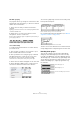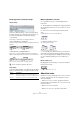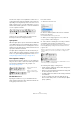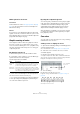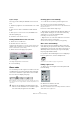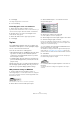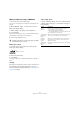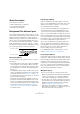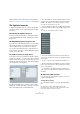User manual
Table Of Contents
- Table of Contents
- Part I: Getting into the details
- About this manual
- Setting up your system
- VST Connections
- The Project window
- Working with projects
- Creating new projects
- Opening projects
- Closing projects
- Saving projects
- The Archive and Backup functions
- Startup Options
- The Project Setup dialog
- Zoom and view options
- Audio handling
- Auditioning audio parts and events
- Scrubbing audio
- Editing parts and events
- Range editing
- Region operations
- The Edit History dialog
- The Preferences dialog
- Working with tracks and lanes
- Playback and the Transport panel
- Recording
- Quantizing MIDI and audio
- Fades, crossfades and envelopes
- The arranger track
- The transpose functions
- Using markers
- The Mixer
- Control Room (Cubase only)
- Audio effects
- VST instruments and instrument tracks
- Surround sound (Cubase only)
- Automation
- Audio processing and functions
- The Sample Editor
- The Audio Part Editor
- The Pool
- The MediaBay
- Introduction
- Working with the MediaBay
- The Define Locations section
- The Locations section
- The Results list
- Previewing files
- The Filters section
- The Attribute Inspector
- The Loop Browser, Sound Browser, and Mini Browser windows
- Preferences
- Key commands
- Working with MediaBay-related windows
- Working with Volume databases
- Working with track presets
- Track Quick Controls
- Remote controlling Cubase
- MIDI realtime parameters and effects
- Using MIDI devices
- MIDI processing
- The MIDI editors
- Introduction
- Opening a MIDI editor
- The Key Editor – Overview
- Key Editor operations
- The In-Place Editor
- The Drum Editor – Overview
- Drum Editor operations
- Working with drum maps
- Using drum name lists
- The List Editor – Overview
- List Editor operations
- Working with SysEx messages
- Recording SysEx parameter changes
- Editing SysEx messages
- The basic Score Editor – Overview
- Score Editor operations
- Expression maps (Cubase only)
- Note Expression (Cubase only)
- The Logical Editor, Transformer, and Input Transformer
- The Project Logical Editor (Cubase only)
- Editing tempo and signature
- The Project Browser (Cubase only)
- Export Audio Mixdown
- Synchronization
- Video
- ReWire
- File handling
- Customizing
- Key commands
- Part II: Score layout and printing (Cubase only)
- How the Score Editor works
- The basics
- About this chapter
- Preparations
- Opening the Score Editor
- The project cursor
- Playing back and recording
- Page Mode
- Changing the zoom factor
- The active staff
- Making page setup settings
- Designing your work space
- About the Score Editor context menus
- About dialogs in the Score Editor
- Setting clef, key, and time signature
- Transposing instruments
- Printing from the Score Editor
- Exporting pages as image files
- Working order
- Force update
- Transcribing MIDI recordings
- Entering and editing notes
- About this chapter
- Score settings
- Note values and positions
- Adding and editing notes
- Selecting notes
- Moving notes
- Duplicating notes
- Cut, copy, and paste
- Editing pitches of individual notes
- Changing the length of notes
- Splitting a note in two
- Working with the Display Quantize tool
- Split (piano) staves
- Strategies: Multiple staves
- Inserting and editing clefs, keys, or time signatures
- Deleting notes
- Staff settings
- Polyphonic voicing
- About this chapter
- Background: Polyphonic voicing
- Setting up the voices
- Strategies: How many voices do I need?
- Entering notes into voices
- Checking which voice a note belongs to
- Moving notes between voices
- Handling rests
- Voices and Display Quantize
- Creating crossed voicings
- Automatic polyphonic voicing – Merge All Staves
- Converting voices to tracks – Extract Voices
- Additional note and rest formatting
- Working with symbols
- Working with chords
- Working with text
- Working with layouts
- Working with MusicXML
- Designing your score: additional techniques
- Scoring for drums
- Creating tablature
- The score and MIDI playback
- Tips and Tricks
- Index
620
Working with symbols
Which symbols are part of which layer is described in the
section “The available symbols” on page 621 and onwards.
The Symbols Inspector
To display the Symbols Inspector, click the “Set up Win-
dow Layout” button on the toolbar and activate the Sym-
bols option.
Customizing the Symbols Inspector
You can customize the appearance of the Symbols Inspec-
tor by showing/hiding tabs and by specifying their order in
the Inspector.
Showing/Hiding Symbols Inspector tabs
If you right-click on any tab in the Inspector, a context menu
appears. On this menu, you can directly check (show) or
uncheck (hide) elements of the Inspector as desired.
You can also select different preset configurations from
the lower half of the menu. To display all Symbols Inspec-
tor tabs, select “Show All”.
The Symbols Inspector Setup dialog
If you right-click on any closed tab in the Symbols Inspec-
tor and select “Setup…” from the context menu, a dialog
appears. In this dialog you can configure where the sepa
-
rate tabs are placed in the Inspector and save/recall differ-
ent configurations of the Inspector.
The dialog is divided into two columns. The left column
displays the currently visible tabs in the Inspector, and the
right column displays the currently hidden tabs.
• You can change the current show/hide status by select-
ing items in one column and using the arrow buttons in the
middle of the dialog to move them to the other column.
The changes are reflected directly in the editor.
• You can change the order of the (visible) tabs in the Sym-
bols Inspector with the “Move Up” and “Move Down” but-
tons.
The changes are reflected directly in the Score Editor.
A “customized” Inspector
• If you click the Save button (disk icon) in the Presets
section, you can name the current configuration and save
it as a preset.
• To remove a preset, select it and click the trash icon.
• Saved configurations are available for selection from the
Presets pop-up menu in the dialog or directly from the In-
spector context menu.
• To revert back to the default Inspector settings, right-
click on any of the tabs and select “Default” from the con
-
text menu.
Working with symbol palettes
You can open any of the Symbols Inspector sections as
separate symbol palettes.
Opening tabs as palettes
1. In the Symbols Inspector, open the desired symbols
tab.
2. Right-click on any of the symbols of the tab.
Note that you have to right-click on a symbol. Right-clicking on a tab
header opens a different context menu instead.