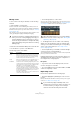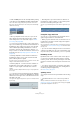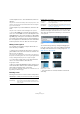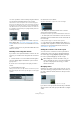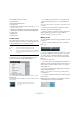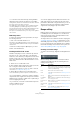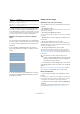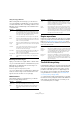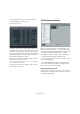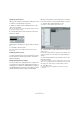User manual
Table Of Contents
- Table of Contents
- Part I: Getting into the details
- About this manual
- Setting up your system
- VST Connections
- The Project window
- Working with projects
- Creating new projects
- Opening projects
- Closing projects
- Saving projects
- The Archive and Backup functions
- Startup Options
- The Project Setup dialog
- Zoom and view options
- Audio handling
- Auditioning audio parts and events
- Scrubbing audio
- Editing parts and events
- Range editing
- Region operations
- The Edit History dialog
- The Preferences dialog
- Working with tracks and lanes
- Playback and the Transport panel
- Recording
- Quantizing MIDI and audio
- Fades, crossfades and envelopes
- The arranger track
- The transpose functions
- Using markers
- The Mixer
- Control Room (Cubase only)
- Audio effects
- VST instruments and instrument tracks
- Surround sound (Cubase only)
- Automation
- Audio processing and functions
- The Sample Editor
- The Audio Part Editor
- The Pool
- The MediaBay
- Introduction
- Working with the MediaBay
- The Define Locations section
- The Locations section
- The Results list
- Previewing files
- The Filters section
- The Attribute Inspector
- The Loop Browser, Sound Browser, and Mini Browser windows
- Preferences
- Key commands
- Working with MediaBay-related windows
- Working with Volume databases
- Working with track presets
- Track Quick Controls
- Remote controlling Cubase
- MIDI realtime parameters and effects
- Using MIDI devices
- MIDI processing
- The MIDI editors
- Introduction
- Opening a MIDI editor
- The Key Editor – Overview
- Key Editor operations
- The In-Place Editor
- The Drum Editor – Overview
- Drum Editor operations
- Working with drum maps
- Using drum name lists
- The List Editor – Overview
- List Editor operations
- Working with SysEx messages
- Recording SysEx parameter changes
- Editing SysEx messages
- The basic Score Editor – Overview
- Score Editor operations
- Expression maps (Cubase only)
- Note Expression (Cubase only)
- The Logical Editor, Transformer, and Input Transformer
- The Project Logical Editor (Cubase only)
- Editing tempo and signature
- The Project Browser (Cubase only)
- Export Audio Mixdown
- Synchronization
- Video
- ReWire
- File handling
- Customizing
- Key commands
- Part II: Score layout and printing (Cubase only)
- How the Score Editor works
- The basics
- About this chapter
- Preparations
- Opening the Score Editor
- The project cursor
- Playing back and recording
- Page Mode
- Changing the zoom factor
- The active staff
- Making page setup settings
- Designing your work space
- About the Score Editor context menus
- About dialogs in the Score Editor
- Setting clef, key, and time signature
- Transposing instruments
- Printing from the Score Editor
- Exporting pages as image files
- Working order
- Force update
- Transcribing MIDI recordings
- Entering and editing notes
- About this chapter
- Score settings
- Note values and positions
- Adding and editing notes
- Selecting notes
- Moving notes
- Duplicating notes
- Cut, copy, and paste
- Editing pitches of individual notes
- Changing the length of notes
- Splitting a note in two
- Working with the Display Quantize tool
- Split (piano) staves
- Strategies: Multiple staves
- Inserting and editing clefs, keys, or time signatures
- Deleting notes
- Staff settings
- Polyphonic voicing
- About this chapter
- Background: Polyphonic voicing
- Setting up the voices
- Strategies: How many voices do I need?
- Entering notes into voices
- Checking which voice a note belongs to
- Moving notes between voices
- Handling rests
- Voices and Display Quantize
- Creating crossed voicings
- Automatic polyphonic voicing – Merge All Staves
- Converting voices to tracks – Extract Voices
- Additional note and rest formatting
- Working with symbols
- Working with chords
- Working with text
- Working with layouts
- Working with MusicXML
- Designing your score: additional techniques
- Scoring for drums
- Creating tablature
- The score and MIDI playback
- Tips and Tricks
- Index
62
Working with projects
• Audio and MIDI parts can also be duplicated by clicking
on the part, pressing [Alt]/[Option]-[Shift], and dragging.
This creates a shared copy of the part. If you edit the contents of a
shared copy, all other shared copies of the same part are automatically
edited in the same way.
Note:
• When you duplicate audio events, the copies are al-
ways shared. This means that shared copies of audio
events always refer to the same audio clip (see “Audio
processing” on page 245).
• You can convert a shared copy to a real copy by select-
ing “Convert to Real Copy” from the Functions submenu on
the Edit menu. This creates a new version of the clip (that
can be edited independently) and adds this to the Pool.
Note that no new files are created by this operation – for
that you need to use the “Bounce Selection” function from
the Audio menu (see
“Exporting regions as audio files” on
page 307).
• Selecting “Duplicate” from the Functions submenu on
the Edit menu creates a copy of the selected event and
places it directly after the original.
If several events are selected, all of these are copied “as one unit”, main-
taining the relative distance between the events.
• Selecting “Repeat…” from the Functions submenu on
the Edit menu opens a dialog, allowing you to create a
number of copies (regular or shared) of the selected
events.
This works just like the Duplicate function, but you can specify the num-
ber of copies.
• You can also perform the Repeat function by dragging:
Select the events to repeat, press [Alt]/[Option], click the
handle in the lower right corner of the last selected event
and drag to the right.
The longer to the right you drag, the more copies are created (as shown
by the tooltip).
• Selecting “Fill Loop” from the Functions submenu on
the Edit menu creates a number of copies starting at the
left locator and ending at the right locator.
The last copy is automatically shortened to end at the right locator posi-
tion.
Using Cut, Copy and, Paste
You can cut or copy selected events, and paste them in
again, using the functions on the Edit menu.
• When you paste an audio event, it is inserted on the se-
lected track, positioned so that its snap point is aligned
with the cursor position.
If the selected track is of the wrong type, the event will be inserted on its
original track. See
“The Snap function” on page 45 for information about
the snap point.
• If you use the “Paste at Origin” function on the Function
submenu of the Edit menu, the event is pasted at its origi
-
nal position (the position from which you cut or copied it).
Renaming events
By default, audio events show the name of their clip, but
you can enter a separate descriptive name for separate
events if you like. This is done by selecting the event and
typing in a new name in the “Description” field on the info
line.
• You can also give all events on a track the same name
as the track by changing the track name, holding down a
modifier key and pressing [Return].
See “Audio handling” on page 58.
Splitting events
You can split events in the Project window in the following
ways:
• Click with the Scissors tool on the event you want to
split.
If Snap is activated, this determines the exact split position (see “The
Snap function” on page 45). You can also split events by pressing [Alt]/
[Option] and clicking with the Arrow tool.