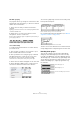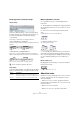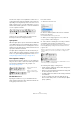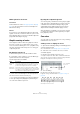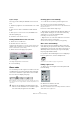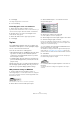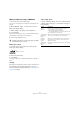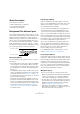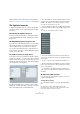User manual
Table Of Contents
- Table of Contents
- Part I: Getting into the details
- About this manual
- Setting up your system
- VST Connections
- The Project window
- Working with projects
- Creating new projects
- Opening projects
- Closing projects
- Saving projects
- The Archive and Backup functions
- Startup Options
- The Project Setup dialog
- Zoom and view options
- Audio handling
- Auditioning audio parts and events
- Scrubbing audio
- Editing parts and events
- Range editing
- Region operations
- The Edit History dialog
- The Preferences dialog
- Working with tracks and lanes
- Playback and the Transport panel
- Recording
- Quantizing MIDI and audio
- Fades, crossfades and envelopes
- The arranger track
- The transpose functions
- Using markers
- The Mixer
- Control Room (Cubase only)
- Audio effects
- VST instruments and instrument tracks
- Surround sound (Cubase only)
- Automation
- Audio processing and functions
- The Sample Editor
- The Audio Part Editor
- The Pool
- The MediaBay
- Introduction
- Working with the MediaBay
- The Define Locations section
- The Locations section
- The Results list
- Previewing files
- The Filters section
- The Attribute Inspector
- The Loop Browser, Sound Browser, and Mini Browser windows
- Preferences
- Key commands
- Working with MediaBay-related windows
- Working with Volume databases
- Working with track presets
- Track Quick Controls
- Remote controlling Cubase
- MIDI realtime parameters and effects
- Using MIDI devices
- MIDI processing
- The MIDI editors
- Introduction
- Opening a MIDI editor
- The Key Editor – Overview
- Key Editor operations
- The In-Place Editor
- The Drum Editor – Overview
- Drum Editor operations
- Working with drum maps
- Using drum name lists
- The List Editor – Overview
- List Editor operations
- Working with SysEx messages
- Recording SysEx parameter changes
- Editing SysEx messages
- The basic Score Editor – Overview
- Score Editor operations
- Expression maps (Cubase only)
- Note Expression (Cubase only)
- The Logical Editor, Transformer, and Input Transformer
- The Project Logical Editor (Cubase only)
- Editing tempo and signature
- The Project Browser (Cubase only)
- Export Audio Mixdown
- Synchronization
- Video
- ReWire
- File handling
- Customizing
- Key commands
- Part II: Score layout and printing (Cubase only)
- How the Score Editor works
- The basics
- About this chapter
- Preparations
- Opening the Score Editor
- The project cursor
- Playing back and recording
- Page Mode
- Changing the zoom factor
- The active staff
- Making page setup settings
- Designing your work space
- About the Score Editor context menus
- About dialogs in the Score Editor
- Setting clef, key, and time signature
- Transposing instruments
- Printing from the Score Editor
- Exporting pages as image files
- Working order
- Force update
- Transcribing MIDI recordings
- Entering and editing notes
- About this chapter
- Score settings
- Note values and positions
- Adding and editing notes
- Selecting notes
- Moving notes
- Duplicating notes
- Cut, copy, and paste
- Editing pitches of individual notes
- Changing the length of notes
- Splitting a note in two
- Working with the Display Quantize tool
- Split (piano) staves
- Strategies: Multiple staves
- Inserting and editing clefs, keys, or time signatures
- Deleting notes
- Staff settings
- Polyphonic voicing
- About this chapter
- Background: Polyphonic voicing
- Setting up the voices
- Strategies: How many voices do I need?
- Entering notes into voices
- Checking which voice a note belongs to
- Moving notes between voices
- Handling rests
- Voices and Display Quantize
- Creating crossed voicings
- Automatic polyphonic voicing – Merge All Staves
- Converting voices to tracks – Extract Voices
- Additional note and rest formatting
- Working with symbols
- Working with chords
- Working with text
- Working with layouts
- Working with MusicXML
- Designing your score: additional techniques
- Scoring for drums
- Creating tablature
- The score and MIDI playback
- Tips and Tricks
- Index
619
Working with symbols
About this chapter
In this chapter you will learn:
• What the different types of symbols are.
• How to insert and edit symbols.
• Details about special symbols.
Background: The different layers
A score page is always made up of three layers – the note
layer, the layout layer and the project layer. When you add
symbols, these are inserted into one of these layers, de
-
pending on the type of symbol. The symbols that have a re-
lation to notes – accents, dynamic markings, slurs, lyrics,
etc. – are put in the note layer. Other symbols – such as re-
peats, rehearsal marks, some types of text, etc. – can be
put either in the layout layer (which is individual for each lay
-
out) or in the project layer (common for all layouts).
Note layer symbols
Let’s look at the note layer symbols first. These come in
three flavors:
• Note symbols. These are each tied to a single note. Examples
of note symbols are accents and lyrics. When you move the
note, the symbol moves with it. The same is true if you cut the
note and then paste; the symbol is cut and pasted together
with the note.
• Note-dependent symbols. Only a few symbols belong to this
category, for example the arpeggio lines. In one way, these be
-
have just like grace notes (see “Grace notes” on page 615).
They always precede a note or chord. If there is no note “after
them” on a staff, they disappear.
• All other note layer symbols (tempo, dynamics, chords, etc.).
Their position is related to the bar. (Whichever way you edit
the notes, these symbols remain unaffected.) However, their
positions are fixed within a measure. If you for example change
the spacing of the bars across the page (see
“Setting the
number of bars across the page” on page 669), this affects
the symbols positions.
Layout layer symbols
Now let’s examine the layout layer symbols. The layout
layer is not stored individually for each track, as the other
symbols are. Instead it is common to a “set of tracks”.
Let’s illustrate this with an example:
You have four tracks that make up a string quartet. You
edit them all at the same time and add symbols to the
score, both note layer symbols and layout layer symbols.
Now you close the Score Editor and open only one of the
tracks for editing. All your note layer symbols are there just
as you left them, but the layout layer symbols have disap
-
peared! Don’t worry, close the editor again, and open all
four tracks for editing and the symbols are back.
This is due to the fact that the layout layer symbols are
part of a “bigger entity” called “layout”. And a layout is
something that is stored not per track, but for a group of
tracks. Each time you open the same combination of
tracks for editing, you get the same layout.
For a detailed description of the layout layer, see the
chapter “Working with layouts” on page 655.
Project layer symbols
Project layer symbols are layout symbols that are present
in all layouts. The project layer holds the symbols found in
the Project tab, plus bar line types and bar number offsets.
Using project layer symbols in conjunction with the Ar-
ranger mode, you can have playback in the program follow
the score – repeats, da Capos and endings are played
back properly allowing you to hear your compositions as
they would be played back by live players.
Why three layers?
There are several reasons for this division into layers:
• Many of the symbols that are in the layout layer can be stretched
to span over several staves, or for other reasons make more
sense to think of as belonging to a certain group of tracks.
• The layout layer is only one part of the bigger concept of lay-
outs. Layouts allow you to easily extract parts from a full score
and perform automatic formatting. This is described in the
chapter
“Working with layouts” on page 655.
• Typically, you want to display some symbols – repeat bar
lines, endings, score titles, etc. – for all layouts in a score. To
achieve this, insert them on the project layer.
Layout layer symbols
Note layer symbols