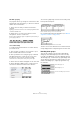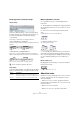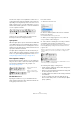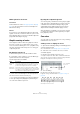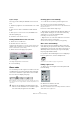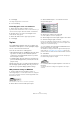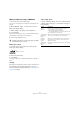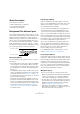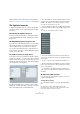User manual
Table Of Contents
- Table of Contents
- Part I: Getting into the details
- About this manual
- Setting up your system
- VST Connections
- The Project window
- Working with projects
- Creating new projects
- Opening projects
- Closing projects
- Saving projects
- The Archive and Backup functions
- Startup Options
- The Project Setup dialog
- Zoom and view options
- Audio handling
- Auditioning audio parts and events
- Scrubbing audio
- Editing parts and events
- Range editing
- Region operations
- The Edit History dialog
- The Preferences dialog
- Working with tracks and lanes
- Playback and the Transport panel
- Recording
- Quantizing MIDI and audio
- Fades, crossfades and envelopes
- The arranger track
- The transpose functions
- Using markers
- The Mixer
- Control Room (Cubase only)
- Audio effects
- VST instruments and instrument tracks
- Surround sound (Cubase only)
- Automation
- Audio processing and functions
- The Sample Editor
- The Audio Part Editor
- The Pool
- The MediaBay
- Introduction
- Working with the MediaBay
- The Define Locations section
- The Locations section
- The Results list
- Previewing files
- The Filters section
- The Attribute Inspector
- The Loop Browser, Sound Browser, and Mini Browser windows
- Preferences
- Key commands
- Working with MediaBay-related windows
- Working with Volume databases
- Working with track presets
- Track Quick Controls
- Remote controlling Cubase
- MIDI realtime parameters and effects
- Using MIDI devices
- MIDI processing
- The MIDI editors
- Introduction
- Opening a MIDI editor
- The Key Editor – Overview
- Key Editor operations
- The In-Place Editor
- The Drum Editor – Overview
- Drum Editor operations
- Working with drum maps
- Using drum name lists
- The List Editor – Overview
- List Editor operations
- Working with SysEx messages
- Recording SysEx parameter changes
- Editing SysEx messages
- The basic Score Editor – Overview
- Score Editor operations
- Expression maps (Cubase only)
- Note Expression (Cubase only)
- The Logical Editor, Transformer, and Input Transformer
- The Project Logical Editor (Cubase only)
- Editing tempo and signature
- The Project Browser (Cubase only)
- Export Audio Mixdown
- Synchronization
- Video
- ReWire
- File handling
- Customizing
- Key commands
- Part II: Score layout and printing (Cubase only)
- How the Score Editor works
- The basics
- About this chapter
- Preparations
- Opening the Score Editor
- The project cursor
- Playing back and recording
- Page Mode
- Changing the zoom factor
- The active staff
- Making page setup settings
- Designing your work space
- About the Score Editor context menus
- About dialogs in the Score Editor
- Setting clef, key, and time signature
- Transposing instruments
- Printing from the Score Editor
- Exporting pages as image files
- Working order
- Force update
- Transcribing MIDI recordings
- Entering and editing notes
- About this chapter
- Score settings
- Note values and positions
- Adding and editing notes
- Selecting notes
- Moving notes
- Duplicating notes
- Cut, copy, and paste
- Editing pitches of individual notes
- Changing the length of notes
- Splitting a note in two
- Working with the Display Quantize tool
- Split (piano) staves
- Strategies: Multiple staves
- Inserting and editing clefs, keys, or time signatures
- Deleting notes
- Staff settings
- Polyphonic voicing
- About this chapter
- Background: Polyphonic voicing
- Setting up the voices
- Strategies: How many voices do I need?
- Entering notes into voices
- Checking which voice a note belongs to
- Moving notes between voices
- Handling rests
- Voices and Display Quantize
- Creating crossed voicings
- Automatic polyphonic voicing – Merge All Staves
- Converting voices to tracks – Extract Voices
- Additional note and rest formatting
- Working with symbols
- Working with chords
- Working with text
- Working with layouts
- Working with MusicXML
- Designing your score: additional techniques
- Scoring for drums
- Creating tablature
- The score and MIDI playback
- Tips and Tricks
- Index
617
Additional note and rest formatting
Without permanent change to MIDI data
1. Select the notes in the tuplet group.
In this case, the notes play back correctly but are not displayed as a tu-
plet (yet).
2. Select “Build N-Tuplet…” from the Scores menu to
bring up the Tuplets dialog.
3. Make settings in the dialog, as described above.
4. Click Quantize.
Now the tuplet is displayed correctly. You can make additional settings
for how the tuplet should appear, as described below.
5. If necessary, adjust the notes.
Editing tuplet settings
1. Double-click on the text above the Tuplet group to
bring up the Tuplets dialog.
2. Adjust the Text setting.
3. Click Apply.
The changes are applied to the tuplet, without affecting the tuplet type or
length.
Grouping
If the Tuplet is a quarter note long or shorter, the notes are
automatically grouped under a beam. If it is longer you
have to perform the grouping manually, see
“Grouping” on
page 608 for details.
Tuplet display options
In the Score Settings dialog, on the Project–Notation Style
subpage (Tuplets category), you can find the following set-
tings for tuplets:
!
Lengths and positions in a tuplet group are probably
best edited using the info line.
Double-click here.
Option Description
Tuplet
Brackets
There are three possible settings for this option:
– None: Tuplets never have brackets.
– Always: Tuplets always have brackets.
– …by the head: Brackets are shown only when the tup-
lets are displayed on the “head side”.
Display Tuplet
values by the
Beams
When this is activated, tuplets are displayed on the “beam
side” of the notes instead of on the note head side.
Suppress
Recurring
Tuplets
When this is activated, and you have several tuplets of
the same type in the same bar, only the first of these is
displayed as a tuplet.
Show Tuplet
Brackets as
“Slurs”
When this is activated, the tuplet brackets are “slur-like”
(rounded).