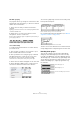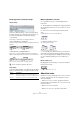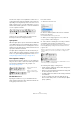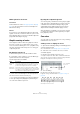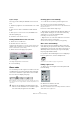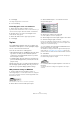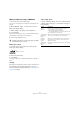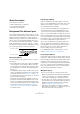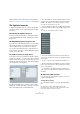User manual
Table Of Contents
- Table of Contents
- Part I: Getting into the details
- About this manual
- Setting up your system
- VST Connections
- The Project window
- Working with projects
- Creating new projects
- Opening projects
- Closing projects
- Saving projects
- The Archive and Backup functions
- Startup Options
- The Project Setup dialog
- Zoom and view options
- Audio handling
- Auditioning audio parts and events
- Scrubbing audio
- Editing parts and events
- Range editing
- Region operations
- The Edit History dialog
- The Preferences dialog
- Working with tracks and lanes
- Playback and the Transport panel
- Recording
- Quantizing MIDI and audio
- Fades, crossfades and envelopes
- The arranger track
- The transpose functions
- Using markers
- The Mixer
- Control Room (Cubase only)
- Audio effects
- VST instruments and instrument tracks
- Surround sound (Cubase only)
- Automation
- Audio processing and functions
- The Sample Editor
- The Audio Part Editor
- The Pool
- The MediaBay
- Introduction
- Working with the MediaBay
- The Define Locations section
- The Locations section
- The Results list
- Previewing files
- The Filters section
- The Attribute Inspector
- The Loop Browser, Sound Browser, and Mini Browser windows
- Preferences
- Key commands
- Working with MediaBay-related windows
- Working with Volume databases
- Working with track presets
- Track Quick Controls
- Remote controlling Cubase
- MIDI realtime parameters and effects
- Using MIDI devices
- MIDI processing
- The MIDI editors
- Introduction
- Opening a MIDI editor
- The Key Editor – Overview
- Key Editor operations
- The In-Place Editor
- The Drum Editor – Overview
- Drum Editor operations
- Working with drum maps
- Using drum name lists
- The List Editor – Overview
- List Editor operations
- Working with SysEx messages
- Recording SysEx parameter changes
- Editing SysEx messages
- The basic Score Editor – Overview
- Score Editor operations
- Expression maps (Cubase only)
- Note Expression (Cubase only)
- The Logical Editor, Transformer, and Input Transformer
- The Project Logical Editor (Cubase only)
- Editing tempo and signature
- The Project Browser (Cubase only)
- Export Audio Mixdown
- Synchronization
- Video
- ReWire
- File handling
- Customizing
- Key commands
- Part II: Score layout and printing (Cubase only)
- How the Score Editor works
- The basics
- About this chapter
- Preparations
- Opening the Score Editor
- The project cursor
- Playing back and recording
- Page Mode
- Changing the zoom factor
- The active staff
- Making page setup settings
- Designing your work space
- About the Score Editor context menus
- About dialogs in the Score Editor
- Setting clef, key, and time signature
- Transposing instruments
- Printing from the Score Editor
- Exporting pages as image files
- Working order
- Force update
- Transcribing MIDI recordings
- Entering and editing notes
- About this chapter
- Score settings
- Note values and positions
- Adding and editing notes
- Selecting notes
- Moving notes
- Duplicating notes
- Cut, copy, and paste
- Editing pitches of individual notes
- Changing the length of notes
- Splitting a note in two
- Working with the Display Quantize tool
- Split (piano) staves
- Strategies: Multiple staves
- Inserting and editing clefs, keys, or time signatures
- Deleting notes
- Staff settings
- Polyphonic voicing
- About this chapter
- Background: Polyphonic voicing
- Setting up the voices
- Strategies: How many voices do I need?
- Entering notes into voices
- Checking which voice a note belongs to
- Moving notes between voices
- Handling rests
- Voices and Display Quantize
- Creating crossed voicings
- Automatic polyphonic voicing – Merge All Staves
- Converting voices to tracks – Extract Voices
- Additional note and rest formatting
- Working with symbols
- Working with chords
- Working with text
- Working with layouts
- Working with MusicXML
- Designing your score: additional techniques
- Scoring for drums
- Creating tablature
- The score and MIDI playback
- Tips and Tricks
- Index
616
Additional note and rest formatting
4. Click Apply.
The settings are applied to the selected notes.
5. Close the dialog.
Converting grace notes to normal notes
1. Select the notes that you want to convert.
If you want to make sure that all notes in the score are normal notes, you
can select all notes (using the Select All command on the Edit menu).
2. Double-click on one of the selected grace notes.
The Set Note Info dialog appears.
3. Select “Normal” from the “Type” pop-up menu.
4. Click Apply.
Tuplets
The regular Display Quantize values do not apply to any
other divisions than triplets. To create quintuplets, septup-
lets, etc., follow the instructions below.
There are two methods for creating tuplets:
• With permanent alteration to the MIDI data. This is the “draw-
ing” mode to use when you want to build the tuplet from
scratch. It does not put any demand on the notes’ positions
before the tuplet is created.
• As display quantize. This is the method you use when the tu-
plet is recorded and plays back as you want it, but is not dis-
played correctly.
Actually, in the first case, you make permanent alterations
and set display quantize settings, all in one go. In the se-
cond case you only make display quantize settings.
With permanent change to MIDI data
1. Insert as many notes as the tuplet consists of.
This would typically be 5, 7 or 9. If the tuplet contains rests, simply leave
space for those, but make sure that the current Display Quantize value
allows them to be shown.
Five sixteenth notes, about to be converted to a quintuplet.
2. Select all the notes that make up the tuplet.
3. Select “Build N-Tuplet…” from the Scores menu.
The Tuplets dialog appears.
4. Set the type of tuplet in the Type field.
“5” means a quintuplet, “7” means a septuplet, etc.
5. Set the length of the entire tuplet using the “Over” field.
6. Activate Change Length, if needed.
If you do, the program alters the length of all notes so that they are ex-
actly the note value the tuplet indicates. If you do not, the lengths of the
existing notes is not affected in any way.
7. If you want any other text than the standard above the
tuplet, enter it into the “Text” field.
The standard text is simply the number in the type field. If the tuplet is put
under a beam (see
“Tuplet display options” on page 617) the text is put
just above it. If there is no beam, the text is found in the middle of a bracket.
8. Click Build.
The tuplet appears. The notes have now been moved to the tuplet posi-
tions and their length might have changed.
9. If needed, edit the lengths and pitches of the notes in
the tuplet.
You can also make various settings for the appearance of the tuplet –
see below.