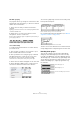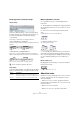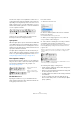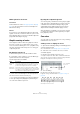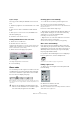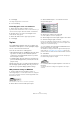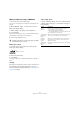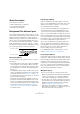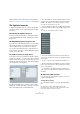User manual
Table Of Contents
- Table of Contents
- Part I: Getting into the details
- About this manual
- Setting up your system
- VST Connections
- The Project window
- Working with projects
- Creating new projects
- Opening projects
- Closing projects
- Saving projects
- The Archive and Backup functions
- Startup Options
- The Project Setup dialog
- Zoom and view options
- Audio handling
- Auditioning audio parts and events
- Scrubbing audio
- Editing parts and events
- Range editing
- Region operations
- The Edit History dialog
- The Preferences dialog
- Working with tracks and lanes
- Playback and the Transport panel
- Recording
- Quantizing MIDI and audio
- Fades, crossfades and envelopes
- The arranger track
- The transpose functions
- Using markers
- The Mixer
- Control Room (Cubase only)
- Audio effects
- VST instruments and instrument tracks
- Surround sound (Cubase only)
- Automation
- Audio processing and functions
- The Sample Editor
- The Audio Part Editor
- The Pool
- The MediaBay
- Introduction
- Working with the MediaBay
- The Define Locations section
- The Locations section
- The Results list
- Previewing files
- The Filters section
- The Attribute Inspector
- The Loop Browser, Sound Browser, and Mini Browser windows
- Preferences
- Key commands
- Working with MediaBay-related windows
- Working with Volume databases
- Working with track presets
- Track Quick Controls
- Remote controlling Cubase
- MIDI realtime parameters and effects
- Using MIDI devices
- MIDI processing
- The MIDI editors
- Introduction
- Opening a MIDI editor
- The Key Editor – Overview
- Key Editor operations
- The In-Place Editor
- The Drum Editor – Overview
- Drum Editor operations
- Working with drum maps
- Using drum name lists
- The List Editor – Overview
- List Editor operations
- Working with SysEx messages
- Recording SysEx parameter changes
- Editing SysEx messages
- The basic Score Editor – Overview
- Score Editor operations
- Expression maps (Cubase only)
- Note Expression (Cubase only)
- The Logical Editor, Transformer, and Input Transformer
- The Project Logical Editor (Cubase only)
- Editing tempo and signature
- The Project Browser (Cubase only)
- Export Audio Mixdown
- Synchronization
- Video
- ReWire
- File handling
- Customizing
- Key commands
- Part II: Score layout and printing (Cubase only)
- How the Score Editor works
- The basics
- About this chapter
- Preparations
- Opening the Score Editor
- The project cursor
- Playing back and recording
- Page Mode
- Changing the zoom factor
- The active staff
- Making page setup settings
- Designing your work space
- About the Score Editor context menus
- About dialogs in the Score Editor
- Setting clef, key, and time signature
- Transposing instruments
- Printing from the Score Editor
- Exporting pages as image files
- Working order
- Force update
- Transcribing MIDI recordings
- Entering and editing notes
- About this chapter
- Score settings
- Note values and positions
- Adding and editing notes
- Selecting notes
- Moving notes
- Duplicating notes
- Cut, copy, and paste
- Editing pitches of individual notes
- Changing the length of notes
- Splitting a note in two
- Working with the Display Quantize tool
- Split (piano) staves
- Strategies: Multiple staves
- Inserting and editing clefs, keys, or time signatures
- Deleting notes
- Staff settings
- Polyphonic voicing
- About this chapter
- Background: Polyphonic voicing
- Setting up the voices
- Strategies: How many voices do I need?
- Entering notes into voices
- Checking which voice a note belongs to
- Moving notes between voices
- Handling rests
- Voices and Display Quantize
- Creating crossed voicings
- Automatic polyphonic voicing – Merge All Staves
- Converting voices to tracks – Extract Voices
- Additional note and rest formatting
- Working with symbols
- Working with chords
- Working with text
- Working with layouts
- Working with MusicXML
- Designing your score: additional techniques
- Scoring for drums
- Creating tablature
- The score and MIDI playback
- Tips and Tricks
- Index
615
Additional note and rest formatting
A quick example
Let’s say you have a flute part and want some cue notes
for it:
1. Switch on polyphonic voices and activate voice 1 and
voice 2.
2. Set voice 2 to “Auto” stem direction and centered
rests.
3. Set up voice 1 to be a cue voice, with hidden rests
and stems pointing up.
4. Insert the cue notes into voice 1.
Turning individual notes into cue notes
1. Select one or several notes.
2. Double-click one of the notes.
The Set Note Info dialog appears. You can also click the “i” button on the
extended toolbar, or right-click on a note head and select “Properties”
from the context menu to open this dialog.
3. Select Cue from the Type pop-up menu.
4. Click Apply.
The settings are applied to the selected notes.
5. Close the dialog.
Grace notes
You can turn any note into a grace note. Grace notes are
considered to be notes without lengths. This means that
once a note is turned into a grace note it does not affect
the rest of the score display in any way.
Before and after converting to grace notes. Note that after the conver-
sion, the grace notes no longer “interfere” with the interpretation of the
other notes.
Creating grace notes manually
1. Locate the note for which you want a grace note.
2. Insert one or more new notes just before it.
The note value and exact position of the note is not important. However,
the pitch of course is.
From here on there are two ways to go:
• Select the notes and open the Set Note Info dialog, ei-
ther by double-clicking on one of the note heads or by
clicking the “i” icon on the extended toolbar.
In the dialog, select the Grace note type.
• Right-click on one of the notes and select “Convert to
Grace Note” from the context menu.
This turns the note into a grace note without opening any dialog.
Grace notes and beaming
If two grace notes are at exactly the same position (the
same tick), they are put onto the same stem, as a chord. If
multiple grace notes in front of the same note are put on
different positions (even if they are only one tick apart),
they are grouped under a beam.
It is possible to have beamed grace notes overlapping a
beam of regular notes, as in the example below:
Grace notes in the middle of a group of regular notes
Editing a grace note
1. Select one or several grace notes and open the Set
Note Info dialog.
2. Select a note value for the stem.
3. Activate Crossed, if needed.
When this is activated, the stem is crossed by a slanted line, to further in-
dicate that the note is a grace note.
!
Grace notes are always positioned just before the
next note on the staff. If there is no note after a grace
note on the staff, the grace note are hidden!