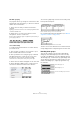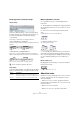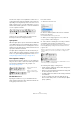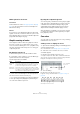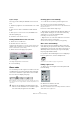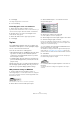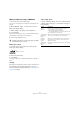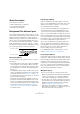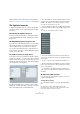User manual
Table Of Contents
- Table of Contents
- Part I: Getting into the details
- About this manual
- Setting up your system
- VST Connections
- The Project window
- Working with projects
- Creating new projects
- Opening projects
- Closing projects
- Saving projects
- The Archive and Backup functions
- Startup Options
- The Project Setup dialog
- Zoom and view options
- Audio handling
- Auditioning audio parts and events
- Scrubbing audio
- Editing parts and events
- Range editing
- Region operations
- The Edit History dialog
- The Preferences dialog
- Working with tracks and lanes
- Playback and the Transport panel
- Recording
- Quantizing MIDI and audio
- Fades, crossfades and envelopes
- The arranger track
- The transpose functions
- Using markers
- The Mixer
- Control Room (Cubase only)
- Audio effects
- VST instruments and instrument tracks
- Surround sound (Cubase only)
- Automation
- Audio processing and functions
- The Sample Editor
- The Audio Part Editor
- The Pool
- The MediaBay
- Introduction
- Working with the MediaBay
- The Define Locations section
- The Locations section
- The Results list
- Previewing files
- The Filters section
- The Attribute Inspector
- The Loop Browser, Sound Browser, and Mini Browser windows
- Preferences
- Key commands
- Working with MediaBay-related windows
- Working with Volume databases
- Working with track presets
- Track Quick Controls
- Remote controlling Cubase
- MIDI realtime parameters and effects
- Using MIDI devices
- MIDI processing
- The MIDI editors
- Introduction
- Opening a MIDI editor
- The Key Editor – Overview
- Key Editor operations
- The In-Place Editor
- The Drum Editor – Overview
- Drum Editor operations
- Working with drum maps
- Using drum name lists
- The List Editor – Overview
- List Editor operations
- Working with SysEx messages
- Recording SysEx parameter changes
- Editing SysEx messages
- The basic Score Editor – Overview
- Score Editor operations
- Expression maps (Cubase only)
- Note Expression (Cubase only)
- The Logical Editor, Transformer, and Input Transformer
- The Project Logical Editor (Cubase only)
- Editing tempo and signature
- The Project Browser (Cubase only)
- Export Audio Mixdown
- Synchronization
- Video
- ReWire
- File handling
- Customizing
- Key commands
- Part II: Score layout and printing (Cubase only)
- How the Score Editor works
- The basics
- About this chapter
- Preparations
- Opening the Score Editor
- The project cursor
- Playing back and recording
- Page Mode
- Changing the zoom factor
- The active staff
- Making page setup settings
- Designing your work space
- About the Score Editor context menus
- About dialogs in the Score Editor
- Setting clef, key, and time signature
- Transposing instruments
- Printing from the Score Editor
- Exporting pages as image files
- Working order
- Force update
- Transcribing MIDI recordings
- Entering and editing notes
- About this chapter
- Score settings
- Note values and positions
- Adding and editing notes
- Selecting notes
- Moving notes
- Duplicating notes
- Cut, copy, and paste
- Editing pitches of individual notes
- Changing the length of notes
- Splitting a note in two
- Working with the Display Quantize tool
- Split (piano) staves
- Strategies: Multiple staves
- Inserting and editing clefs, keys, or time signatures
- Deleting notes
- Staff settings
- Polyphonic voicing
- About this chapter
- Background: Polyphonic voicing
- Setting up the voices
- Strategies: How many voices do I need?
- Entering notes into voices
- Checking which voice a note belongs to
- Moving notes between voices
- Handling rests
- Voices and Display Quantize
- Creating crossed voicings
- Automatic polyphonic voicing – Merge All Staves
- Converting voices to tracks – Extract Voices
- Additional note and rest formatting
- Working with symbols
- Working with chords
- Working with text
- Working with layouts
- Working with MusicXML
- Designing your score: additional techniques
- Scoring for drums
- Creating tablature
- The score and MIDI playback
- Tips and Tricks
- Index
614
Additional note and rest formatting
Other options for tied notes
Tie direction
As described in the section “Tie pop-up menu” on page
607, you can set the direction of the tie manually in the
Set Note Info dialog.
Flat ties
If you prefer ties to be displayed as flat lines, rather than
regular “curved” ties, activate the “Flat Ties” option in the
Score Settings dialog, on the Project–Notation Style sub
-
page (H.W. Henze Style category).
Graphic moving of notes
There might be instances where the “graphical” order of
the notes is not the one you want. In this case, you can
move notes without affecting the score or playback in any
way. This can be done with the Layout tool or using your
computer keyboard.
By using the Layout tool
1. Select the Layout tool in the Score Editor toolbar.
2. Click again on the tool button to open the Mode pop-
up menu and select the desired option.
The following modes are available:
3. Click on the note and drag it to the desired position.
Note that movement is restricted to horizontally only.
Ö You can also automatically select all notes making up
a chord, by holding down [Alt]/[Option] and clicking on
one of the notes with the Layout tool.
By using the computer keyboard
You can assign key commands for moving objects graph-
ically. In the Key Commands dialog on the File menu, the
commands are found under the Nudge category and
called Graphical Left, Right, Bottom and Top (only the
Graphical Left and Right commands apply to notes).
After assigning key commands, you select the notes that
you want to move and press the assigned keys to adjust
their graphical position.
Cue notes
You can create cue notes by using voices or by converting
individual notes into cue notes.
Setting a voice to display cue notes
1. Open the Score Settings dialog on the Staff page and
select the Polyphonic tab.
This is described in the section “Setting up the voices” on page 595.
2. Click in the “Cue” column for the voice, so that a
checkmark appears.
3. Decide how to handle rests for the voice.
You might for example leave “Rests–Show” activated and activate “Re-
duce”. If you do, you get rests in this voice, but not as many as otherwise.
Empty bars, for example, do not have any rests at all.
4. Close the dialog.
5. Move the notes into the cue voice.
Polyphonic voicing is described in detail on “Polyphonic voicing” on
page 593.
An example of a cue note voice
Mode Description
Move Single
Object
In this mode, only the object you move with the Layout tool
is affected (moved). Use this if you want to “correct” the
position of one single note in the score, for example.
Move Notes
and Context
In this mode, other score objects are moved accordingly
when you move a note with the Layout tool. Use this mode
if you want to correct the display of all score objects within
a bar rather than modifying single note positions.
“Cue” activated
for voice 3