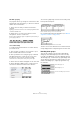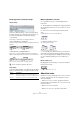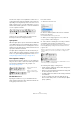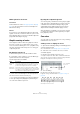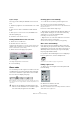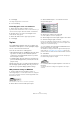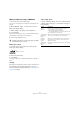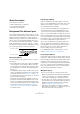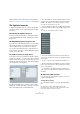User manual
Table Of Contents
- Table of Contents
- Part I: Getting into the details
- About this manual
- Setting up your system
- VST Connections
- The Project window
- Working with projects
- Creating new projects
- Opening projects
- Closing projects
- Saving projects
- The Archive and Backup functions
- Startup Options
- The Project Setup dialog
- Zoom and view options
- Audio handling
- Auditioning audio parts and events
- Scrubbing audio
- Editing parts and events
- Range editing
- Region operations
- The Edit History dialog
- The Preferences dialog
- Working with tracks and lanes
- Playback and the Transport panel
- Recording
- Quantizing MIDI and audio
- Fades, crossfades and envelopes
- The arranger track
- The transpose functions
- Using markers
- The Mixer
- Control Room (Cubase only)
- Audio effects
- VST instruments and instrument tracks
- Surround sound (Cubase only)
- Automation
- Audio processing and functions
- The Sample Editor
- The Audio Part Editor
- The Pool
- The MediaBay
- Introduction
- Working with the MediaBay
- The Define Locations section
- The Locations section
- The Results list
- Previewing files
- The Filters section
- The Attribute Inspector
- The Loop Browser, Sound Browser, and Mini Browser windows
- Preferences
- Key commands
- Working with MediaBay-related windows
- Working with Volume databases
- Working with track presets
- Track Quick Controls
- Remote controlling Cubase
- MIDI realtime parameters and effects
- Using MIDI devices
- MIDI processing
- The MIDI editors
- Introduction
- Opening a MIDI editor
- The Key Editor – Overview
- Key Editor operations
- The In-Place Editor
- The Drum Editor – Overview
- Drum Editor operations
- Working with drum maps
- Using drum name lists
- The List Editor – Overview
- List Editor operations
- Working with SysEx messages
- Recording SysEx parameter changes
- Editing SysEx messages
- The basic Score Editor – Overview
- Score Editor operations
- Expression maps (Cubase only)
- Note Expression (Cubase only)
- The Logical Editor, Transformer, and Input Transformer
- The Project Logical Editor (Cubase only)
- Editing tempo and signature
- The Project Browser (Cubase only)
- Export Audio Mixdown
- Synchronization
- Video
- ReWire
- File handling
- Customizing
- Key commands
- Part II: Score layout and printing (Cubase only)
- How the Score Editor works
- The basics
- About this chapter
- Preparations
- Opening the Score Editor
- The project cursor
- Playing back and recording
- Page Mode
- Changing the zoom factor
- The active staff
- Making page setup settings
- Designing your work space
- About the Score Editor context menus
- About dialogs in the Score Editor
- Setting clef, key, and time signature
- Transposing instruments
- Printing from the Score Editor
- Exporting pages as image files
- Working order
- Force update
- Transcribing MIDI recordings
- Entering and editing notes
- About this chapter
- Score settings
- Note values and positions
- Adding and editing notes
- Selecting notes
- Moving notes
- Duplicating notes
- Cut, copy, and paste
- Editing pitches of individual notes
- Changing the length of notes
- Splitting a note in two
- Working with the Display Quantize tool
- Split (piano) staves
- Strategies: Multiple staves
- Inserting and editing clefs, keys, or time signatures
- Deleting notes
- Staff settings
- Polyphonic voicing
- About this chapter
- Background: Polyphonic voicing
- Setting up the voices
- Strategies: How many voices do I need?
- Entering notes into voices
- Checking which voice a note belongs to
- Moving notes between voices
- Handling rests
- Voices and Display Quantize
- Creating crossed voicings
- Automatic polyphonic voicing – Merge All Staves
- Converting voices to tracks – Extract Voices
- Additional note and rest formatting
- Working with symbols
- Working with chords
- Working with text
- Working with layouts
- Working with MusicXML
- Designing your score: additional techniques
- Scoring for drums
- Creating tablature
- The score and MIDI playback
- Tips and Tricks
- Index
612
Additional note and rest formatting
Beam appearance and slant settings
Global settings
In the Score Settings dialog, on the Project page (Nota-
tion Style subpage), you can find the following three op-
tions for beam appearance in the Beams category:
• Thick Beams.
Activate this if you want beams to be displayed as thick lines.
• Show Small Slants as Flat Beams.
When this is activated, beams that would be only slightly slanted are dis-
played flat.
Without and with “Show Small Slants as Flat Beams”
• Slanted Beams only Slightly Slanted.
Activate this if you only want a slightly slanted beam even though there
might be a significant pitch difference between the notes under the beam.
Without and with “Slanted Beams only Slightly Slanted”
Staff settings
In the Score Settings dialog, on the Options tab of the Staff
page, you can find a couple of settings for beams as well:
Manual adjustment of beams
For very detailed control you can manually adjust the
beam slant:
1. Group and flip notes and adjust the settings described
above until the beams are as close as possible to how you
want them.
2. Click on the corner made up by the beam and the
stem.
A handle appears on the corner of beam and stem.
A beam handle
3. Drag the handle up or down.
The slant of the beam changes.
Dragging a handle and the effect it has.
Ö You can adjust the distance between notes and their
beam without changing the beam slant. Select both han-
dles of a beam (by pressing the [Shift] key while selecting
the second handle) and drag one of the handles up or
down.
Mixed stem direction
By dragging the beam handles you can put the beam be-
tween the note heads:
Putting the beam between the notes.
About tied notes
Sometimes, notes are displayed as two or more notes tied
together. Generally, there are three different occasions
when this happens:
• When a note is of an “uneven” length that cannot be
displayed without tying together two or more notes of dif-
ferent note values.
• When a note crosses a bar line.
• When a note crosses a “group line” within a bar.
!
These settings are global for all staves.
Option Description
Flat Beams Activate this when you do not want any slant at all, no
matter the pitch difference of the notes under the beams.
No Beams Activate this when you do not want any beams at all.