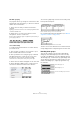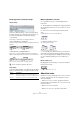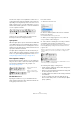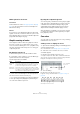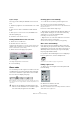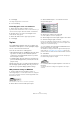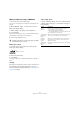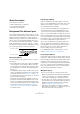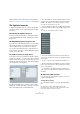User manual
Table Of Contents
- Table of Contents
- Part I: Getting into the details
- About this manual
- Setting up your system
- VST Connections
- The Project window
- Working with projects
- Creating new projects
- Opening projects
- Closing projects
- Saving projects
- The Archive and Backup functions
- Startup Options
- The Project Setup dialog
- Zoom and view options
- Audio handling
- Auditioning audio parts and events
- Scrubbing audio
- Editing parts and events
- Range editing
- Region operations
- The Edit History dialog
- The Preferences dialog
- Working with tracks and lanes
- Playback and the Transport panel
- Recording
- Quantizing MIDI and audio
- Fades, crossfades and envelopes
- The arranger track
- The transpose functions
- Using markers
- The Mixer
- Control Room (Cubase only)
- Audio effects
- VST instruments and instrument tracks
- Surround sound (Cubase only)
- Automation
- Audio processing and functions
- The Sample Editor
- The Audio Part Editor
- The Pool
- The MediaBay
- Introduction
- Working with the MediaBay
- The Define Locations section
- The Locations section
- The Results list
- Previewing files
- The Filters section
- The Attribute Inspector
- The Loop Browser, Sound Browser, and Mini Browser windows
- Preferences
- Key commands
- Working with MediaBay-related windows
- Working with Volume databases
- Working with track presets
- Track Quick Controls
- Remote controlling Cubase
- MIDI realtime parameters and effects
- Using MIDI devices
- MIDI processing
- The MIDI editors
- Introduction
- Opening a MIDI editor
- The Key Editor – Overview
- Key Editor operations
- The In-Place Editor
- The Drum Editor – Overview
- Drum Editor operations
- Working with drum maps
- Using drum name lists
- The List Editor – Overview
- List Editor operations
- Working with SysEx messages
- Recording SysEx parameter changes
- Editing SysEx messages
- The basic Score Editor – Overview
- Score Editor operations
- Expression maps (Cubase only)
- Note Expression (Cubase only)
- The Logical Editor, Transformer, and Input Transformer
- The Project Logical Editor (Cubase only)
- Editing tempo and signature
- The Project Browser (Cubase only)
- Export Audio Mixdown
- Synchronization
- Video
- ReWire
- File handling
- Customizing
- Key commands
- Part II: Score layout and printing (Cubase only)
- How the Score Editor works
- The basics
- About this chapter
- Preparations
- Opening the Score Editor
- The project cursor
- Playing back and recording
- Page Mode
- Changing the zoom factor
- The active staff
- Making page setup settings
- Designing your work space
- About the Score Editor context menus
- About dialogs in the Score Editor
- Setting clef, key, and time signature
- Transposing instruments
- Printing from the Score Editor
- Exporting pages as image files
- Working order
- Force update
- Transcribing MIDI recordings
- Entering and editing notes
- About this chapter
- Score settings
- Note values and positions
- Adding and editing notes
- Selecting notes
- Moving notes
- Duplicating notes
- Cut, copy, and paste
- Editing pitches of individual notes
- Changing the length of notes
- Splitting a note in two
- Working with the Display Quantize tool
- Split (piano) staves
- Strategies: Multiple staves
- Inserting and editing clefs, keys, or time signatures
- Deleting notes
- Staff settings
- Polyphonic voicing
- About this chapter
- Background: Polyphonic voicing
- Setting up the voices
- Strategies: How many voices do I need?
- Entering notes into voices
- Checking which voice a note belongs to
- Moving notes between voices
- Handling rests
- Voices and Display Quantize
- Creating crossed voicings
- Automatic polyphonic voicing – Merge All Staves
- Converting voices to tracks – Extract Voices
- Additional note and rest formatting
- Working with symbols
- Working with chords
- Working with text
- Working with layouts
- Working with MusicXML
- Designing your score: additional techniques
- Scoring for drums
- Creating tablature
- The score and MIDI playback
- Tips and Tricks
- Index
611
Additional note and rest formatting
Automatic grouping
The program can also go through the selected notes and
automatically create grouping for you, where it is deemed
suitable. Proceed as follows:
1. Select the notes that you want checked for auto-
grouping.
Typically, you would select all notes on the track by using the Select All
command on the Edit menu.
2. Right-click on one of the notes and select “Auto
Group Notes” from the context menu.
In 4/4 you get for example two groups of eighth notes per bar, in 3/4 you
get one group per bar, etc.
Before and after using auto grouping in 4/4
Cross-staff beaming
To create a beam that extends from one staff to another,
proceed as follows:
1. Set up a split or polyphonic voicing system or open
the Score Editor with more than one track.
2. Set up a beam of notes (using the group command)
and adjust their pitches so that they are correct even
though some of the notes are on the wrong staff.
Use the info line to edit the pitches if they are very low or high.
3. Select the notes that should appear on the other staff.
4. Select “Display in Staff” from the context menu for a
selected note and select a staff from the submenu.
The notes are “graphically” moved to the selected system,
but keep their actual pitch.
Before and after moving a note to the lower staff
5. If needed, adjust the beam appearance (see “Manual
adjustment of beams” on page 612).
Cross-staff beaming with the beam in the middle
This does not move the affected notes to another track, but
merely displays them as if they belonged to the other staff.
Handling beam groups
There are two settings for groups under a beam, Beam
Subgroups and 16th Subgroups, both found on the Op
-
tions tab on the Staff page of the Score Settings dialog. If
“Beam Subgroups” is activated, the program displays sub-
groups after four sixteenth notes under a beam. If you also
activate “16th Subgroups”, subgroups appear after only
two sixteenths.
Beam Subgroups off
Beam Subgroups on
On with 16th Subgroups activated