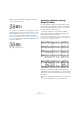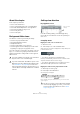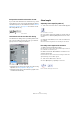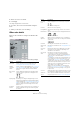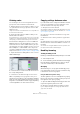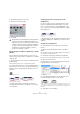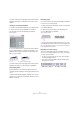User manual
Table Of Contents
- Table of Contents
- Part I: Getting into the details
- About this manual
- Setting up your system
- VST Connections
- The Project window
- Working with projects
- Creating new projects
- Opening projects
- Closing projects
- Saving projects
- The Archive and Backup functions
- Startup Options
- The Project Setup dialog
- Zoom and view options
- Audio handling
- Auditioning audio parts and events
- Scrubbing audio
- Editing parts and events
- Range editing
- Region operations
- The Edit History dialog
- The Preferences dialog
- Working with tracks and lanes
- Playback and the Transport panel
- Recording
- Quantizing MIDI and audio
- Fades, crossfades and envelopes
- The arranger track
- The transpose functions
- Using markers
- The Mixer
- Control Room (Cubase only)
- Audio effects
- VST instruments and instrument tracks
- Surround sound (Cubase only)
- Automation
- Audio processing and functions
- The Sample Editor
- The Audio Part Editor
- The Pool
- The MediaBay
- Introduction
- Working with the MediaBay
- The Define Locations section
- The Locations section
- The Results list
- Previewing files
- The Filters section
- The Attribute Inspector
- The Loop Browser, Sound Browser, and Mini Browser windows
- Preferences
- Key commands
- Working with MediaBay-related windows
- Working with Volume databases
- Working with track presets
- Track Quick Controls
- Remote controlling Cubase
- MIDI realtime parameters and effects
- Using MIDI devices
- MIDI processing
- The MIDI editors
- Introduction
- Opening a MIDI editor
- The Key Editor – Overview
- Key Editor operations
- The In-Place Editor
- The Drum Editor – Overview
- Drum Editor operations
- Working with drum maps
- Using drum name lists
- The List Editor – Overview
- List Editor operations
- Working with SysEx messages
- Recording SysEx parameter changes
- Editing SysEx messages
- The basic Score Editor – Overview
- Score Editor operations
- Expression maps (Cubase only)
- Note Expression (Cubase only)
- The Logical Editor, Transformer, and Input Transformer
- The Project Logical Editor (Cubase only)
- Editing tempo and signature
- The Project Browser (Cubase only)
- Export Audio Mixdown
- Synchronization
- Video
- ReWire
- File handling
- Customizing
- Key commands
- Part II: Score layout and printing (Cubase only)
- How the Score Editor works
- The basics
- About this chapter
- Preparations
- Opening the Score Editor
- The project cursor
- Playing back and recording
- Page Mode
- Changing the zoom factor
- The active staff
- Making page setup settings
- Designing your work space
- About the Score Editor context menus
- About dialogs in the Score Editor
- Setting clef, key, and time signature
- Transposing instruments
- Printing from the Score Editor
- Exporting pages as image files
- Working order
- Force update
- Transcribing MIDI recordings
- Entering and editing notes
- About this chapter
- Score settings
- Note values and positions
- Adding and editing notes
- Selecting notes
- Moving notes
- Duplicating notes
- Cut, copy, and paste
- Editing pitches of individual notes
- Changing the length of notes
- Splitting a note in two
- Working with the Display Quantize tool
- Split (piano) staves
- Strategies: Multiple staves
- Inserting and editing clefs, keys, or time signatures
- Deleting notes
- Staff settings
- Polyphonic voicing
- About this chapter
- Background: Polyphonic voicing
- Setting up the voices
- Strategies: How many voices do I need?
- Entering notes into voices
- Checking which voice a note belongs to
- Moving notes between voices
- Handling rests
- Voices and Display Quantize
- Creating crossed voicings
- Automatic polyphonic voicing – Merge All Staves
- Converting voices to tracks – Extract Voices
- Additional note and rest formatting
- Working with symbols
- Working with chords
- Working with text
- Working with layouts
- Working with MusicXML
- Designing your score: additional techniques
- Scoring for drums
- Creating tablature
- The score and MIDI playback
- Tips and Tricks
- Index
609
Additional note and rest formatting
3. Set the denominator, if necessary.
4. Activate “For Grouping Only”.
5. Click OK.
Regular grouping of a number of eighth notes or smaller
(“Beam”)
If the grouping the program assigns is not the one you
want, you can put any selection of eighth notes or smaller
under a beam:
1. Select at least two notes, where you want the beam to
begin and end.
All notes between these two notes are grouped under a beam.
2. Click the Group Notes icon on the extended toolbar or
right-click on one of the notes to be grouped and select
“Beam” from the “Group/Ungroup” submenu of the con
-
text menu.
The Group Notes icon
Before and after grouping
• Double-clicking on the “Grouping” text opens the
Grouping dialog, allowing you to adjust the “note value”
for the symbols.
Grouping quarter notes or larger under a beam
(“Brillenbass”)
It is also possible to use the grouping feature for notes
that are not displayed with beams (quarter notes, half
notes, etc.). The result are so called “Brillenbass” sym
-
bols, commonly used for indicating repeated accompani-
ment patterns, etc.
• Double-clicking on the “Grouping” text opens the Group-
ing dialog, allowing you to adjust the “note value” for the
symbols.
Grouping notes using Repeats
To show Repeats for the grouped notes, proceed as
follows:
1. Make sure that the filter bar is visible in the Score
Editor.
If the filter bar is not visible, click the “Set up Window Layouts” button on
the toolbar and select the Filters option.
2. Activate the “Grouping” checkbox in the filter bar.
Now, you see the text “Grouping” below all groups you have created.
3. Select the desired notes.
4. Right-click on one of the notes and from the Group/
Ungroup submenu, select “Repeat…”.
5. In the dialog that appears, use the radio buttons to
select the desired note value for the repeats.
In this example, the “Repeat” feature is used to display two pairs of six-
teenth notes as two eighth notes with “repeat bars”. Note that the sec-
ond and fourth sixteenth note have only been hidden – playback is not
affected!
6. Click OK to close the dialog.
!
Note that the “For Grouping Only” setting only affects
the way the numerator is divided. Any changes you
make to the “sum” of the numerator number or the de
-
nominator result in a change of actual time signature in
the project. If you need a grouping which cannot be
entered in the current time signature, you have to
group notes manually, see below.