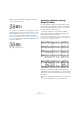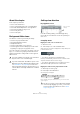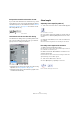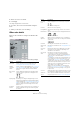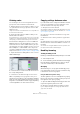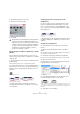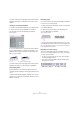User manual
Table Of Contents
- Table of Contents
- Part I: Getting into the details
- About this manual
- Setting up your system
- VST Connections
- The Project window
- Working with projects
- Creating new projects
- Opening projects
- Closing projects
- Saving projects
- The Archive and Backup functions
- Startup Options
- The Project Setup dialog
- Zoom and view options
- Audio handling
- Auditioning audio parts and events
- Scrubbing audio
- Editing parts and events
- Range editing
- Region operations
- The Edit History dialog
- The Preferences dialog
- Working with tracks and lanes
- Playback and the Transport panel
- Recording
- Quantizing MIDI and audio
- Fades, crossfades and envelopes
- The arranger track
- The transpose functions
- Using markers
- The Mixer
- Control Room (Cubase only)
- Audio effects
- VST instruments and instrument tracks
- Surround sound (Cubase only)
- Automation
- Audio processing and functions
- The Sample Editor
- The Audio Part Editor
- The Pool
- The MediaBay
- Introduction
- Working with the MediaBay
- The Define Locations section
- The Locations section
- The Results list
- Previewing files
- The Filters section
- The Attribute Inspector
- The Loop Browser, Sound Browser, and Mini Browser windows
- Preferences
- Key commands
- Working with MediaBay-related windows
- Working with Volume databases
- Working with track presets
- Track Quick Controls
- Remote controlling Cubase
- MIDI realtime parameters and effects
- Using MIDI devices
- MIDI processing
- The MIDI editors
- Introduction
- Opening a MIDI editor
- The Key Editor – Overview
- Key Editor operations
- The In-Place Editor
- The Drum Editor – Overview
- Drum Editor operations
- Working with drum maps
- Using drum name lists
- The List Editor – Overview
- List Editor operations
- Working with SysEx messages
- Recording SysEx parameter changes
- Editing SysEx messages
- The basic Score Editor – Overview
- Score Editor operations
- Expression maps (Cubase only)
- Note Expression (Cubase only)
- The Logical Editor, Transformer, and Input Transformer
- The Project Logical Editor (Cubase only)
- Editing tempo and signature
- The Project Browser (Cubase only)
- Export Audio Mixdown
- Synchronization
- Video
- ReWire
- File handling
- Customizing
- Key commands
- Part II: Score layout and printing (Cubase only)
- How the Score Editor works
- The basics
- About this chapter
- Preparations
- Opening the Score Editor
- The project cursor
- Playing back and recording
- Page Mode
- Changing the zoom factor
- The active staff
- Making page setup settings
- Designing your work space
- About the Score Editor context menus
- About dialogs in the Score Editor
- Setting clef, key, and time signature
- Transposing instruments
- Printing from the Score Editor
- Exporting pages as image files
- Working order
- Force update
- Transcribing MIDI recordings
- Entering and editing notes
- About this chapter
- Score settings
- Note values and positions
- Adding and editing notes
- Selecting notes
- Moving notes
- Duplicating notes
- Cut, copy, and paste
- Editing pitches of individual notes
- Changing the length of notes
- Splitting a note in two
- Working with the Display Quantize tool
- Split (piano) staves
- Strategies: Multiple staves
- Inserting and editing clefs, keys, or time signatures
- Deleting notes
- Staff settings
- Polyphonic voicing
- About this chapter
- Background: Polyphonic voicing
- Setting up the voices
- Strategies: How many voices do I need?
- Entering notes into voices
- Checking which voice a note belongs to
- Moving notes between voices
- Handling rests
- Voices and Display Quantize
- Creating crossed voicings
- Automatic polyphonic voicing – Merge All Staves
- Converting voices to tracks – Extract Voices
- Additional note and rest formatting
- Working with symbols
- Working with chords
- Working with text
- Working with layouts
- Working with MusicXML
- Designing your score: additional techniques
- Scoring for drums
- Creating tablature
- The score and MIDI playback
- Tips and Tricks
- Index
608
Additional note and rest formatting
Coloring notes
You can assign colors to notes using the Event Colors
pop-up menu on the toolbar. Proceed as follows:
1. Simply select the notes for which you want to use col-
ors, open the Event Colors pop-up menu on the toolbar
and pick a color.
Only the note heads are colored. Note that the color is only visible once
the notes have been deselected.
2. On the far right in the Score Editor toolbar you can
find the Hide Colors button.
If you assigned colors to some or all of the notes in your score, this but-
ton allows you to switch between display of colored or uncolored notes.
This may help you to find selected notes among other colored notes.
If the Preferences dialog (Scores–Colors for Additional
Meanings page) you can specify different colors for ele
-
ments in the score in order to indicate that they are “spe-
cial” in any way. You can for example choose a color for a
“Moved Graphic” or a “Moved Slur”. These objects are
colored accordingly when they are moved from their de
-
fault positions (see “Moving note symbols” on page 632).
1. Open the Preferences dialog (Scores–Use Colors for
Additional Meanings).
2. Click in the Active column to activate this function for
the corresponding element.
3. Click in the Color field to the right to select a color.
When color-printing a score, you get the colors you se-
lected for the notes. When you are using a black-and-white
printer, the notes appear in black (notes that have not been
assigned a color) and different shades of gray (depending
on how bright/dark a color was used for the note).
Copying settings between notes
If you have made various settings in the Set Note Info dia-
log for a note, and want to use these settings for other
notes as well, there is an easy way to do this:
1. Set up the first note as desired.
This includes the settings in the Set Note Info dialog, but also any note-
related symbols (such as accents, staccato, articulation, etc. – see
“Add-
ing note symbols” on page 622).
2. In the score, select the note and select “Copy” from
the Edit menu.
3. Select the notes to which you want to copy the attri-
butes.
4. Right-click the notes to which you want to copy the at-
tributes, and select “Paste Note Attributes” from the con-
text menu.
The selected notes now get the attributes of the first, copied note, but
their pitches and note values remain unchanged.
Handling beaming
Turning beaming on/off
Beaming is enabled/disabled independently for each staff.
1. Click the Options tab.
2. To turn off beaming, activate No Beams and click Apply.
Even if beaming is deactivated for the staff, you can put
some notes under beams, as described below.
Grouping
When beaming is on, the program automatically groups
notes under beams. However, there are a number of ways
to determine how notes are grouped.
Using the Edit Time Signature dialog
The time signature for the score naturally affects grouping.
But you can control this yourself by creating a composite
time signature used only for grouping:
1. Open the Edit Time Signature dialog by double-click-
ing the time signature symbol for the staff.
2. Set up the numerator with the grouping you desire.
If you for example want eighth notes in two groups of three and one
group of two, enter 3+3+2.