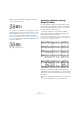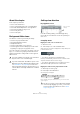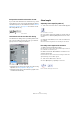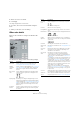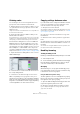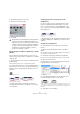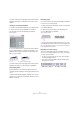User manual
Table Of Contents
- Table of Contents
- Part I: Getting into the details
- About this manual
- Setting up your system
- VST Connections
- The Project window
- Working with projects
- Creating new projects
- Opening projects
- Closing projects
- Saving projects
- The Archive and Backup functions
- Startup Options
- The Project Setup dialog
- Zoom and view options
- Audio handling
- Auditioning audio parts and events
- Scrubbing audio
- Editing parts and events
- Range editing
- Region operations
- The Edit History dialog
- The Preferences dialog
- Working with tracks and lanes
- Playback and the Transport panel
- Recording
- Quantizing MIDI and audio
- Fades, crossfades and envelopes
- The arranger track
- The transpose functions
- Using markers
- The Mixer
- Control Room (Cubase only)
- Audio effects
- VST instruments and instrument tracks
- Surround sound (Cubase only)
- Automation
- Audio processing and functions
- The Sample Editor
- The Audio Part Editor
- The Pool
- The MediaBay
- Introduction
- Working with the MediaBay
- The Define Locations section
- The Locations section
- The Results list
- Previewing files
- The Filters section
- The Attribute Inspector
- The Loop Browser, Sound Browser, and Mini Browser windows
- Preferences
- Key commands
- Working with MediaBay-related windows
- Working with Volume databases
- Working with track presets
- Track Quick Controls
- Remote controlling Cubase
- MIDI realtime parameters and effects
- Using MIDI devices
- MIDI processing
- The MIDI editors
- Introduction
- Opening a MIDI editor
- The Key Editor – Overview
- Key Editor operations
- The In-Place Editor
- The Drum Editor – Overview
- Drum Editor operations
- Working with drum maps
- Using drum name lists
- The List Editor – Overview
- List Editor operations
- Working with SysEx messages
- Recording SysEx parameter changes
- Editing SysEx messages
- The basic Score Editor – Overview
- Score Editor operations
- Expression maps (Cubase only)
- Note Expression (Cubase only)
- The Logical Editor, Transformer, and Input Transformer
- The Project Logical Editor (Cubase only)
- Editing tempo and signature
- The Project Browser (Cubase only)
- Export Audio Mixdown
- Synchronization
- Video
- ReWire
- File handling
- Customizing
- Key commands
- Part II: Score layout and printing (Cubase only)
- How the Score Editor works
- The basics
- About this chapter
- Preparations
- Opening the Score Editor
- The project cursor
- Playing back and recording
- Page Mode
- Changing the zoom factor
- The active staff
- Making page setup settings
- Designing your work space
- About the Score Editor context menus
- About dialogs in the Score Editor
- Setting clef, key, and time signature
- Transposing instruments
- Printing from the Score Editor
- Exporting pages as image files
- Working order
- Force update
- Transcribing MIDI recordings
- Entering and editing notes
- About this chapter
- Score settings
- Note values and positions
- Adding and editing notes
- Selecting notes
- Moving notes
- Duplicating notes
- Cut, copy, and paste
- Editing pitches of individual notes
- Changing the length of notes
- Splitting a note in two
- Working with the Display Quantize tool
- Split (piano) staves
- Strategies: Multiple staves
- Inserting and editing clefs, keys, or time signatures
- Deleting notes
- Staff settings
- Polyphonic voicing
- About this chapter
- Background: Polyphonic voicing
- Setting up the voices
- Strategies: How many voices do I need?
- Entering notes into voices
- Checking which voice a note belongs to
- Moving notes between voices
- Handling rests
- Voices and Display Quantize
- Creating crossed voicings
- Automatic polyphonic voicing – Merge All Staves
- Converting voices to tracks – Extract Voices
- Additional note and rest formatting
- Working with symbols
- Working with chords
- Working with text
- Working with layouts
- Working with MusicXML
- Designing your score: additional techniques
- Scoring for drums
- Creating tablature
- The score and MIDI playback
- Tips and Tricks
- Index
607
Additional note and rest formatting
4. Select one of the note heads.
5. Click Apply.
The settings are applied to the selected notes.
6. If you like, select other notes and make settings for
them.
7. When you are done, close the dialog.
Other note details
Each note has a number of settings in the Set Note Info
dialog.
The Set Note Info dialog contains the following settings:
Option Description
Note Head Used for selecting custom note head shapes (see
“Changing the note head shape” on page 606).
Tablature
on/off and
number
Used for creating or editing tablature (see “Creating tab-
lature” on page 680). This feature can be used for indi-
vidual notes or together with the automatic tablature
function.
Bows pop-up
menu
Used for adding bow up/bow down articulation. When
selecting “Off”, bow symbols are not displayed for the
selected notes.
Bow up and down
Display Length This allows you to change the displayed length of notes,
without affecting playback. Note that the display quantize
settings still apply (see
“Display Quantize values” on page
589). To reset this value to “Auto” (so that notes are dis-
played according to their actual length), scroll the value
down to zero.
Accidental
Distance
Use this to specify how far from the note, horizontally, you
want the accidental. The higher the number the greater
the distance.
No Ledger
Lines
Turns off ledger lines for notes with high or low pitches.
With and without ledger lines
No Stem Hides the note stem completely
No Flag/Beam Activate this to hide the flags or beams of the selected
notes.
Bracket Head When this is activated, notes are displayed with brackets:
Bracket Head on and off
X Stem
(Spoken)
When this option is activated for a note, it is displayed
with an x across its stem. This is normally used to indicate
spoken words.
Hide Note Activating this checkbox hides the selected notes.
Stem pop-up
menu
Determines the stem direction, see “Using Flip Stems” on
page 604.
Tie pop-up
menu
Determines the direction of ties. When this is set to “Auto”,
the program chooses a tie direction depending on the
stem direction of the tied notes.
Type pop-up
menu
Determines the note type. There are four options:
– Normal. This is how notes usually are displayed.
– Grace. When this is selected, notes are displayed as
grace notes. This is described in detail on
“Grace notes”
on page 615.
– Cue. When this is selected, notes are displayed as cue
notes (smaller notes, often used as “guide notes” or op
-
tional lines). See “Cue notes” on page 614 for details.
– Graphic. These are special notes, useful for example for
guitar notation (pull-offs) and trills (as “help notes”, indi
-
cating which notes to trill between). In both these cases
the “No Stems” option could be useful.
Graphic notes are not included in the “automated cut-
ting” (see “The Cut Notes tool” on page 613). They are
positioned after the notes they “belong to” (as opposed
to grace notes).
Crossed Activate this option, when you want the stem to be crossed
by a slanted line (to indicate that the note is a grace note).
Grace note
options
These options are available when Grace is selected on
the Type pop-up menu, see
“Grace notes” on page 615.
Option Description