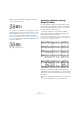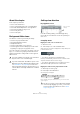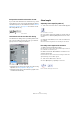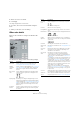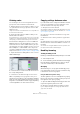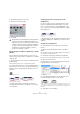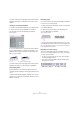User manual
Table Of Contents
- Table of Contents
- Part I: Getting into the details
- About this manual
- Setting up your system
- VST Connections
- The Project window
- Working with projects
- Creating new projects
- Opening projects
- Closing projects
- Saving projects
- The Archive and Backup functions
- Startup Options
- The Project Setup dialog
- Zoom and view options
- Audio handling
- Auditioning audio parts and events
- Scrubbing audio
- Editing parts and events
- Range editing
- Region operations
- The Edit History dialog
- The Preferences dialog
- Working with tracks and lanes
- Playback and the Transport panel
- Recording
- Quantizing MIDI and audio
- Fades, crossfades and envelopes
- The arranger track
- The transpose functions
- Using markers
- The Mixer
- Control Room (Cubase only)
- Audio effects
- VST instruments and instrument tracks
- Surround sound (Cubase only)
- Automation
- Audio processing and functions
- The Sample Editor
- The Audio Part Editor
- The Pool
- The MediaBay
- Introduction
- Working with the MediaBay
- The Define Locations section
- The Locations section
- The Results list
- Previewing files
- The Filters section
- The Attribute Inspector
- The Loop Browser, Sound Browser, and Mini Browser windows
- Preferences
- Key commands
- Working with MediaBay-related windows
- Working with Volume databases
- Working with track presets
- Track Quick Controls
- Remote controlling Cubase
- MIDI realtime parameters and effects
- Using MIDI devices
- MIDI processing
- The MIDI editors
- Introduction
- Opening a MIDI editor
- The Key Editor – Overview
- Key Editor operations
- The In-Place Editor
- The Drum Editor – Overview
- Drum Editor operations
- Working with drum maps
- Using drum name lists
- The List Editor – Overview
- List Editor operations
- Working with SysEx messages
- Recording SysEx parameter changes
- Editing SysEx messages
- The basic Score Editor – Overview
- Score Editor operations
- Expression maps (Cubase only)
- Note Expression (Cubase only)
- The Logical Editor, Transformer, and Input Transformer
- The Project Logical Editor (Cubase only)
- Editing tempo and signature
- The Project Browser (Cubase only)
- Export Audio Mixdown
- Synchronization
- Video
- ReWire
- File handling
- Customizing
- Key commands
- Part II: Score layout and printing (Cubase only)
- How the Score Editor works
- The basics
- About this chapter
- Preparations
- Opening the Score Editor
- The project cursor
- Playing back and recording
- Page Mode
- Changing the zoom factor
- The active staff
- Making page setup settings
- Designing your work space
- About the Score Editor context menus
- About dialogs in the Score Editor
- Setting clef, key, and time signature
- Transposing instruments
- Printing from the Score Editor
- Exporting pages as image files
- Working order
- Force update
- Transcribing MIDI recordings
- Entering and editing notes
- About this chapter
- Score settings
- Note values and positions
- Adding and editing notes
- Selecting notes
- Moving notes
- Duplicating notes
- Cut, copy, and paste
- Editing pitches of individual notes
- Changing the length of notes
- Splitting a note in two
- Working with the Display Quantize tool
- Split (piano) staves
- Strategies: Multiple staves
- Inserting and editing clefs, keys, or time signatures
- Deleting notes
- Staff settings
- Polyphonic voicing
- About this chapter
- Background: Polyphonic voicing
- Setting up the voices
- Strategies: How many voices do I need?
- Entering notes into voices
- Checking which voice a note belongs to
- Moving notes between voices
- Handling rests
- Voices and Display Quantize
- Creating crossed voicings
- Automatic polyphonic voicing – Merge All Staves
- Converting voices to tracks – Extract Voices
- Additional note and rest formatting
- Working with symbols
- Working with chords
- Working with text
- Working with layouts
- Working with MusicXML
- Designing your score: additional techniques
- Scoring for drums
- Creating tablature
- The score and MIDI playback
- Tips and Tricks
- Index
604
Additional note and rest formatting
About this chapter
In this chapter you will learn:
• How to control stem direction.
• How to control beaming, and create cross-staff beaming.
• How to make detailed adjustments to note appearance.
• How to perform “graphic moving” of notes.
• How to create grace notes.
• How to create tuplets.
Background: Note stems
The direction of stems is governed by five things:
• How notes are grouped under beams.
• Any manual manipulation of beams.
• The Flip Stems function.
• How the note information is set for each note.
• How the Polyphonic tab on the Staff page of the Score Set-
tings dialog is set up (if you use polyphonic voices).
The order of this list corresponds to the priority of the set-
tings, i. e. on conflict, the grouping under beams has the
highest priority and the settings made on the Polyphonic
tab the lowest.
Setting stem direction
In polyphonic voices
In the Score Settings dialog, on the Staff page (Poly-
phonic tab), the stem direction can be set separately for
each voice.
Using Flip Stems
Flipping the stem of one or several notes
1. Select the notes.
2. Click the Flip icon on the extended toolbar.
All the stems in the selection are now flipped. Those that pointed up now
point down and vice versa.
• You can also assign a key command for this.
In the Key Commands dialog on the File menu, the command is called
“Flip” and is found in the Score Functions category.
• You can also right-click a note or a selection of notes
and select the Flip option from the context menu.
Flipping the stems of notes grouped under a beam
1. Select any note in the group.
2. Invoke Flip as described above.
The entire group is now flipped.
Before and after the flip. No matter which note you select, the entire
group is flipped.
!
If you have edited the stem length of a note and then
flip it, the stem is reset to default length.
!
If you have activated the “Fixed Stems” option on the
Staff page of the Score Settings dialog (Options tab,
see
“Fixed Stems” on page 592), a lot of the auto-
matic stem length settings are ignored. However, you
can still edit the stem length and direction of individ
-
ual notes.
!
This does not work if you have adjusted the slanting
of the beam by dragging. If you have, you must first
reset the beam as described in the section “Stem
length” on page 605.
The voice stem
settings
The Flip icon