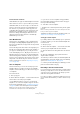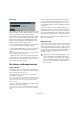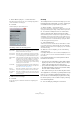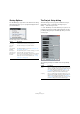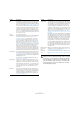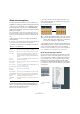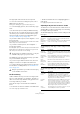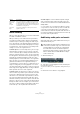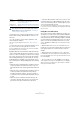User manual
Table Of Contents
- Table of Contents
- Part I: Getting into the details
- About this manual
- Setting up your system
- VST Connections
- The Project window
- Working with projects
- Creating new projects
- Opening projects
- Closing projects
- Saving projects
- The Archive and Backup functions
- Startup Options
- The Project Setup dialog
- Zoom and view options
- Audio handling
- Auditioning audio parts and events
- Scrubbing audio
- Editing parts and events
- Range editing
- Region operations
- The Edit History dialog
- The Preferences dialog
- Working with tracks and lanes
- Playback and the Transport panel
- Recording
- Quantizing MIDI and audio
- Fades, crossfades and envelopes
- The arranger track
- The transpose functions
- Using markers
- The Mixer
- Control Room (Cubase only)
- Audio effects
- VST instruments and instrument tracks
- Surround sound (Cubase only)
- Automation
- Audio processing and functions
- The Sample Editor
- The Audio Part Editor
- The Pool
- The MediaBay
- Introduction
- Working with the MediaBay
- The Define Locations section
- The Locations section
- The Results list
- Previewing files
- The Filters section
- The Attribute Inspector
- The Loop Browser, Sound Browser, and Mini Browser windows
- Preferences
- Key commands
- Working with MediaBay-related windows
- Working with Volume databases
- Working with track presets
- Track Quick Controls
- Remote controlling Cubase
- MIDI realtime parameters and effects
- Using MIDI devices
- MIDI processing
- The MIDI editors
- Introduction
- Opening a MIDI editor
- The Key Editor – Overview
- Key Editor operations
- The In-Place Editor
- The Drum Editor – Overview
- Drum Editor operations
- Working with drum maps
- Using drum name lists
- The List Editor – Overview
- List Editor operations
- Working with SysEx messages
- Recording SysEx parameter changes
- Editing SysEx messages
- The basic Score Editor – Overview
- Score Editor operations
- Expression maps (Cubase only)
- Note Expression (Cubase only)
- The Logical Editor, Transformer, and Input Transformer
- The Project Logical Editor (Cubase only)
- Editing tempo and signature
- The Project Browser (Cubase only)
- Export Audio Mixdown
- Synchronization
- Video
- ReWire
- File handling
- Customizing
- Key commands
- Part II: Score layout and printing (Cubase only)
- How the Score Editor works
- The basics
- About this chapter
- Preparations
- Opening the Score Editor
- The project cursor
- Playing back and recording
- Page Mode
- Changing the zoom factor
- The active staff
- Making page setup settings
- Designing your work space
- About the Score Editor context menus
- About dialogs in the Score Editor
- Setting clef, key, and time signature
- Transposing instruments
- Printing from the Score Editor
- Exporting pages as image files
- Working order
- Force update
- Transcribing MIDI recordings
- Entering and editing notes
- About this chapter
- Score settings
- Note values and positions
- Adding and editing notes
- Selecting notes
- Moving notes
- Duplicating notes
- Cut, copy, and paste
- Editing pitches of individual notes
- Changing the length of notes
- Splitting a note in two
- Working with the Display Quantize tool
- Split (piano) staves
- Strategies: Multiple staves
- Inserting and editing clefs, keys, or time signatures
- Deleting notes
- Staff settings
- Polyphonic voicing
- About this chapter
- Background: Polyphonic voicing
- Setting up the voices
- Strategies: How many voices do I need?
- Entering notes into voices
- Checking which voice a note belongs to
- Moving notes between voices
- Handling rests
- Voices and Display Quantize
- Creating crossed voicings
- Automatic polyphonic voicing – Merge All Staves
- Converting voices to tracks – Extract Voices
- Additional note and rest formatting
- Working with symbols
- Working with chords
- Working with text
- Working with layouts
- Working with MusicXML
- Designing your score: additional techniques
- Scoring for drums
- Creating tablature
- The score and MIDI playback
- Tips and Tricks
- Index
60
Working with projects
• Select all events on a track by right-clicking on it in the
track list and selecting “Select All Events” from the con
-
text menu.
• It is also possible to select ranges, regardless of the
event and track boundaries.
This is done using the Range Selection tool (see “Range editing” on
page 66).
• Use the arrow keys on the computer keyboard to select
the closest event to the left, right, above, or below.
If you press [Shift] and use the arrow keys, the current selection will be
kept, allowing you to select several events.
By default, tracks are selected with the up/down arrow keys
on the computer keyboard. Therefore using these to select
events, too, can be confusing. If you want to use the naviga-
tion controls for track selection only (a most vital operation
in both editing and mixing), you can activate the “Use Up/
Down Navigation Commands for selecting Tracks only” op-
tion in the Preferences dialog (Editing page). The following
applies:
• When this option is deactivated and no event/part is selected
in the Project window, the up/down arrow keys on the com
-
puter keyboard are used to step through the tracks in the track
list.
• When this option is deactivated and an event/part is selected
in the Project window, the up/down arrow keys still step
through the tracks in the track list – but on the currently se
-
lected track, the first event/part will automatically be selected
as well.
• When this option is activated, the up/down arrow keys are
only used to change the track selection – the current event/
part selection in the Project window will not be altered.
• If the “Auto Select Events under Cursor” option is acti-
vated in the Preferences dialog (Editing page), all events
on the selected track(s) that are “touched” by the project
cursor are automatically selected.
This can be helpful when rearranging your project, because it allows you
to select whole sections (on all tracks) by selecting all tracks and moving
the project cursor.
Using the cross hair cursor
Also in the Preferences dialog (Editing–Tools page), you
can find the Cross Hair Cursor section. When enabled, a
cross hair cursor is displayed when working in the Project
window and in the editors, facilitating navigation and edit
-
ing, especially when arranging large projects. You can set
up the colors for the line and the mask of the cross hair
cursor, and define its width. The cross hair cursor works
as follows:
• When the Selection tool (or one of its subtools) is se-
lected, the cross hair cursor appears when you start mov-
ing/copying a part/event, or when using the event trim
handles.
• When the Pencil tool, the Scissors tool, or any other
tool that makes use of this function is selected, the cross
hair cursor appears as soon as you move the mouse over
the event display.
• The cross hair cursor is only available for tools where
such a function is of any use. The Mute tool, for example,
does not use a cross hair cursor, as you have to click di-
rectly on an event to mute it.
Select Event This is available in the Sample Editor (see “Window
overview” on page 262).
Left/Right Selec-
tion Side to Cursor
These two functions are only used for range selection
editing (see
“Creating a selection range” on page 66).
!
Note that these functions work differently when the
Range Selection tool is selected (see
“Creating a
selection range” on page 66).
Option Description