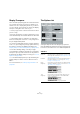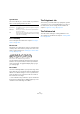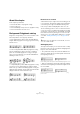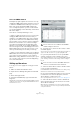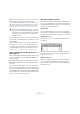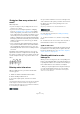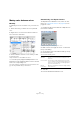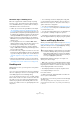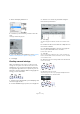User manual
Table Of Contents
- Table of Contents
- Part I: Getting into the details
- About this manual
- Setting up your system
- VST Connections
- The Project window
- Working with projects
- Creating new projects
- Opening projects
- Closing projects
- Saving projects
- The Archive and Backup functions
- Startup Options
- The Project Setup dialog
- Zoom and view options
- Audio handling
- Auditioning audio parts and events
- Scrubbing audio
- Editing parts and events
- Range editing
- Region operations
- The Edit History dialog
- The Preferences dialog
- Working with tracks and lanes
- Playback and the Transport panel
- Recording
- Quantizing MIDI and audio
- Fades, crossfades and envelopes
- The arranger track
- The transpose functions
- Using markers
- The Mixer
- Control Room (Cubase only)
- Audio effects
- VST instruments and instrument tracks
- Surround sound (Cubase only)
- Automation
- Audio processing and functions
- The Sample Editor
- The Audio Part Editor
- The Pool
- The MediaBay
- Introduction
- Working with the MediaBay
- The Define Locations section
- The Locations section
- The Results list
- Previewing files
- The Filters section
- The Attribute Inspector
- The Loop Browser, Sound Browser, and Mini Browser windows
- Preferences
- Key commands
- Working with MediaBay-related windows
- Working with Volume databases
- Working with track presets
- Track Quick Controls
- Remote controlling Cubase
- MIDI realtime parameters and effects
- Using MIDI devices
- MIDI processing
- The MIDI editors
- Introduction
- Opening a MIDI editor
- The Key Editor – Overview
- Key Editor operations
- The In-Place Editor
- The Drum Editor – Overview
- Drum Editor operations
- Working with drum maps
- Using drum name lists
- The List Editor – Overview
- List Editor operations
- Working with SysEx messages
- Recording SysEx parameter changes
- Editing SysEx messages
- The basic Score Editor – Overview
- Score Editor operations
- Expression maps (Cubase only)
- Note Expression (Cubase only)
- The Logical Editor, Transformer, and Input Transformer
- The Project Logical Editor (Cubase only)
- Editing tempo and signature
- The Project Browser (Cubase only)
- Export Audio Mixdown
- Synchronization
- Video
- ReWire
- File handling
- Customizing
- Key commands
- Part II: Score layout and printing (Cubase only)
- How the Score Editor works
- The basics
- About this chapter
- Preparations
- Opening the Score Editor
- The project cursor
- Playing back and recording
- Page Mode
- Changing the zoom factor
- The active staff
- Making page setup settings
- Designing your work space
- About the Score Editor context menus
- About dialogs in the Score Editor
- Setting clef, key, and time signature
- Transposing instruments
- Printing from the Score Editor
- Exporting pages as image files
- Working order
- Force update
- Transcribing MIDI recordings
- Entering and editing notes
- About this chapter
- Score settings
- Note values and positions
- Adding and editing notes
- Selecting notes
- Moving notes
- Duplicating notes
- Cut, copy, and paste
- Editing pitches of individual notes
- Changing the length of notes
- Splitting a note in two
- Working with the Display Quantize tool
- Split (piano) staves
- Strategies: Multiple staves
- Inserting and editing clefs, keys, or time signatures
- Deleting notes
- Staff settings
- Polyphonic voicing
- About this chapter
- Background: Polyphonic voicing
- Setting up the voices
- Strategies: How many voices do I need?
- Entering notes into voices
- Checking which voice a note belongs to
- Moving notes between voices
- Handling rests
- Voices and Display Quantize
- Creating crossed voicings
- Automatic polyphonic voicing – Merge All Staves
- Converting voices to tracks – Extract Voices
- Additional note and rest formatting
- Working with symbols
- Working with chords
- Working with text
- Working with layouts
- Working with MusicXML
- Designing your score: additional techniques
- Scoring for drums
- Creating tablature
- The score and MIDI playback
- Tips and Tricks
- Index
599
Polyphonic voicing
Alternative ways of handling voices
Below we suggest further “advanced” ways of putting
notes into voices. This is based on the relation between
voices and MIDI channels, so please make sure that you
understand how this connection works.
• Cubase only: You can use the Logical Editor (see the chapter
“The Logical Editor, Transformer, and Input Transformer” on
page 440) to put notes into voices, based on other more com-
plex criteria, like for example their pitch and length. This is done
by setting up the Logical Editor so that the notes that meet the
criteria get their MIDI channel changed to that of their voice.
• When you enter notes using step input you can change the
MIDI channel on your input device and directly enter notes into
separate voices.
• You can play back each voice on a different MIDI channel,
simply by setting the track to Any. This can be used as a con
-
venient way of “proof-hearing” each voice separately.
• You can use the Input Transformer to assign a certain key
range to a MIDI channel, and thereby automatically put notes
into voices when recording.
• For brass and vocals, you might record each voice on its own
track, and use the “Merge All Staves” function to automatically
copy each recording to a separate voice on a new track (see
“Automatic polyphonic voicing – Merge All Staves” on page
601).
• When you have assigned parts to voices, you can use the Ex-
tract Voices function to create one track out of each voice (see
“Converting voices to tracks – Extract Voices” on page 602).
Handling rests
With polyphonic voices, you often get more rest symbols
than desired.
• If a voice does not need any rests at all, you can deacti-
vate rests separately for this voice on the Polyphonic tab
of the Staff page in the Score Settings dialog.
• If you only need rests from one voice on a staff, activate
Rests–Center for that voice (this is done in the same dia
-
log). If two or more voices have rests, deactivate Rests–
Center. The program then automatically makes sure the
rests do not “collide” in the score, by adjusting their verti
-
cal position.
• To avoid having several rests displayed in empty bars,
you can activate the Rests–Reduce option for all voices
(that have rests) except one. This option causes the pro
-
gram to hide rests in empty bars.
• You can use the Hide feature (see “Hiding/showing ob-
jects” on page 665) to totally remove individual superflu-
ous rests from the score.
• You can use the Object Selection tool to manually move
rests up/down or sideways to adjust the “picture”.
• If needed you can add “rest symbols” (rests that do not
affect the playback data in any way) by using the symbols.
Voices and Display Quantize
When you insert Display Quantize changes (see “Inserting
Display Quantize changes” on page 571), you can either
apply the settings to all voices (by [Alt]/[Option]-clicking
with the tool) or to the current voice only.
Making Display Quantize settings for one single voice
allows you to do two things:
• Make each voice have its own Display Quantize settings
by inserting a Display Quantize event for each voice, at the
beginning of the staff. This is valid for the entire staff, until
another Display Quantize event is inserted.
• Insert Display Quantize “exceptions” anywhere in the
score, independently for each voice.
Proceed as follows:
1. Make sure that the “Display Quantize tool affects all
Voices” option is deactivated.
2. Select the voice for which you want to insert a Display
Quantize event.
This is done by clicking at the corresponding voice button on the ex-
tended toolbar as described above, or by selecting a note that belongs
to this voice.
!
If “Display Quantize tool affects all Voices” is activated
in the Score Settings dialog on the Project–Notation
Style subpage (Miscellaneous category), the Display
Quantize settings always affects all voices (even if you
do not press [Alt]/[Option] and click).