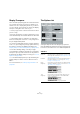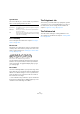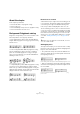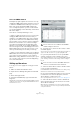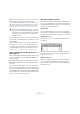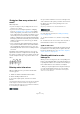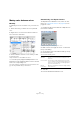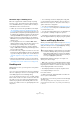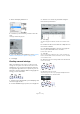User manual
Table Of Contents
- Table of Contents
- Part I: Getting into the details
- About this manual
- Setting up your system
- VST Connections
- The Project window
- Working with projects
- Creating new projects
- Opening projects
- Closing projects
- Saving projects
- The Archive and Backup functions
- Startup Options
- The Project Setup dialog
- Zoom and view options
- Audio handling
- Auditioning audio parts and events
- Scrubbing audio
- Editing parts and events
- Range editing
- Region operations
- The Edit History dialog
- The Preferences dialog
- Working with tracks and lanes
- Playback and the Transport panel
- Recording
- Quantizing MIDI and audio
- Fades, crossfades and envelopes
- The arranger track
- The transpose functions
- Using markers
- The Mixer
- Control Room (Cubase only)
- Audio effects
- VST instruments and instrument tracks
- Surround sound (Cubase only)
- Automation
- Audio processing and functions
- The Sample Editor
- The Audio Part Editor
- The Pool
- The MediaBay
- Introduction
- Working with the MediaBay
- The Define Locations section
- The Locations section
- The Results list
- Previewing files
- The Filters section
- The Attribute Inspector
- The Loop Browser, Sound Browser, and Mini Browser windows
- Preferences
- Key commands
- Working with MediaBay-related windows
- Working with Volume databases
- Working with track presets
- Track Quick Controls
- Remote controlling Cubase
- MIDI realtime parameters and effects
- Using MIDI devices
- MIDI processing
- The MIDI editors
- Introduction
- Opening a MIDI editor
- The Key Editor – Overview
- Key Editor operations
- The In-Place Editor
- The Drum Editor – Overview
- Drum Editor operations
- Working with drum maps
- Using drum name lists
- The List Editor – Overview
- List Editor operations
- Working with SysEx messages
- Recording SysEx parameter changes
- Editing SysEx messages
- The basic Score Editor – Overview
- Score Editor operations
- Expression maps (Cubase only)
- Note Expression (Cubase only)
- The Logical Editor, Transformer, and Input Transformer
- The Project Logical Editor (Cubase only)
- Editing tempo and signature
- The Project Browser (Cubase only)
- Export Audio Mixdown
- Synchronization
- Video
- ReWire
- File handling
- Customizing
- Key commands
- Part II: Score layout and printing (Cubase only)
- How the Score Editor works
- The basics
- About this chapter
- Preparations
- Opening the Score Editor
- The project cursor
- Playing back and recording
- Page Mode
- Changing the zoom factor
- The active staff
- Making page setup settings
- Designing your work space
- About the Score Editor context menus
- About dialogs in the Score Editor
- Setting clef, key, and time signature
- Transposing instruments
- Printing from the Score Editor
- Exporting pages as image files
- Working order
- Force update
- Transcribing MIDI recordings
- Entering and editing notes
- About this chapter
- Score settings
- Note values and positions
- Adding and editing notes
- Selecting notes
- Moving notes
- Duplicating notes
- Cut, copy, and paste
- Editing pitches of individual notes
- Changing the length of notes
- Splitting a note in two
- Working with the Display Quantize tool
- Split (piano) staves
- Strategies: Multiple staves
- Inserting and editing clefs, keys, or time signatures
- Deleting notes
- Staff settings
- Polyphonic voicing
- About this chapter
- Background: Polyphonic voicing
- Setting up the voices
- Strategies: How many voices do I need?
- Entering notes into voices
- Checking which voice a note belongs to
- Moving notes between voices
- Handling rests
- Voices and Display Quantize
- Creating crossed voicings
- Automatic polyphonic voicing – Merge All Staves
- Converting voices to tracks – Extract Voices
- Additional note and rest formatting
- Working with symbols
- Working with chords
- Working with text
- Working with layouts
- Working with MusicXML
- Designing your score: additional techniques
- Scoring for drums
- Creating tablature
- The score and MIDI playback
- Tips and Tricks
- Index
596
Polyphonic voicing
10. Decide on a stem direction for each voice, by select-
ing from the pop-up menu in the Stems column.
If you select Auto, the program makes decisions about which stems go in
which direction (just as when not using polyphonic voices). You can al
-
ways force stem direction for individual notes by using the Flip Stem
function, see
“Flipping the stem of one or several notes” on page 604.
11. If you want the notes in a voice to be smaller than regu-
lar notes, put a checkmark in the Cue column for the voice.
12. Click Apply.
The staff is changed to polyphonic voicing, and the program distributes
the existing notes into voices according to their MIDI channel values.
• At this point you may want to use the Explode function
to automatically move notes into the proper voices, see
“Automatically – the Explode function” on page 598.
If the “Some Notes Do Not Belong To Voices…”
dialog appears
When you click Apply, a warning may appear saying “Some
notes do not belong to any voice and may be hidden. Cor-
rect these notes?”.
This warning appears when the staff contains notes with
MIDI channel settings which do not match any of the ac
-
tive voices.
If you click the “Correct” button, these notes are moved to
active voices. If you click “Ignore”, nothing is changed, and
some notes are hidden. However, they are not lost, they ap
-
pear in all other editors and can be made to appear again in
the Score Editor if you change the channel settings for the
notes or voices, activate more voices, etc.
About the polyphonic presets
The Presets pop-up menu on the Polyphonic tab (below the
list of voices) contains three very useful setups. Instead of
making settings by hand, you can select one of the presets,
saving some time. The presets are:
Variable Split
This sets up the dialog for two voices, one on each staff,
each with auto stem direction. This is a good starting point
for a piano staff when the fixed split option does not suffice.
Optimize two voices
In this preset, only voices 1 and 2 are activated, and set
up like this:
This way the first voice behaves as in single staff mode,
but if there are notes in the second voice, the stems of the
first one are set to Up.
Optimize four voices
This is like “Optimize Two Voices”, but with two staves.
Voices 5 and 6 are activated as well, with the same set-
tings as voices 1 and 2. This is the recommended way to
write piano music.
!
There is a special stem feature for voice 1: If you set
this to Auto, the stem direction depends on the pitch
of the note as usual – except if there are voice 2 notes
in the bar, because then the voice 1 stems are auto
-
matically set to Up!