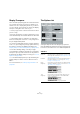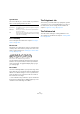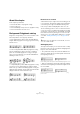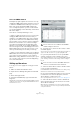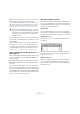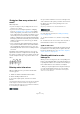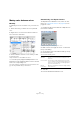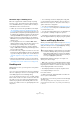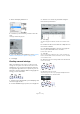User manual
Table Of Contents
- Table of Contents
- Part I: Getting into the details
- About this manual
- Setting up your system
- VST Connections
- The Project window
- Working with projects
- Creating new projects
- Opening projects
- Closing projects
- Saving projects
- The Archive and Backup functions
- Startup Options
- The Project Setup dialog
- Zoom and view options
- Audio handling
- Auditioning audio parts and events
- Scrubbing audio
- Editing parts and events
- Range editing
- Region operations
- The Edit History dialog
- The Preferences dialog
- Working with tracks and lanes
- Playback and the Transport panel
- Recording
- Quantizing MIDI and audio
- Fades, crossfades and envelopes
- The arranger track
- The transpose functions
- Using markers
- The Mixer
- Control Room (Cubase only)
- Audio effects
- VST instruments and instrument tracks
- Surround sound (Cubase only)
- Automation
- Audio processing and functions
- The Sample Editor
- The Audio Part Editor
- The Pool
- The MediaBay
- Introduction
- Working with the MediaBay
- The Define Locations section
- The Locations section
- The Results list
- Previewing files
- The Filters section
- The Attribute Inspector
- The Loop Browser, Sound Browser, and Mini Browser windows
- Preferences
- Key commands
- Working with MediaBay-related windows
- Working with Volume databases
- Working with track presets
- Track Quick Controls
- Remote controlling Cubase
- MIDI realtime parameters and effects
- Using MIDI devices
- MIDI processing
- The MIDI editors
- Introduction
- Opening a MIDI editor
- The Key Editor – Overview
- Key Editor operations
- The In-Place Editor
- The Drum Editor – Overview
- Drum Editor operations
- Working with drum maps
- Using drum name lists
- The List Editor – Overview
- List Editor operations
- Working with SysEx messages
- Recording SysEx parameter changes
- Editing SysEx messages
- The basic Score Editor – Overview
- Score Editor operations
- Expression maps (Cubase only)
- Note Expression (Cubase only)
- The Logical Editor, Transformer, and Input Transformer
- The Project Logical Editor (Cubase only)
- Editing tempo and signature
- The Project Browser (Cubase only)
- Export Audio Mixdown
- Synchronization
- Video
- ReWire
- File handling
- Customizing
- Key commands
- Part II: Score layout and printing (Cubase only)
- How the Score Editor works
- The basics
- About this chapter
- Preparations
- Opening the Score Editor
- The project cursor
- Playing back and recording
- Page Mode
- Changing the zoom factor
- The active staff
- Making page setup settings
- Designing your work space
- About the Score Editor context menus
- About dialogs in the Score Editor
- Setting clef, key, and time signature
- Transposing instruments
- Printing from the Score Editor
- Exporting pages as image files
- Working order
- Force update
- Transcribing MIDI recordings
- Entering and editing notes
- About this chapter
- Score settings
- Note values and positions
- Adding and editing notes
- Selecting notes
- Moving notes
- Duplicating notes
- Cut, copy, and paste
- Editing pitches of individual notes
- Changing the length of notes
- Splitting a note in two
- Working with the Display Quantize tool
- Split (piano) staves
- Strategies: Multiple staves
- Inserting and editing clefs, keys, or time signatures
- Deleting notes
- Staff settings
- Polyphonic voicing
- About this chapter
- Background: Polyphonic voicing
- Setting up the voices
- Strategies: How many voices do I need?
- Entering notes into voices
- Checking which voice a note belongs to
- Moving notes between voices
- Handling rests
- Voices and Display Quantize
- Creating crossed voicings
- Automatic polyphonic voicing – Merge All Staves
- Converting voices to tracks – Extract Voices
- Additional note and rest formatting
- Working with symbols
- Working with chords
- Working with text
- Working with layouts
- Working with MusicXML
- Designing your score: additional techniques
- Scoring for drums
- Creating tablature
- The score and MIDI playback
- Tips and Tricks
- Index
594
Polyphonic voicing
About this chapter
In this chapter you will learn:
• How to decide when to use polyphonic voicing.
• How to set up voices.
• How to automatically convert your score to polyphonic voicing.
• How to enter and move notes into voices.
Background: Polyphonic voicing
Polyphonic voicing allows you to resolve a number of situ-
ations impossible to score properly otherwise:
• Notes starting at the same position, but with different
lengths. Without polyphonic voicing you get unnecessary
amounts of ties.
Without and with polyphonic voicing
• Vocal scoring and similar. Without polyphonic voicing,
all notes starting at the same position are considered
parts of a chord. With polyphonic voicing you can give
each voice a stem direction, you can have individual rest
handling for each voice, etc.
Without and with polyphonic voicing
• Complicated piano systems. Without polyphonic voicing,
you have to resort to a fixed split note setting to decide
which notes go on which clef. With polyphonic voicing, the
splitpoint can be “floating”. The program can even automat
-
ically put a bass line on the lower clef for you.
With a split system and with polyphonic voicing
How voices are created
Cubase allows for up to eight voices. The first thing you do
is to set them up. This includes “telling” the program which
voices belong to the upper clef and which belong to the
lower, how you want rests displayed for each voice, etc.
The second thing you do is to move or enter notes into the
voices. If you have a recording done already, the program
can do much of this work for you, automatically. You might
then want to fine-tune by moving one or more notes into
another voice, or you might want to add notes to a certain
voice. See
“Adding and editing notes” on page 576 for
details.
Overlapping notes
Throughout this chapter you encounter the term “overlap-
ping notes”. Two notes are considered overlapping when
they are on the same staff and:
• They start at the same position, but have different note
values (for example whole note and a quarter note both at
the beginning of a bar), or…
Notes starting at the same position, without and with polyphonic voices.
• One note starts before another has ended. For example
a half note at the beginning of a bar and an eighth note at
the second beat.
A note that starts before another has ended, without and with poly-
phonic voices.
!
Each voice is polyphonic. In other words, one voice
can contain chords.