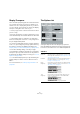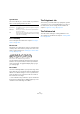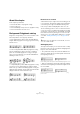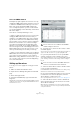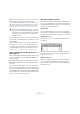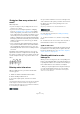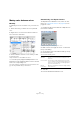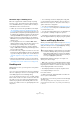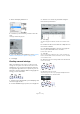User manual
Table Of Contents
- Table of Contents
- Part I: Getting into the details
- About this manual
- Setting up your system
- VST Connections
- The Project window
- Working with projects
- Creating new projects
- Opening projects
- Closing projects
- Saving projects
- The Archive and Backup functions
- Startup Options
- The Project Setup dialog
- Zoom and view options
- Audio handling
- Auditioning audio parts and events
- Scrubbing audio
- Editing parts and events
- Range editing
- Region operations
- The Edit History dialog
- The Preferences dialog
- Working with tracks and lanes
- Playback and the Transport panel
- Recording
- Quantizing MIDI and audio
- Fades, crossfades and envelopes
- The arranger track
- The transpose functions
- Using markers
- The Mixer
- Control Room (Cubase only)
- Audio effects
- VST instruments and instrument tracks
- Surround sound (Cubase only)
- Automation
- Audio processing and functions
- The Sample Editor
- The Audio Part Editor
- The Pool
- The MediaBay
- Introduction
- Working with the MediaBay
- The Define Locations section
- The Locations section
- The Results list
- Previewing files
- The Filters section
- The Attribute Inspector
- The Loop Browser, Sound Browser, and Mini Browser windows
- Preferences
- Key commands
- Working with MediaBay-related windows
- Working with Volume databases
- Working with track presets
- Track Quick Controls
- Remote controlling Cubase
- MIDI realtime parameters and effects
- Using MIDI devices
- MIDI processing
- The MIDI editors
- Introduction
- Opening a MIDI editor
- The Key Editor – Overview
- Key Editor operations
- The In-Place Editor
- The Drum Editor – Overview
- Drum Editor operations
- Working with drum maps
- Using drum name lists
- The List Editor – Overview
- List Editor operations
- Working with SysEx messages
- Recording SysEx parameter changes
- Editing SysEx messages
- The basic Score Editor – Overview
- Score Editor operations
- Expression maps (Cubase only)
- Note Expression (Cubase only)
- The Logical Editor, Transformer, and Input Transformer
- The Project Logical Editor (Cubase only)
- Editing tempo and signature
- The Project Browser (Cubase only)
- Export Audio Mixdown
- Synchronization
- Video
- ReWire
- File handling
- Customizing
- Key commands
- Part II: Score layout and printing (Cubase only)
- How the Score Editor works
- The basics
- About this chapter
- Preparations
- Opening the Score Editor
- The project cursor
- Playing back and recording
- Page Mode
- Changing the zoom factor
- The active staff
- Making page setup settings
- Designing your work space
- About the Score Editor context menus
- About dialogs in the Score Editor
- Setting clef, key, and time signature
- Transposing instruments
- Printing from the Score Editor
- Exporting pages as image files
- Working order
- Force update
- Transcribing MIDI recordings
- Entering and editing notes
- About this chapter
- Score settings
- Note values and positions
- Adding and editing notes
- Selecting notes
- Moving notes
- Duplicating notes
- Cut, copy, and paste
- Editing pitches of individual notes
- Changing the length of notes
- Splitting a note in two
- Working with the Display Quantize tool
- Split (piano) staves
- Strategies: Multiple staves
- Inserting and editing clefs, keys, or time signatures
- Deleting notes
- Staff settings
- Polyphonic voicing
- About this chapter
- Background: Polyphonic voicing
- Setting up the voices
- Strategies: How many voices do I need?
- Entering notes into voices
- Checking which voice a note belongs to
- Moving notes between voices
- Handling rests
- Voices and Display Quantize
- Creating crossed voicings
- Automatic polyphonic voicing – Merge All Staves
- Converting voices to tracks – Extract Voices
- Additional note and rest formatting
- Working with symbols
- Working with chords
- Working with text
- Working with layouts
- Working with MusicXML
- Designing your score: additional techniques
- Scoring for drums
- Creating tablature
- The score and MIDI playback
- Tips and Tricks
- Index
591
Staff settings
Display Transpose
This is used when preparing parts for instruments that are
not scored at the actual concert key. For example, if you
want the note C3 to be played by an alto sax, you have to
score it as an A3 – nine semitones up. Luckily, the Display
Transpose setting takes care of this for you:
• Use the pop-up menu to select the instrument for which
you are scoring.
• If the pop-up menu does not list your instrument, you can
set the desired transposition with the Semitones value field.
Ö The Display Transpose setting does not affect play-
back or the actual pitch of the notes – it only changes how
they are displayed and printed.
You can also insert Display Transpose changes anywhere
in the score, by inserting a key change symbol and using
the Transpose setting in the Edit Key/Clef dialog (see
“Display Transpose in the Edit Key dialog” on page 566).
• In the Score Settings dialog, on the Project page
(“Chord Symbols” subpage), deactivate the “Use Display
Transpose” option if you do not want the chord symbols to
be affected by the Display Transpose setting (see
“Chord
Symbols” on page 643).
• You can disable Display Transpose by deactivating the
“Display Transpose” button on the toolbar of the Score
Editor.
For more information, see “Transposing instruments” on
page 565.
The Options tab
Clicking the Options tab in the dialog brings up another
page with additional settings. Below follows a brief descrip-
tion of these, with references to more detailed explanations.
Switches
Option Description
Flat Beams Activate this when you want the beams over notes to be
flat (as opposed to slanted), see
“Beam appearance and
slant settings” on page 612.
No Beams Activate this when you do not want any beaming at all on
the staff (for example for vocal scoring), see
“Turning
beaming on/off” on page 608.
Beam
Subgroups
Use this when you want sixteenth notes displayed under
a beam to be divided into groups of four notes, see
“Han-
dling beam groups” on page 611.
Without and with Beam Subgroups.
16th
Subgroups
Use this when you want even smaller subgroups of six-
teenth notes. This setting has no effect if Beam Sub-
groups is deactivated.
As above, but with 16th Subgroups activated.