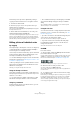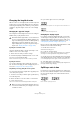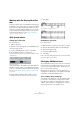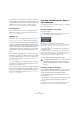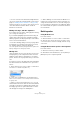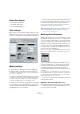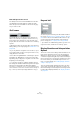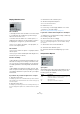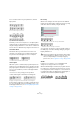User manual
Table Of Contents
- Table of Contents
- Part I: Getting into the details
- About this manual
- Setting up your system
- VST Connections
- The Project window
- Working with projects
- Creating new projects
- Opening projects
- Closing projects
- Saving projects
- The Archive and Backup functions
- Startup Options
- The Project Setup dialog
- Zoom and view options
- Audio handling
- Auditioning audio parts and events
- Scrubbing audio
- Editing parts and events
- Range editing
- Region operations
- The Edit History dialog
- The Preferences dialog
- Working with tracks and lanes
- Playback and the Transport panel
- Recording
- Quantizing MIDI and audio
- Fades, crossfades and envelopes
- The arranger track
- The transpose functions
- Using markers
- The Mixer
- Control Room (Cubase only)
- Audio effects
- VST instruments and instrument tracks
- Surround sound (Cubase only)
- Automation
- Audio processing and functions
- The Sample Editor
- The Audio Part Editor
- The Pool
- The MediaBay
- Introduction
- Working with the MediaBay
- The Define Locations section
- The Locations section
- The Results list
- Previewing files
- The Filters section
- The Attribute Inspector
- The Loop Browser, Sound Browser, and Mini Browser windows
- Preferences
- Key commands
- Working with MediaBay-related windows
- Working with Volume databases
- Working with track presets
- Track Quick Controls
- Remote controlling Cubase
- MIDI realtime parameters and effects
- Using MIDI devices
- MIDI processing
- The MIDI editors
- Introduction
- Opening a MIDI editor
- The Key Editor – Overview
- Key Editor operations
- The In-Place Editor
- The Drum Editor – Overview
- Drum Editor operations
- Working with drum maps
- Using drum name lists
- The List Editor – Overview
- List Editor operations
- Working with SysEx messages
- Recording SysEx parameter changes
- Editing SysEx messages
- The basic Score Editor – Overview
- Score Editor operations
- Expression maps (Cubase only)
- Note Expression (Cubase only)
- The Logical Editor, Transformer, and Input Transformer
- The Project Logical Editor (Cubase only)
- Editing tempo and signature
- The Project Browser (Cubase only)
- Export Audio Mixdown
- Synchronization
- Video
- ReWire
- File handling
- Customizing
- Key commands
- Part II: Score layout and printing (Cubase only)
- How the Score Editor works
- The basics
- About this chapter
- Preparations
- Opening the Score Editor
- The project cursor
- Playing back and recording
- Page Mode
- Changing the zoom factor
- The active staff
- Making page setup settings
- Designing your work space
- About the Score Editor context menus
- About dialogs in the Score Editor
- Setting clef, key, and time signature
- Transposing instruments
- Printing from the Score Editor
- Exporting pages as image files
- Working order
- Force update
- Transcribing MIDI recordings
- Entering and editing notes
- About this chapter
- Score settings
- Note values and positions
- Adding and editing notes
- Selecting notes
- Moving notes
- Duplicating notes
- Cut, copy, and paste
- Editing pitches of individual notes
- Changing the length of notes
- Splitting a note in two
- Working with the Display Quantize tool
- Split (piano) staves
- Strategies: Multiple staves
- Inserting and editing clefs, keys, or time signatures
- Deleting notes
- Staff settings
- Polyphonic voicing
- About this chapter
- Background: Polyphonic voicing
- Setting up the voices
- Strategies: How many voices do I need?
- Entering notes into voices
- Checking which voice a note belongs to
- Moving notes between voices
- Handling rests
- Voices and Display Quantize
- Creating crossed voicings
- Automatic polyphonic voicing – Merge All Staves
- Converting voices to tracks – Extract Voices
- Additional note and rest formatting
- Working with symbols
- Working with chords
- Working with text
- Working with layouts
- Working with MusicXML
- Designing your score: additional techniques
- Scoring for drums
- Creating tablature
- The score and MIDI playback
- Tips and Tricks
- Index
589
Staff settings
Display Quantize values
Notes and Rests
• Generally, the Notes value should be set to a value equal
to, or smaller than, the “smallest note position” that you
want to be shown in the score.
• The Rests value should be set to a value equal to, or
smaller than, the smallest note value (length) you want to
be displayed for a single note, positioned on a beat.
• If the score contains only triplets, or mostly triplets, se-
lect one of the Triplet options.
Auto Quantize
• If the project contains no triplets or only triplets, deacti-
vate this option.
• If the project contains mixed triplets and straight notes,
activate this option (see below).
Deviation and Adapt
• When Deviation is activated, triplets/straight notes are
detected even if they are not exactly “on the beat”. How-
ever, if you know your triplets/straight notes are perfectly
recorded (quantized or entered by hand), deactivate this
option.
• When Adapt is activated, the program “guesses” that
when one triplet is found, there are probably more triplets
surrounding it. Activate this option if not all of your triplets
are detected.
If your music only contains “straight” notes or triplets
1. Specify a Notes value.
For example, if you have notes on odd sixteenth note positions, the Notes
value should be set to 16 (sixteenth notes). The “T” values on the pop-up
menu are for triplets.
2. Specify a Rests value.
For example, if you want a single short note on a beat (quarter note posi-
tion) to be displayed as a quarter note, set the Rests value to 4 (quarter
notes).
3. Deactivate the Auto Quantize option.
4. Set all the Interpretation Options.
These are described in detail below.
5. Examine the score.
6. If necessary, use the Display Quantize tool to insert
“exceptions” to the staff settings.
See “Inserting Display Quantize changes” on page 571.
If your music contains mixed straight notes and triplets
1. Examine the score and decide if it mainly contains trip-
lets or mainly “straight” notes.
2. Set the Notes value accordingly.
If the score is mainly triplets, select the smallest triplet note position used
in the score. If it is mainly straight notes, select the smallest “ordinary”
note position.
3. Set the Rests value as described above.
4. Activate the Auto Quantize option.
5. Activate the Deviation and Adapt flags if you need
them.
Interpretation Options
Syncopation
Activate Syncopation when the program adds more ties to
notes crossing beats and bar lines than you prefer. The
following options are available:
Option Description
Relax When Syncopation is “relaxed”, the program applies syn-
copation in a number of common cases.
Full Syncopation is on.
Off Syncopation is off, with no exceptions.