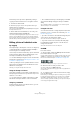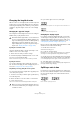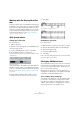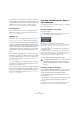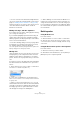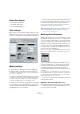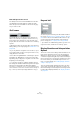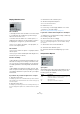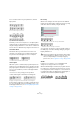User manual
Table Of Contents
- Table of Contents
- Part I: Getting into the details
- About this manual
- Setting up your system
- VST Connections
- The Project window
- Working with projects
- Creating new projects
- Opening projects
- Closing projects
- Saving projects
- The Archive and Backup functions
- Startup Options
- The Project Setup dialog
- Zoom and view options
- Audio handling
- Auditioning audio parts and events
- Scrubbing audio
- Editing parts and events
- Range editing
- Region operations
- The Edit History dialog
- The Preferences dialog
- Working with tracks and lanes
- Playback and the Transport panel
- Recording
- Quantizing MIDI and audio
- Fades, crossfades and envelopes
- The arranger track
- The transpose functions
- Using markers
- The Mixer
- Control Room (Cubase only)
- Audio effects
- VST instruments and instrument tracks
- Surround sound (Cubase only)
- Automation
- Audio processing and functions
- The Sample Editor
- The Audio Part Editor
- The Pool
- The MediaBay
- Introduction
- Working with the MediaBay
- The Define Locations section
- The Locations section
- The Results list
- Previewing files
- The Filters section
- The Attribute Inspector
- The Loop Browser, Sound Browser, and Mini Browser windows
- Preferences
- Key commands
- Working with MediaBay-related windows
- Working with Volume databases
- Working with track presets
- Track Quick Controls
- Remote controlling Cubase
- MIDI realtime parameters and effects
- Using MIDI devices
- MIDI processing
- The MIDI editors
- Introduction
- Opening a MIDI editor
- The Key Editor – Overview
- Key Editor operations
- The In-Place Editor
- The Drum Editor – Overview
- Drum Editor operations
- Working with drum maps
- Using drum name lists
- The List Editor – Overview
- List Editor operations
- Working with SysEx messages
- Recording SysEx parameter changes
- Editing SysEx messages
- The basic Score Editor – Overview
- Score Editor operations
- Expression maps (Cubase only)
- Note Expression (Cubase only)
- The Logical Editor, Transformer, and Input Transformer
- The Project Logical Editor (Cubase only)
- Editing tempo and signature
- The Project Browser (Cubase only)
- Export Audio Mixdown
- Synchronization
- Video
- ReWire
- File handling
- Customizing
- Key commands
- Part II: Score layout and printing (Cubase only)
- How the Score Editor works
- The basics
- About this chapter
- Preparations
- Opening the Score Editor
- The project cursor
- Playing back and recording
- Page Mode
- Changing the zoom factor
- The active staff
- Making page setup settings
- Designing your work space
- About the Score Editor context menus
- About dialogs in the Score Editor
- Setting clef, key, and time signature
- Transposing instruments
- Printing from the Score Editor
- Exporting pages as image files
- Working order
- Force update
- Transcribing MIDI recordings
- Entering and editing notes
- About this chapter
- Score settings
- Note values and positions
- Adding and editing notes
- Selecting notes
- Moving notes
- Duplicating notes
- Cut, copy, and paste
- Editing pitches of individual notes
- Changing the length of notes
- Splitting a note in two
- Working with the Display Quantize tool
- Split (piano) staves
- Strategies: Multiple staves
- Inserting and editing clefs, keys, or time signatures
- Deleting notes
- Staff settings
- Polyphonic voicing
- About this chapter
- Background: Polyphonic voicing
- Setting up the voices
- Strategies: How many voices do I need?
- Entering notes into voices
- Checking which voice a note belongs to
- Moving notes between voices
- Handling rests
- Voices and Display Quantize
- Creating crossed voicings
- Automatic polyphonic voicing – Merge All Staves
- Converting voices to tracks – Extract Voices
- Additional note and rest formatting
- Working with symbols
- Working with chords
- Working with text
- Working with layouts
- Working with MusicXML
- Designing your score: additional techniques
- Scoring for drums
- Creating tablature
- The score and MIDI playback
- Tips and Tricks
- Index
588
Staff settings
How staff presets are stored
The staff presets are stored as individual files in the Pre-
sets–Staff Presets folder within the Cubase program
folder. The presets are available for selection in any proj-
ect you create or edit.
Staff names
These fields allow you to specify a “long” and a “short”
name for the staff. The long name is shown for the very
first system for this staff in the score (at the start of the
project), while the short name is shown for the remaining
systems.
• Whether the names are shown at all is set in the Score
Settings dialog, on the Layout page (see “Staff names” on
page 653).
• If you only want the “long name” to be shown (i.e. if you
do not want a name shown for each system in the score),
simply delete the short name.
• If the “Show Long Staff Names on new Pages” option is
activated in the “Staff Names” section of the Score Set
-
tings dialog (Project page), the long name is shown at the
beginning of each new page.
• You can also specify two separate subnames by dou-
ble-clicking the staff name and entering them in the upper
and lower text entry fields in the dialog that appears.
Note that this is only displayed correctly, if you are in Page Mode and if
“Show Track Names to Left of staff” is activated in the Score Settings di
-
alog, on the Project–Notation Style subpage (Staff Names category).
Key and clef
The basic key and clef settings are described in detail in
the section “Setting clef, key, and time signature” on page
562. There is also a Lower Staff checkbox which is only
used in conjunction with split (piano) staves and poly-
phonic voicing (see “In a split system” on page 564).
• If you want to set a different key symbol, e.g. when scor-
ing for french horn, activate the “Local Keys” option.
Display Quantize and Interpretation
Options
These two sections of the dialog contain a number of set-
tings used to determine how the notes are interpreted.
While these settings are more critical to making MIDI re-
corded music appear as legible as possible it is still impor-
tant to have them set correctly when entering notes using
the mouse. Below you can find descriptions of the set-
tings – for further details, see “Adding Display Quantize
changes” on page 571.
There are “fixed” Display Quantize values plus an “Auto”
option which should only be used when your music con
-
tains mixed straight notes and triplets. For background in-
formation about Display Quantize, see “Display Quantize”
on page 553.