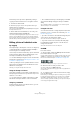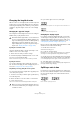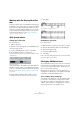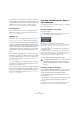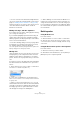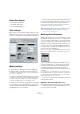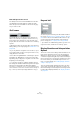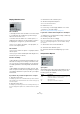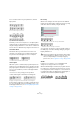User manual
Table Of Contents
- Table of Contents
- Part I: Getting into the details
- About this manual
- Setting up your system
- VST Connections
- The Project window
- Working with projects
- Creating new projects
- Opening projects
- Closing projects
- Saving projects
- The Archive and Backup functions
- Startup Options
- The Project Setup dialog
- Zoom and view options
- Audio handling
- Auditioning audio parts and events
- Scrubbing audio
- Editing parts and events
- Range editing
- Region operations
- The Edit History dialog
- The Preferences dialog
- Working with tracks and lanes
- Playback and the Transport panel
- Recording
- Quantizing MIDI and audio
- Fades, crossfades and envelopes
- The arranger track
- The transpose functions
- Using markers
- The Mixer
- Control Room (Cubase only)
- Audio effects
- VST instruments and instrument tracks
- Surround sound (Cubase only)
- Automation
- Audio processing and functions
- The Sample Editor
- The Audio Part Editor
- The Pool
- The MediaBay
- Introduction
- Working with the MediaBay
- The Define Locations section
- The Locations section
- The Results list
- Previewing files
- The Filters section
- The Attribute Inspector
- The Loop Browser, Sound Browser, and Mini Browser windows
- Preferences
- Key commands
- Working with MediaBay-related windows
- Working with Volume databases
- Working with track presets
- Track Quick Controls
- Remote controlling Cubase
- MIDI realtime parameters and effects
- Using MIDI devices
- MIDI processing
- The MIDI editors
- Introduction
- Opening a MIDI editor
- The Key Editor – Overview
- Key Editor operations
- The In-Place Editor
- The Drum Editor – Overview
- Drum Editor operations
- Working with drum maps
- Using drum name lists
- The List Editor – Overview
- List Editor operations
- Working with SysEx messages
- Recording SysEx parameter changes
- Editing SysEx messages
- The basic Score Editor – Overview
- Score Editor operations
- Expression maps (Cubase only)
- Note Expression (Cubase only)
- The Logical Editor, Transformer, and Input Transformer
- The Project Logical Editor (Cubase only)
- Editing tempo and signature
- The Project Browser (Cubase only)
- Export Audio Mixdown
- Synchronization
- Video
- ReWire
- File handling
- Customizing
- Key commands
- Part II: Score layout and printing (Cubase only)
- How the Score Editor works
- The basics
- About this chapter
- Preparations
- Opening the Score Editor
- The project cursor
- Playing back and recording
- Page Mode
- Changing the zoom factor
- The active staff
- Making page setup settings
- Designing your work space
- About the Score Editor context menus
- About dialogs in the Score Editor
- Setting clef, key, and time signature
- Transposing instruments
- Printing from the Score Editor
- Exporting pages as image files
- Working order
- Force update
- Transcribing MIDI recordings
- Entering and editing notes
- About this chapter
- Score settings
- Note values and positions
- Adding and editing notes
- Selecting notes
- Moving notes
- Duplicating notes
- Cut, copy, and paste
- Editing pitches of individual notes
- Changing the length of notes
- Splitting a note in two
- Working with the Display Quantize tool
- Split (piano) staves
- Strategies: Multiple staves
- Inserting and editing clefs, keys, or time signatures
- Deleting notes
- Staff settings
- Polyphonic voicing
- About this chapter
- Background: Polyphonic voicing
- Setting up the voices
- Strategies: How many voices do I need?
- Entering notes into voices
- Checking which voice a note belongs to
- Moving notes between voices
- Handling rests
- Voices and Display Quantize
- Creating crossed voicings
- Automatic polyphonic voicing – Merge All Staves
- Converting voices to tracks – Extract Voices
- Additional note and rest formatting
- Working with symbols
- Working with chords
- Working with text
- Working with layouts
- Working with MusicXML
- Designing your score: additional techniques
- Scoring for drums
- Creating tablature
- The score and MIDI playback
- Tips and Tricks
- Index
585
Entering and editing notes
Ö If some of the staves are bracketed (straight brackets
only, as set up in the Score Settings dialog on the Layout
page, see
“Adding brackets and braces” on page 672),
inserting a symbol for one of these staves inserts it for all
other staves within the bracket. Staves outside the
bracket are not affected.
Editing clefs, keys, and time signatures
If you double-click on a symbol, a dialog appears allowing
you to change the settings for it.
If you hold down [Alt]/[Option] when double-clicking, all
symbols at the same position are changed accordingly.
With key signatures, the Display Transpose value is taken
into account as described above.
• In the Score Settings dialog on the Project page (Nota-
tion subpage), you can find several options for how clef,
key, and time signature changes are displayed.
You can also adjust the automatic spacing between these symbols in the
Spacings subpage. See the dialog help for details.
Moving clefs
Clefs inserted into the score have an effect on how notes
are displayed. If you for example insert a bass clef in the
middle of a treble staff, the staff switches to show bass
pitches. Therefore it is very important where you insert the
clef.
If you want to move the clef graphically, without disturbing
the relation between the clef and the notes, proceed as
follows:
1. Select the Layout tool on the toolbar or context menu.
Note that this tool is available in Page Mode only.
2. Click on the clef and drag it to the desired position.
Now the clef is moved, but the score is still interpreted as if it remained in
its original position.
Ö When you insert a clef change in the score, you can
decide whether this has the same size as the first (default)
clef symbol or whether it is displayed with a smaller sym
-
bol. Simply right-click the symbol and activate or deacti-
vate “Display Clef Changes as small Symbols”.
Ö When “Warnings for new Clefs at Line Breaks” is ac-
tivated on the Clef context menu and you inserted a clef
change at a line break in the score, the Clef change sym
-
bol is inserted in the last bar before the staff break. When
this is deactivated, the symbol is inserted in the first bar of
the next staff line.
Deleting notes
Using the Erase tool
Proceed as follows:
1. Select the Erase tool on the toolbar or context menu.
2. One at a time, click on the note(s) you want to erase,
or enclose them in a selection rectangle, and click on any
of the notes.
Using the Delete menu option or the keyboard
Proceed as follows:
1. Select the notes that you want to delete.
2. Select Delete from the Edit menu, or press [Delete] or
[Backspace] on the computer keyboard.