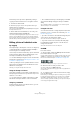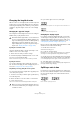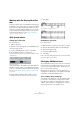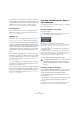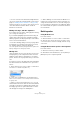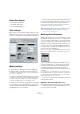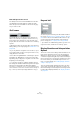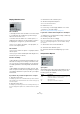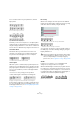User manual
Table Of Contents
- Table of Contents
- Part I: Getting into the details
- About this manual
- Setting up your system
- VST Connections
- The Project window
- Working with projects
- Creating new projects
- Opening projects
- Closing projects
- Saving projects
- The Archive and Backup functions
- Startup Options
- The Project Setup dialog
- Zoom and view options
- Audio handling
- Auditioning audio parts and events
- Scrubbing audio
- Editing parts and events
- Range editing
- Region operations
- The Edit History dialog
- The Preferences dialog
- Working with tracks and lanes
- Playback and the Transport panel
- Recording
- Quantizing MIDI and audio
- Fades, crossfades and envelopes
- The arranger track
- The transpose functions
- Using markers
- The Mixer
- Control Room (Cubase only)
- Audio effects
- VST instruments and instrument tracks
- Surround sound (Cubase only)
- Automation
- Audio processing and functions
- The Sample Editor
- The Audio Part Editor
- The Pool
- The MediaBay
- Introduction
- Working with the MediaBay
- The Define Locations section
- The Locations section
- The Results list
- Previewing files
- The Filters section
- The Attribute Inspector
- The Loop Browser, Sound Browser, and Mini Browser windows
- Preferences
- Key commands
- Working with MediaBay-related windows
- Working with Volume databases
- Working with track presets
- Track Quick Controls
- Remote controlling Cubase
- MIDI realtime parameters and effects
- Using MIDI devices
- MIDI processing
- The MIDI editors
- Introduction
- Opening a MIDI editor
- The Key Editor – Overview
- Key Editor operations
- The In-Place Editor
- The Drum Editor – Overview
- Drum Editor operations
- Working with drum maps
- Using drum name lists
- The List Editor – Overview
- List Editor operations
- Working with SysEx messages
- Recording SysEx parameter changes
- Editing SysEx messages
- The basic Score Editor – Overview
- Score Editor operations
- Expression maps (Cubase only)
- Note Expression (Cubase only)
- The Logical Editor, Transformer, and Input Transformer
- The Project Logical Editor (Cubase only)
- Editing tempo and signature
- The Project Browser (Cubase only)
- Export Audio Mixdown
- Synchronization
- Video
- ReWire
- File handling
- Customizing
- Key commands
- Part II: Score layout and printing (Cubase only)
- How the Score Editor works
- The basics
- About this chapter
- Preparations
- Opening the Score Editor
- The project cursor
- Playing back and recording
- Page Mode
- Changing the zoom factor
- The active staff
- Making page setup settings
- Designing your work space
- About the Score Editor context menus
- About dialogs in the Score Editor
- Setting clef, key, and time signature
- Transposing instruments
- Printing from the Score Editor
- Exporting pages as image files
- Working order
- Force update
- Transcribing MIDI recordings
- Entering and editing notes
- About this chapter
- Score settings
- Note values and positions
- Adding and editing notes
- Selecting notes
- Moving notes
- Duplicating notes
- Cut, copy, and paste
- Editing pitches of individual notes
- Changing the length of notes
- Splitting a note in two
- Working with the Display Quantize tool
- Split (piano) staves
- Strategies: Multiple staves
- Inserting and editing clefs, keys, or time signatures
- Deleting notes
- Staff settings
- Polyphonic voicing
- About this chapter
- Background: Polyphonic voicing
- Setting up the voices
- Strategies: How many voices do I need?
- Entering notes into voices
- Checking which voice a note belongs to
- Moving notes between voices
- Handling rests
- Voices and Display Quantize
- Creating crossed voicings
- Automatic polyphonic voicing – Merge All Staves
- Converting voices to tracks – Extract Voices
- Additional note and rest formatting
- Working with symbols
- Working with chords
- Working with text
- Working with layouts
- Working with MusicXML
- Designing your score: additional techniques
- Scoring for drums
- Creating tablature
- The score and MIDI playback
- Tips and Tricks
- Index
584
Entering and editing notes
If several staves share settings, you can save some time
by using staff presets. Set up the staff settings for the first
staff, and save them as a preset. This preset can then be
applied to any of the other staves, one at a time, see
“Working with staff presets” on page 587 for details.
Selecting notes
You can select notes from one or several staves at the
same time, using any of the selection methods, see “Se-
lecting notes” on page 578.
Adding notes
This is done just as on a single system, see “Adding and
editing notes” on page 576. Please note the following:
• When you enter a note, use the Mouse Note Position dis-
play (in the status line) to determine the pitch. Whether it
ends up on the upper or lower staff has nothing to do with
where you aim with the mouse. The Splitpoint setting al
-
ways decides if a note goes on the upper or lower staff. If
you change the splitpoint, this affects existing notes, see
below.
• Sometimes a fixed splitpoint is not good enough. You
might want to put two notes with the same pitch on differ
-
ent staves in different parts of the score. To achieve this
you need to use polyphonic voicing, see “Polyphonic voic-
ing” on page 593.
• You can add notes to any staff by clicking on it with the
Insert Note tool. The active staff rectangle moves to the
staff where you input the note.
• If you need to enter a note with a very high or low pitch,
which makes it wind up on the wrong staff when you click,
first enter a note with the wrong pitch, and then edit its
pitch as described in the section
“Editing pitches of indi-
vidual notes” on page 581.
Inserting and editing clefs, keys, or
time signatures
It is possible to insert a change of clef, key, or time signa-
ture anywhere in the score.
Inserting a symbol on one staff
Proceed as follows:
1. In the Symbols Inspector, open the “Clefs etc.” tab.
This contains clef, key, and time signature symbols.
2. Select the symbol that you want to insert.
When you move the mouse over the score display, the pointer takes on
the form of a pencil (see also
“About the Pencil tool” on page 622).
3. Move the mouse over the staff where you want to in-
sert a new symbol.
Use the Mouse Time Position display in the status line to find the exact
location. The Mouse Note Position, i.
e. the vertical position is of no rele-
vance as long as you click somewhere in the staff. Time signature
changes can only be inserted at the beginning of a bar.
4. Click the mouse button to insert the symbol.
Inserting a symbol on all staves
If you hold down [Alt]/[Option] when you insert a symbol
with the Pencil tool, it is inserted at this position on all
staves currently being edited in the Score Editor.
• Time signature changes are always inserted on all
tracks in the score.
Or rather, they are inserted on the signature track, which affects all tracks.
• For key changes, Display Transpose is taken into
account.
This allows you to set all staves to a new key and the staves set to Dis-
play Transpose still show the correct key after the key change.
!
Inserting a symbol at position 1.1.1.0 is the same as
changing the staff settings which are stored in the
track. Inserting anywhere else adds the change to
the part.