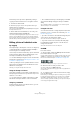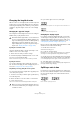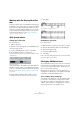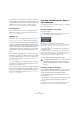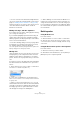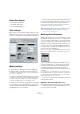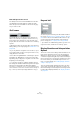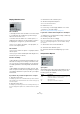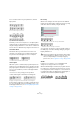User manual
Table Of Contents
- Table of Contents
- Part I: Getting into the details
- About this manual
- Setting up your system
- VST Connections
- The Project window
- Working with projects
- Creating new projects
- Opening projects
- Closing projects
- Saving projects
- The Archive and Backup functions
- Startup Options
- The Project Setup dialog
- Zoom and view options
- Audio handling
- Auditioning audio parts and events
- Scrubbing audio
- Editing parts and events
- Range editing
- Region operations
- The Edit History dialog
- The Preferences dialog
- Working with tracks and lanes
- Playback and the Transport panel
- Recording
- Quantizing MIDI and audio
- Fades, crossfades and envelopes
- The arranger track
- The transpose functions
- Using markers
- The Mixer
- Control Room (Cubase only)
- Audio effects
- VST instruments and instrument tracks
- Surround sound (Cubase only)
- Automation
- Audio processing and functions
- The Sample Editor
- The Audio Part Editor
- The Pool
- The MediaBay
- Introduction
- Working with the MediaBay
- The Define Locations section
- The Locations section
- The Results list
- Previewing files
- The Filters section
- The Attribute Inspector
- The Loop Browser, Sound Browser, and Mini Browser windows
- Preferences
- Key commands
- Working with MediaBay-related windows
- Working with Volume databases
- Working with track presets
- Track Quick Controls
- Remote controlling Cubase
- MIDI realtime parameters and effects
- Using MIDI devices
- MIDI processing
- The MIDI editors
- Introduction
- Opening a MIDI editor
- The Key Editor – Overview
- Key Editor operations
- The In-Place Editor
- The Drum Editor – Overview
- Drum Editor operations
- Working with drum maps
- Using drum name lists
- The List Editor – Overview
- List Editor operations
- Working with SysEx messages
- Recording SysEx parameter changes
- Editing SysEx messages
- The basic Score Editor – Overview
- Score Editor operations
- Expression maps (Cubase only)
- Note Expression (Cubase only)
- The Logical Editor, Transformer, and Input Transformer
- The Project Logical Editor (Cubase only)
- Editing tempo and signature
- The Project Browser (Cubase only)
- Export Audio Mixdown
- Synchronization
- Video
- ReWire
- File handling
- Customizing
- Key commands
- Part II: Score layout and printing (Cubase only)
- How the Score Editor works
- The basics
- About this chapter
- Preparations
- Opening the Score Editor
- The project cursor
- Playing back and recording
- Page Mode
- Changing the zoom factor
- The active staff
- Making page setup settings
- Designing your work space
- About the Score Editor context menus
- About dialogs in the Score Editor
- Setting clef, key, and time signature
- Transposing instruments
- Printing from the Score Editor
- Exporting pages as image files
- Working order
- Force update
- Transcribing MIDI recordings
- Entering and editing notes
- About this chapter
- Score settings
- Note values and positions
- Adding and editing notes
- Selecting notes
- Moving notes
- Duplicating notes
- Cut, copy, and paste
- Editing pitches of individual notes
- Changing the length of notes
- Splitting a note in two
- Working with the Display Quantize tool
- Split (piano) staves
- Strategies: Multiple staves
- Inserting and editing clefs, keys, or time signatures
- Deleting notes
- Staff settings
- Polyphonic voicing
- About this chapter
- Background: Polyphonic voicing
- Setting up the voices
- Strategies: How many voices do I need?
- Entering notes into voices
- Checking which voice a note belongs to
- Moving notes between voices
- Handling rests
- Voices and Display Quantize
- Creating crossed voicings
- Automatic polyphonic voicing – Merge All Staves
- Converting voices to tracks – Extract Voices
- Additional note and rest formatting
- Working with symbols
- Working with chords
- Working with text
- Working with layouts
- Working with MusicXML
- Designing your score: additional techniques
- Scoring for drums
- Creating tablature
- The score and MIDI playback
- Tips and Tricks
- Index
583
Entering and editing notes
Working with the Display Quantize
tool
There are instances when you want different staff settings
for different sections of the track. The settings on the Staff
page of the Score Settings dialog are valid for the entire
track, but by using the Display Quantize tool you are able
to insert changes and exceptions wherever you like. This
is described in detail in the section
“Inserting Display
Quantize changes” on page 571.
Split (piano) staves
Setting up the split staff
Proceed as follows:
1. Make a staff active.
2. Open the Score Settings dialog on the Staff page and
select the Polyphonic tab.
3. From the Staff Mode pop-up menu, select Split.
4. Set the Splitpoint value to a suitable note.
All notes below this note value are put on the lower clef, all above are put
on the upper clef.
Split mode selected.
• If the default piano clef settings for the upper and lower
staff are not what you want, you can adjust these settings
now (or you can make key and clef adjustments directly in
the score, see
“Setting clef, key, and time signature” on
page 562).
5. Make whatever additional staff settings you need.
These apply to both the upper and lower staves of the split system.
6. Click Apply.
Changing the split point
Proceed as follows:
1. Make sure that the system you are working on is active.
2. Open the Score Settings and select the Staff page.
3. Select the Polyphonic tab.
4. Change the Splitpoint value.
5. Click Apply.
Now, some notes that were previously on the lower staff
are on the upper, or vice versa.
Strategies: Multiple staves
As described above, when you have parts on several tracks
selected in the Project window, these are put on one staff
each, when you open the Score Editor. This allows you to
work on several staves in parallel.
Working with several staves is not much different from
working with one. Below follow some guidelines that apply
specifically to working with multiple staves.
Score settings dialog, Staff page
The settings on the Staff page of the Score Settings dia-
log are local to each staff. You can have the Score Set-
tings dialog open and select each staff in turn to make
settings – just remember to click Apply before selecting
another staff, otherwise your changes are lost.
Before and after setting a split at C3