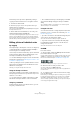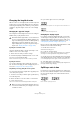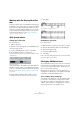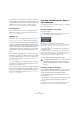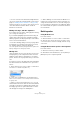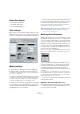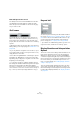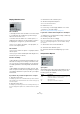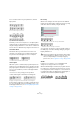User manual
Table Of Contents
- Table of Contents
- Part I: Getting into the details
- About this manual
- Setting up your system
- VST Connections
- The Project window
- Working with projects
- Creating new projects
- Opening projects
- Closing projects
- Saving projects
- The Archive and Backup functions
- Startup Options
- The Project Setup dialog
- Zoom and view options
- Audio handling
- Auditioning audio parts and events
- Scrubbing audio
- Editing parts and events
- Range editing
- Region operations
- The Edit History dialog
- The Preferences dialog
- Working with tracks and lanes
- Playback and the Transport panel
- Recording
- Quantizing MIDI and audio
- Fades, crossfades and envelopes
- The arranger track
- The transpose functions
- Using markers
- The Mixer
- Control Room (Cubase only)
- Audio effects
- VST instruments and instrument tracks
- Surround sound (Cubase only)
- Automation
- Audio processing and functions
- The Sample Editor
- The Audio Part Editor
- The Pool
- The MediaBay
- Introduction
- Working with the MediaBay
- The Define Locations section
- The Locations section
- The Results list
- Previewing files
- The Filters section
- The Attribute Inspector
- The Loop Browser, Sound Browser, and Mini Browser windows
- Preferences
- Key commands
- Working with MediaBay-related windows
- Working with Volume databases
- Working with track presets
- Track Quick Controls
- Remote controlling Cubase
- MIDI realtime parameters and effects
- Using MIDI devices
- MIDI processing
- The MIDI editors
- Introduction
- Opening a MIDI editor
- The Key Editor – Overview
- Key Editor operations
- The In-Place Editor
- The Drum Editor – Overview
- Drum Editor operations
- Working with drum maps
- Using drum name lists
- The List Editor – Overview
- List Editor operations
- Working with SysEx messages
- Recording SysEx parameter changes
- Editing SysEx messages
- The basic Score Editor – Overview
- Score Editor operations
- Expression maps (Cubase only)
- Note Expression (Cubase only)
- The Logical Editor, Transformer, and Input Transformer
- The Project Logical Editor (Cubase only)
- Editing tempo and signature
- The Project Browser (Cubase only)
- Export Audio Mixdown
- Synchronization
- Video
- ReWire
- File handling
- Customizing
- Key commands
- Part II: Score layout and printing (Cubase only)
- How the Score Editor works
- The basics
- About this chapter
- Preparations
- Opening the Score Editor
- The project cursor
- Playing back and recording
- Page Mode
- Changing the zoom factor
- The active staff
- Making page setup settings
- Designing your work space
- About the Score Editor context menus
- About dialogs in the Score Editor
- Setting clef, key, and time signature
- Transposing instruments
- Printing from the Score Editor
- Exporting pages as image files
- Working order
- Force update
- Transcribing MIDI recordings
- Entering and editing notes
- About this chapter
- Score settings
- Note values and positions
- Adding and editing notes
- Selecting notes
- Moving notes
- Duplicating notes
- Cut, copy, and paste
- Editing pitches of individual notes
- Changing the length of notes
- Splitting a note in two
- Working with the Display Quantize tool
- Split (piano) staves
- Strategies: Multiple staves
- Inserting and editing clefs, keys, or time signatures
- Deleting notes
- Staff settings
- Polyphonic voicing
- About this chapter
- Background: Polyphonic voicing
- Setting up the voices
- Strategies: How many voices do I need?
- Entering notes into voices
- Checking which voice a note belongs to
- Moving notes between voices
- Handling rests
- Voices and Display Quantize
- Creating crossed voicings
- Automatic polyphonic voicing – Merge All Staves
- Converting voices to tracks – Extract Voices
- Additional note and rest formatting
- Working with symbols
- Working with chords
- Working with text
- Working with layouts
- Working with MusicXML
- Designing your score: additional techniques
- Scoring for drums
- Creating tablature
- The score and MIDI playback
- Tips and Tricks
- Index
581
Entering and editing notes
Notes that you have put on the clipboard by cutting or
copying can be inserted into the score again as follows:
1. Activate the desired staff.
2. Move the project cursor to the position where you
want the first note to appear.
This is done by holding down [Alt]/[Option] and [Shift] and clicking at the
desired position in the score.
3. Select Paste from the Edit menu (or use a key com-
mand, by default [Ctrl]/[Command]-[V]).
The notes are pasted in, beginning at the project cursor. If the cut or cop-
ied notes come from different staves, they are also inserted on different
staves. Otherwise, the notes are inserted on the active staff. They keep the
pitch and relative positions they had when you cut or copied them.
Editing pitches of individual notes
By dragging
The simplest way to edit the pitch of a note is to drag it up
or down. Remember to hold down [Ctrl]/[Command] to
avoid moving the note sideways as well.
• If the “Keep moved notes within key” option is activated
in the Preferences dialog (Scores–Editing page), notes
are transposed within the current key only.
• To avoid accidentally moving the note into another staff,
activate the Lock button (see “Moving across staves – the
Lock button” on page 579).
• When you drag the mouse up and down before releas-
ing the button, accidentals are shown beside the note to
indicate the current pitch.
This helps you verify the vertical position for the note.
Using the Transpose Palette
The Transpose Palette on the toolbar contains buttons for
transposing the selected notes up or down in steps of one
semitone or one octave.
• To show the Transpose Palette, right-click the toolbar
and activate “Transpose Palette” on the context menu.
Using key commands
Instead of transposing the note with the mouse, you can
assign key commands for this.
• The commands for which you can assign key commands
are found in the Nudge category in the Key Commands
dialog.
The commands are listed as “Top” (transpose one semitone up) and
“Bottom” (transpose one semitone down).
Using the info line
You can use the info line to change the pitches (and other
properties) of one or several notes numerically, see
“The
info line” on page 43.
• If you have several notes selected and change the pitch
on the info line, the changes are relative.
That is, all selected notes are transposed by an equal amount.
• If you have several notes selected, hold down [Ctrl]/
[Command] and change the pitch on the info line, the
changes are absolute.
That is, all selected notes are set to the same pitch.
Via MIDI
Proceed as follows:
1. On the toolbar, activate the MIDI Input button and the
Record Pitch button to the right.
If you also want to change the note-on and/or note-off velocity of the notes
via MIDI, this can be done by also activating the corresponding velocity
buttons, as described in the chapter
“The MIDI editors” on page 374.
To edit notes via MIDI (pitches only), set up the buttons like this.
2. Select the first note that you want to edit.
3. Press a key on your MIDI keyboard.
The note takes on the pitch of the key you pressed. The program then se-
lects the next note.
4. To change the pitch of the next selected note, simply
press the desired key.
In this manner you can change the pitches of as many notes as you wish,
by simply pressing the relevant keys. You can also use key commands
(by default the left and right arrow key) to pass from one note to the
other. For example, if you make a mistake, you can step back to the pre
-
vious note by pressing the left arrow key.