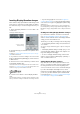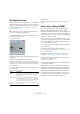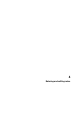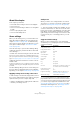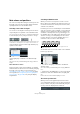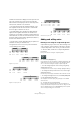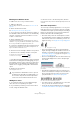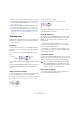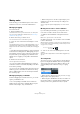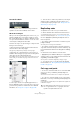User manual
Table Of Contents
- Table of Contents
- Part I: Getting into the details
- About this manual
- Setting up your system
- VST Connections
- The Project window
- Working with projects
- Creating new projects
- Opening projects
- Closing projects
- Saving projects
- The Archive and Backup functions
- Startup Options
- The Project Setup dialog
- Zoom and view options
- Audio handling
- Auditioning audio parts and events
- Scrubbing audio
- Editing parts and events
- Range editing
- Region operations
- The Edit History dialog
- The Preferences dialog
- Working with tracks and lanes
- Playback and the Transport panel
- Recording
- Quantizing MIDI and audio
- Fades, crossfades and envelopes
- The arranger track
- The transpose functions
- Using markers
- The Mixer
- Control Room (Cubase only)
- Audio effects
- VST instruments and instrument tracks
- Surround sound (Cubase only)
- Automation
- Audio processing and functions
- The Sample Editor
- The Audio Part Editor
- The Pool
- The MediaBay
- Introduction
- Working with the MediaBay
- The Define Locations section
- The Locations section
- The Results list
- Previewing files
- The Filters section
- The Attribute Inspector
- The Loop Browser, Sound Browser, and Mini Browser windows
- Preferences
- Key commands
- Working with MediaBay-related windows
- Working with Volume databases
- Working with track presets
- Track Quick Controls
- Remote controlling Cubase
- MIDI realtime parameters and effects
- Using MIDI devices
- MIDI processing
- The MIDI editors
- Introduction
- Opening a MIDI editor
- The Key Editor – Overview
- Key Editor operations
- The In-Place Editor
- The Drum Editor – Overview
- Drum Editor operations
- Working with drum maps
- Using drum name lists
- The List Editor – Overview
- List Editor operations
- Working with SysEx messages
- Recording SysEx parameter changes
- Editing SysEx messages
- The basic Score Editor – Overview
- Score Editor operations
- Expression maps (Cubase only)
- Note Expression (Cubase only)
- The Logical Editor, Transformer, and Input Transformer
- The Project Logical Editor (Cubase only)
- Editing tempo and signature
- The Project Browser (Cubase only)
- Export Audio Mixdown
- Synchronization
- Video
- ReWire
- File handling
- Customizing
- Key commands
- Part II: Score layout and printing (Cubase only)
- How the Score Editor works
- The basics
- About this chapter
- Preparations
- Opening the Score Editor
- The project cursor
- Playing back and recording
- Page Mode
- Changing the zoom factor
- The active staff
- Making page setup settings
- Designing your work space
- About the Score Editor context menus
- About dialogs in the Score Editor
- Setting clef, key, and time signature
- Transposing instruments
- Printing from the Score Editor
- Exporting pages as image files
- Working order
- Force update
- Transcribing MIDI recordings
- Entering and editing notes
- About this chapter
- Score settings
- Note values and positions
- Adding and editing notes
- Selecting notes
- Moving notes
- Duplicating notes
- Cut, copy, and paste
- Editing pitches of individual notes
- Changing the length of notes
- Splitting a note in two
- Working with the Display Quantize tool
- Split (piano) staves
- Strategies: Multiple staves
- Inserting and editing clefs, keys, or time signatures
- Deleting notes
- Staff settings
- Polyphonic voicing
- About this chapter
- Background: Polyphonic voicing
- Setting up the voices
- Strategies: How many voices do I need?
- Entering notes into voices
- Checking which voice a note belongs to
- Moving notes between voices
- Handling rests
- Voices and Display Quantize
- Creating crossed voicings
- Automatic polyphonic voicing – Merge All Staves
- Converting voices to tracks – Extract Voices
- Additional note and rest formatting
- Working with symbols
- Working with chords
- Working with text
- Working with layouts
- Working with MusicXML
- Designing your score: additional techniques
- Scoring for drums
- Creating tablature
- The score and MIDI playback
- Tips and Tricks
- Index
577
Entering and editing notes
Entering notes with the mouse
To add a note to the score, proceed as follows:
1. Make the staff active.
Notes are always inserted on the active staff, see “The active staff” on
page 559.
2. Select the desired note value.
See “Selecting a note value for input” on page 575.
3. If you select the note value by clicking on a symbol on
the extended toolbar, the Insert Note tool is automatically
selected – otherwise select the Insert Note tool on the
toolbar or context menu.
4. Select a Quantize value.
The Quantize value determines the spacing between notes. If you set
Quantize to 1/1 you only can add notes at downbeats. If you set Quan
-
tize to 1/8, you can add notes at eighth note positions, etc.
5. Click in the staff and keep the mouse button pressed.
The Insert Note tool changes into a note symbol (showing the note ex-
actly as it would be inserted in the score).
6. Move the mouse horizontally to find the correct position.
7. Move the mouse vertically to find the correct pitch.
Ö If the “Show Note Info by the Mouse” option is activated
in the Preferences dialog (Scores–Editing page), the posi
-
tion and pitch of the note is also shown in a “tooltip” next to
the pointer while you are dragging. If you find that screen
redraws are too sluggish, you may want to deactivate this
option.
8. Release the mouse button.
The note appears in the score.
Adding more notes
1. If you want the next note to have a different length
value, select the corresponding note symbol.
2. If you need finer positioning, or if the current value is
too fine, change the Quantize value.
3. Move the mouse to the desired position, and click.
Notes input at the same position are automatically interpreted as chords,
see below.
About the interpretation
The notes may not always appear in the score as you ini-
tially expect them to. This is because there are a number
of situations that require special techniques and settings.
Below you can find a list of some of these and where to
find more information about handling them:
• Notes at the same position are considered parts of a chord.
To get independent voicing (for example notes with different
stem directions), such as for vocal material, you need to use
polyphonic voicing – see
“Polyphonic voicing” on page 593.
Without and with polyphonic voicing
• If two notes beginning at the same position have different
lengths, the longer is displayed as a number of tied notes. To
avoid this, you can either use the “No Overlap” feature (see
“No Overlap” on page 590) or polyphonic voicing (see “Poly-
phonic voicing” on page 593).
• One note is often displayed as two notes with a tie. This is only
how the program displays the note, there is still only a single
note “stored”.
This single note in the Key Editor is displayed as two tied notes in the
Score Editor.
• Generally the program adds ties where necessary (if a note
stretches over a beat), but not always. For more “modern” no
-
tation of syncopated notes (less ties), you need to use the
syncopation feature, see
“Syncopation” on page 589.
The same note, without and with Syncopation
• If you want a long note to be displayed as two (or more) tied
notes, you can use the Cut Notes tool for this.
• If a note has the wrong accidental, this can be changed. See
“Accidentals and enharmonic shift” on page 606 for details.
!
If you activate the “Animate Note Cursor” option in
the Preferences dialog (Scores–Editing page), you
do not need to keep the mouse button pressed to
see the note as it would be inserted in the score.
Accidentals are shown beside the note
to indicate the current pitch.