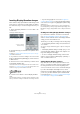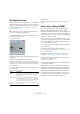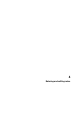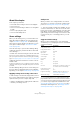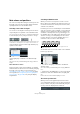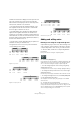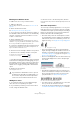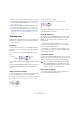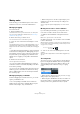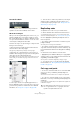User manual
Table Of Contents
- Table of Contents
- Part I: Getting into the details
- About this manual
- Setting up your system
- VST Connections
- The Project window
- Working with projects
- Creating new projects
- Opening projects
- Closing projects
- Saving projects
- The Archive and Backup functions
- Startup Options
- The Project Setup dialog
- Zoom and view options
- Audio handling
- Auditioning audio parts and events
- Scrubbing audio
- Editing parts and events
- Range editing
- Region operations
- The Edit History dialog
- The Preferences dialog
- Working with tracks and lanes
- Playback and the Transport panel
- Recording
- Quantizing MIDI and audio
- Fades, crossfades and envelopes
- The arranger track
- The transpose functions
- Using markers
- The Mixer
- Control Room (Cubase only)
- Audio effects
- VST instruments and instrument tracks
- Surround sound (Cubase only)
- Automation
- Audio processing and functions
- The Sample Editor
- The Audio Part Editor
- The Pool
- The MediaBay
- Introduction
- Working with the MediaBay
- The Define Locations section
- The Locations section
- The Results list
- Previewing files
- The Filters section
- The Attribute Inspector
- The Loop Browser, Sound Browser, and Mini Browser windows
- Preferences
- Key commands
- Working with MediaBay-related windows
- Working with Volume databases
- Working with track presets
- Track Quick Controls
- Remote controlling Cubase
- MIDI realtime parameters and effects
- Using MIDI devices
- MIDI processing
- The MIDI editors
- Introduction
- Opening a MIDI editor
- The Key Editor – Overview
- Key Editor operations
- The In-Place Editor
- The Drum Editor – Overview
- Drum Editor operations
- Working with drum maps
- Using drum name lists
- The List Editor – Overview
- List Editor operations
- Working with SysEx messages
- Recording SysEx parameter changes
- Editing SysEx messages
- The basic Score Editor – Overview
- Score Editor operations
- Expression maps (Cubase only)
- Note Expression (Cubase only)
- The Logical Editor, Transformer, and Input Transformer
- The Project Logical Editor (Cubase only)
- Editing tempo and signature
- The Project Browser (Cubase only)
- Export Audio Mixdown
- Synchronization
- Video
- ReWire
- File handling
- Customizing
- Key commands
- Part II: Score layout and printing (Cubase only)
- How the Score Editor works
- The basics
- About this chapter
- Preparations
- Opening the Score Editor
- The project cursor
- Playing back and recording
- Page Mode
- Changing the zoom factor
- The active staff
- Making page setup settings
- Designing your work space
- About the Score Editor context menus
- About dialogs in the Score Editor
- Setting clef, key, and time signature
- Transposing instruments
- Printing from the Score Editor
- Exporting pages as image files
- Working order
- Force update
- Transcribing MIDI recordings
- Entering and editing notes
- About this chapter
- Score settings
- Note values and positions
- Adding and editing notes
- Selecting notes
- Moving notes
- Duplicating notes
- Cut, copy, and paste
- Editing pitches of individual notes
- Changing the length of notes
- Splitting a note in two
- Working with the Display Quantize tool
- Split (piano) staves
- Strategies: Multiple staves
- Inserting and editing clefs, keys, or time signatures
- Deleting notes
- Staff settings
- Polyphonic voicing
- About this chapter
- Background: Polyphonic voicing
- Setting up the voices
- Strategies: How many voices do I need?
- Entering notes into voices
- Checking which voice a note belongs to
- Moving notes between voices
- Handling rests
- Voices and Display Quantize
- Creating crossed voicings
- Automatic polyphonic voicing – Merge All Staves
- Converting voices to tracks – Extract Voices
- Additional note and rest formatting
- Working with symbols
- Working with chords
- Working with text
- Working with layouts
- Working with MusicXML
- Designing your score: additional techniques
- Scoring for drums
- Creating tablature
- The score and MIDI playback
- Tips and Tricks
- Index
576
Entering and editing notes
The Mouse Note Position display shows the pitch accord-
ing to the vertical position of the pointer in a staff. The
Mouse Time Position display shows the “musical position”
in bars, beats, sixteenth notes, and ticks:
• The relation between beats and bars depends on the
time signature: In 4/4 there are 4 beats to a bar. In 8/8
there are eight, in 6/8 there are six, etc.
• The third number is the sixteenth note within the beat.
Again, the time signature determines the number of six-
teenth notes to each beat. In a quarter note based time sig-
nature (4/4, 2/4, etc.) there are four sixteenth notes to each
beat, in an eighth note based time signature (3/8, 4/8, etc.),
there are two sixteenth notes, etc.
• The last value is in ticks, with 480 ticks per quarter note
(and thus 120 ticks per sixteenth note).
The figures below show some note positions and their
corresponding position values:
Eighth note positions
Eighth note triplet positions
Sixteenth note positions
Adding and editing notes
Entering notes using the computer keyboard
A quick and easy way to enter notes, without having to de-
cide on the pitch, position and note value first is using the
computer keyboard. To enter a note, proceed as follows:
1. On the toolbar, activate the “Computer Keyboard In-
put” button.
Now you can enter notes using the computer keyboard.
2. Hold down [Alt]/[Option].
A note with the note value specified in the extended toolbar appears. By
default, the insert position is the first position of the bar and the pitch is
C3. You can however change this using the computer keyboard.
• You can change the pitch of the note by using the up
and down arrow keys.
To transpose the note in octave steps, use the Page Up/Page Down keys.
• To change the insert position of the note, use the right
and left arrow keys.
Note that for position changes, the Quantize value is taken into account.
• To change the length of the note, hold down [Shift] and
use the right and left arrow keys.
This changes the note value step by step, passing from one Quantize
value to the next.
3. To insert the note, press [Return].
The note with the specified pitch and note value is inserted at the se-
lected position and the insert position for the next note changes accord-
ing to the Quantize value. If you press [Shift]-[Return], the insert position
does not change, allowing you to enter chords.
1.1.7.01.1.1.0
1.2.3.0
1.4.1.08/8
2/2
4/4 1.1.1.0
1.1.1.0
1.1.3.0
1.1.3.0
1.2.1.0
1.1.5.0
1.2.1.0
1.3.1.0
8/8
2/2
4/4
1.8.1.0
1.3.1.0
1.2.1.0
1.5.1.0
1.2.3.0
1.3.3.0
1.6.1.0
1.2.5.0
1.4.1.0
1.7.1.0
1.2.7.0
1.4.3.0
4/4
2/2
8/8
1.1.1.0
1.1.1.0
1.1.1.0
1.1.2.40
1.1.2.40
1.1.2.40
1.1.3.80
1.2.1.80
1.1.3.80
4/4
2/2
8/8
1.1.5.0
1.2.1.0
1.4.1.801.3.1.0
1.1.6.40
1.2.2.40
1.3.2.40
1.1.7.80
1.2.3.80
2/2
4/4
8/8
1.1.1.0
1.1.1.0
1.1.1.0
1.1.2.0
1.1.2.0
1.1.2.0
1.1.3.0
1.1.3.0
1.2.1.0 1.2.2.0
1.1.4.0
1.1.4.0
2/2
4/4
1.4.1.0
1.1.5.0
1.2.1.0
1.3.1.0
1.1.6.0
1.2.2.0
1.3.2.0
1.1.7.0
1.2.3.0
1.1.8.0
1.4.2.0
1.2.4.0
8/8