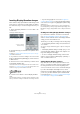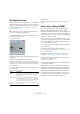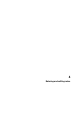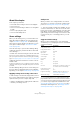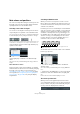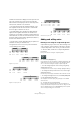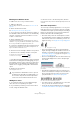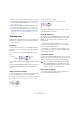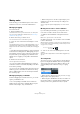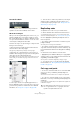User manual
Table Of Contents
- Table of Contents
- Part I: Getting into the details
- About this manual
- Setting up your system
- VST Connections
- The Project window
- Working with projects
- Creating new projects
- Opening projects
- Closing projects
- Saving projects
- The Archive and Backup functions
- Startup Options
- The Project Setup dialog
- Zoom and view options
- Audio handling
- Auditioning audio parts and events
- Scrubbing audio
- Editing parts and events
- Range editing
- Region operations
- The Edit History dialog
- The Preferences dialog
- Working with tracks and lanes
- Playback and the Transport panel
- Recording
- Quantizing MIDI and audio
- Fades, crossfades and envelopes
- The arranger track
- The transpose functions
- Using markers
- The Mixer
- Control Room (Cubase only)
- Audio effects
- VST instruments and instrument tracks
- Surround sound (Cubase only)
- Automation
- Audio processing and functions
- The Sample Editor
- The Audio Part Editor
- The Pool
- The MediaBay
- Introduction
- Working with the MediaBay
- The Define Locations section
- The Locations section
- The Results list
- Previewing files
- The Filters section
- The Attribute Inspector
- The Loop Browser, Sound Browser, and Mini Browser windows
- Preferences
- Key commands
- Working with MediaBay-related windows
- Working with Volume databases
- Working with track presets
- Track Quick Controls
- Remote controlling Cubase
- MIDI realtime parameters and effects
- Using MIDI devices
- MIDI processing
- The MIDI editors
- Introduction
- Opening a MIDI editor
- The Key Editor – Overview
- Key Editor operations
- The In-Place Editor
- The Drum Editor – Overview
- Drum Editor operations
- Working with drum maps
- Using drum name lists
- The List Editor – Overview
- List Editor operations
- Working with SysEx messages
- Recording SysEx parameter changes
- Editing SysEx messages
- The basic Score Editor – Overview
- Score Editor operations
- Expression maps (Cubase only)
- Note Expression (Cubase only)
- The Logical Editor, Transformer, and Input Transformer
- The Project Logical Editor (Cubase only)
- Editing tempo and signature
- The Project Browser (Cubase only)
- Export Audio Mixdown
- Synchronization
- Video
- ReWire
- File handling
- Customizing
- Key commands
- Part II: Score layout and printing (Cubase only)
- How the Score Editor works
- The basics
- About this chapter
- Preparations
- Opening the Score Editor
- The project cursor
- Playing back and recording
- Page Mode
- Changing the zoom factor
- The active staff
- Making page setup settings
- Designing your work space
- About the Score Editor context menus
- About dialogs in the Score Editor
- Setting clef, key, and time signature
- Transposing instruments
- Printing from the Score Editor
- Exporting pages as image files
- Working order
- Force update
- Transcribing MIDI recordings
- Entering and editing notes
- About this chapter
- Score settings
- Note values and positions
- Adding and editing notes
- Selecting notes
- Moving notes
- Duplicating notes
- Cut, copy, and paste
- Editing pitches of individual notes
- Changing the length of notes
- Splitting a note in two
- Working with the Display Quantize tool
- Split (piano) staves
- Strategies: Multiple staves
- Inserting and editing clefs, keys, or time signatures
- Deleting notes
- Staff settings
- Polyphonic voicing
- About this chapter
- Background: Polyphonic voicing
- Setting up the voices
- Strategies: How many voices do I need?
- Entering notes into voices
- Checking which voice a note belongs to
- Moving notes between voices
- Handling rests
- Voices and Display Quantize
- Creating crossed voicings
- Automatic polyphonic voicing – Merge All Staves
- Converting voices to tracks – Extract Voices
- Additional note and rest formatting
- Working with symbols
- Working with chords
- Working with text
- Working with layouts
- Working with MusicXML
- Designing your score: additional techniques
- Scoring for drums
- Creating tablature
- The score and MIDI playback
- Tips and Tricks
- Index
575
Entering and editing notes
Note values and positions
Two of the most important settings for entering notes are
the length of the note (the note value) and the minimum
spacing between notes (the Quantize value).
Selecting a note value for input
You can choose the length for entering notes as follows:
• By clicking the note symbols on the extended toolbar.
You can select any note value from 1/1 to 1/64 and activate/deactivate
the dotted and triplet options by clicking the two buttons to the right.
The selected note value is displayed in the Length Quantize field on the
toolbar and also reflected by the cursor shape of the Insert Note tool.
• By selecting an option from the Length Quantize pop-
up menu on the toolbar.
• By assigning key commands to the different length
values.
This is done in the Key Commands dialog (in the category “Set Insert
Length”).
About unusual note values
Not all note values can be selected directly, for example
double dotted notes. Such notes are created by changing
the length of the note after you have entered it (see
“Changing the length of notes” on page 582), by gluing
notes together (see “Lengthening a note by gluing two
notes together” on page 582) or by using the Display
Length feature.
Selecting a Quantize value
When you move the mouse pointer over the score the
Mouse Time Position display in the status line tracks your
movement and shows the current position in bars, beats,
sixteenth notes, and ticks.
Positioning on screen is controlled by the current Quantize
value. If you set this to 1/8, for example, you can only insert
and move notes to eighth note positions, at quarter notes,
at half bars or at bar positions. It is a good strategy to set
the Quantize value to the smallest note value in the project.
This does not stop you from inputting notes at “coarser”
positions. However, if you set the Quantize value to too
small a note value, it is easier to make mistakes.
The Quantize value is set on the toolbar on the “Quantize
Presets” pop-up menu:
• You can also assign key commands to the different
Quantize values.
This is done in the Key Commands dialog (in the category “MIDI Quan-
tize”).
• Just like in the other MIDI editors, you can use the Quan-
tize Panel to create other Quantize values, irregular grids,
etc.
However, this is not often used when inputting score notes.
The mouse position info
While you often use the graphical position in the actual
score to determine where the notes go, there are instances
when you want to verify the position numerically using the
mouse position info displayed in the status line.
With the Quantize value set to 1/8, you can only input notes at
eighth note positions.