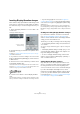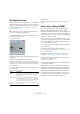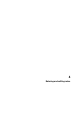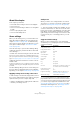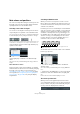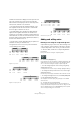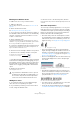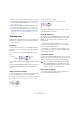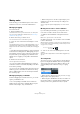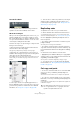User manual
Table Of Contents
- Table of Contents
- Part I: Getting into the details
- About this manual
- Setting up your system
- VST Connections
- The Project window
- Working with projects
- Creating new projects
- Opening projects
- Closing projects
- Saving projects
- The Archive and Backup functions
- Startup Options
- The Project Setup dialog
- Zoom and view options
- Audio handling
- Auditioning audio parts and events
- Scrubbing audio
- Editing parts and events
- Range editing
- Region operations
- The Edit History dialog
- The Preferences dialog
- Working with tracks and lanes
- Playback and the Transport panel
- Recording
- Quantizing MIDI and audio
- Fades, crossfades and envelopes
- The arranger track
- The transpose functions
- Using markers
- The Mixer
- Control Room (Cubase only)
- Audio effects
- VST instruments and instrument tracks
- Surround sound (Cubase only)
- Automation
- Audio processing and functions
- The Sample Editor
- The Audio Part Editor
- The Pool
- The MediaBay
- Introduction
- Working with the MediaBay
- The Define Locations section
- The Locations section
- The Results list
- Previewing files
- The Filters section
- The Attribute Inspector
- The Loop Browser, Sound Browser, and Mini Browser windows
- Preferences
- Key commands
- Working with MediaBay-related windows
- Working with Volume databases
- Working with track presets
- Track Quick Controls
- Remote controlling Cubase
- MIDI realtime parameters and effects
- Using MIDI devices
- MIDI processing
- The MIDI editors
- Introduction
- Opening a MIDI editor
- The Key Editor – Overview
- Key Editor operations
- The In-Place Editor
- The Drum Editor – Overview
- Drum Editor operations
- Working with drum maps
- Using drum name lists
- The List Editor – Overview
- List Editor operations
- Working with SysEx messages
- Recording SysEx parameter changes
- Editing SysEx messages
- The basic Score Editor – Overview
- Score Editor operations
- Expression maps (Cubase only)
- Note Expression (Cubase only)
- The Logical Editor, Transformer, and Input Transformer
- The Project Logical Editor (Cubase only)
- Editing tempo and signature
- The Project Browser (Cubase only)
- Export Audio Mixdown
- Synchronization
- Video
- ReWire
- File handling
- Customizing
- Key commands
- Part II: Score layout and printing (Cubase only)
- How the Score Editor works
- The basics
- About this chapter
- Preparations
- Opening the Score Editor
- The project cursor
- Playing back and recording
- Page Mode
- Changing the zoom factor
- The active staff
- Making page setup settings
- Designing your work space
- About the Score Editor context menus
- About dialogs in the Score Editor
- Setting clef, key, and time signature
- Transposing instruments
- Printing from the Score Editor
- Exporting pages as image files
- Working order
- Force update
- Transcribing MIDI recordings
- Entering and editing notes
- About this chapter
- Score settings
- Note values and positions
- Adding and editing notes
- Selecting notes
- Moving notes
- Duplicating notes
- Cut, copy, and paste
- Editing pitches of individual notes
- Changing the length of notes
- Splitting a note in two
- Working with the Display Quantize tool
- Split (piano) staves
- Strategies: Multiple staves
- Inserting and editing clefs, keys, or time signatures
- Deleting notes
- Staff settings
- Polyphonic voicing
- About this chapter
- Background: Polyphonic voicing
- Setting up the voices
- Strategies: How many voices do I need?
- Entering notes into voices
- Checking which voice a note belongs to
- Moving notes between voices
- Handling rests
- Voices and Display Quantize
- Creating crossed voicings
- Automatic polyphonic voicing – Merge All Staves
- Converting voices to tracks – Extract Voices
- Additional note and rest formatting
- Working with symbols
- Working with chords
- Working with text
- Working with layouts
- Working with MusicXML
- Designing your score: additional techniques
- Scoring for drums
- Creating tablature
- The score and MIDI playback
- Tips and Tricks
- Index
574
Entering and editing notes
About this chapter
In this chapter you will learn:
• How to make various settings for how notes are displayed.
• How to enter notes.
• How to use tools and settings to make the score as legible as
possible.
• How to set up a split (piano) staff.
• How to work with multiple staves.
Score settings
Before you start entering notes, you need to make some
initial staff settings in addition to those described in the
chapter
“The basics” on page 556. To understand why
and how these settings and the note data in the score in-
teract, please read the chapter “How the Score Editor
works” on page 551.
There are three ways to open the Score Settings dialog:
• Make the staff active, pull down the Scores menu and
select “Settings…”.
• Double-click on the blue rectangle to the left of the staff.
If this does not work, the “Double-click on staff flips between full score/
part” option may be activated in the Preferences dialog (Scores–Editing
page), see
“Displaying single voices or the complete score” on page 557.
• Make the staff active and click the “i” button on the ex-
tended toolbar.
For this to work, make sure no notes or symbols are selected – otherwise,
clicking the “i” button may open a dialog with settings for the selected ob
-
ject instead.
The Score Settings dialog shows the current settings for
the active staff. For detailed information on the Staff Set
-
tings dialog, see the chapter “Staff settings” on page 586.
Applying settings and selecting other staves
To make settings for another staff, simply make it active in
the score (by clicking anywhere in the staff or by using the
up/down arrow keys on the computer keyboard).
Ö Always click Apply before making another staff active
– otherwise your settings are lost!
Staff presets
When you want to reuse settings made for one track in
other tracks, you can save some time by creating a staff
preset (see “Working with staff presets” on page 587).
Ö There are a number of staff presets available, set up to
suit various instruments, etc. These are accessed via the
Presets pop-up menu on the Staff page of the Score Set
-
tings dialog, or from the Staff context menu, opened by
right-clicking on the blue rectangle to the left of the staff.
Use them as they are, or as starting points for your own
settings.
Suggested initial settings
When you start out entering notes, your staff settings
should make your score display the notes as entered. We
suggest the following:
Ö It is very important that you understand how the Dis-
play Quantize values for notes and rests interact with the
score. If you select too large a notes/rests value, the notes
you “click in” may not appear as intended. Please read
“How the Score Editor works” on page 551. If you have
mixed triplets and straight notes, see “Display Quantize
and Interpretation Options” on page 588.
Option Description
Display Quantize: Notes 64
Display Quantize: Rests 64
Auto Quantize Activated
Syncopation Off
Consolidate Rests Off
Clean Lengths Off
No Overlap Off
Shuffle Off
Key As required
Clef As required
Auto Clef Activate this if you want the program to se-
lect a treble or bass clef automatically.
Display Transpose value 0
Options tab settings As is
Polyphonic tab settings Staff Mode: Single (for split staves, see
“Split (piano) staves” on page 583)
Tablature tab settings Tablature Mode deactivated