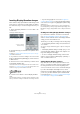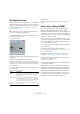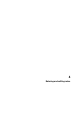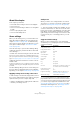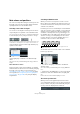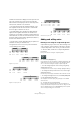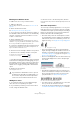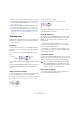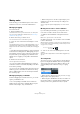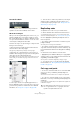User manual
Table Of Contents
- Table of Contents
- Part I: Getting into the details
- About this manual
- Setting up your system
- VST Connections
- The Project window
- Working with projects
- Creating new projects
- Opening projects
- Closing projects
- Saving projects
- The Archive and Backup functions
- Startup Options
- The Project Setup dialog
- Zoom and view options
- Audio handling
- Auditioning audio parts and events
- Scrubbing audio
- Editing parts and events
- Range editing
- Region operations
- The Edit History dialog
- The Preferences dialog
- Working with tracks and lanes
- Playback and the Transport panel
- Recording
- Quantizing MIDI and audio
- Fades, crossfades and envelopes
- The arranger track
- The transpose functions
- Using markers
- The Mixer
- Control Room (Cubase only)
- Audio effects
- VST instruments and instrument tracks
- Surround sound (Cubase only)
- Automation
- Audio processing and functions
- The Sample Editor
- The Audio Part Editor
- The Pool
- The MediaBay
- Introduction
- Working with the MediaBay
- The Define Locations section
- The Locations section
- The Results list
- Previewing files
- The Filters section
- The Attribute Inspector
- The Loop Browser, Sound Browser, and Mini Browser windows
- Preferences
- Key commands
- Working with MediaBay-related windows
- Working with Volume databases
- Working with track presets
- Track Quick Controls
- Remote controlling Cubase
- MIDI realtime parameters and effects
- Using MIDI devices
- MIDI processing
- The MIDI editors
- Introduction
- Opening a MIDI editor
- The Key Editor – Overview
- Key Editor operations
- The In-Place Editor
- The Drum Editor – Overview
- Drum Editor operations
- Working with drum maps
- Using drum name lists
- The List Editor – Overview
- List Editor operations
- Working with SysEx messages
- Recording SysEx parameter changes
- Editing SysEx messages
- The basic Score Editor – Overview
- Score Editor operations
- Expression maps (Cubase only)
- Note Expression (Cubase only)
- The Logical Editor, Transformer, and Input Transformer
- The Project Logical Editor (Cubase only)
- Editing tempo and signature
- The Project Browser (Cubase only)
- Export Audio Mixdown
- Synchronization
- Video
- ReWire
- File handling
- Customizing
- Key commands
- Part II: Score layout and printing (Cubase only)
- How the Score Editor works
- The basics
- About this chapter
- Preparations
- Opening the Score Editor
- The project cursor
- Playing back and recording
- Page Mode
- Changing the zoom factor
- The active staff
- Making page setup settings
- Designing your work space
- About the Score Editor context menus
- About dialogs in the Score Editor
- Setting clef, key, and time signature
- Transposing instruments
- Printing from the Score Editor
- Exporting pages as image files
- Working order
- Force update
- Transcribing MIDI recordings
- Entering and editing notes
- About this chapter
- Score settings
- Note values and positions
- Adding and editing notes
- Selecting notes
- Moving notes
- Duplicating notes
- Cut, copy, and paste
- Editing pitches of individual notes
- Changing the length of notes
- Splitting a note in two
- Working with the Display Quantize tool
- Split (piano) staves
- Strategies: Multiple staves
- Inserting and editing clefs, keys, or time signatures
- Deleting notes
- Staff settings
- Polyphonic voicing
- About this chapter
- Background: Polyphonic voicing
- Setting up the voices
- Strategies: How many voices do I need?
- Entering notes into voices
- Checking which voice a note belongs to
- Moving notes between voices
- Handling rests
- Voices and Display Quantize
- Creating crossed voicings
- Automatic polyphonic voicing – Merge All Staves
- Converting voices to tracks – Extract Voices
- Additional note and rest formatting
- Working with symbols
- Working with chords
- Working with text
- Working with layouts
- Working with MusicXML
- Designing your score: additional techniques
- Scoring for drums
- Creating tablature
- The score and MIDI playback
- Tips and Tricks
- Index
572
Transcribing MIDI recordings
The Explode function
This function allows you to “split” the notes on a staff into
separate tracks. It is also possible to use this function to
convert a polyphonic staff into polyphonic voices – this is
described in the section
“Automatically – the Explode
function” on page 598.
1. Pull down the Scores menu, open the Functions sub-
menu and select “Explode”.
The Explode dialog opens.
2. Make sure that “To New tracks” is selected at the top
of the dialog.
3. Enter the desired number of new tracks.
Note that this is the number of new tracks to be created! For example, if
you have a three-part polyphonic section and want to split this into three
separate tracks, you must specify 2 new tracks, since the original track
holds one of the parts.
4. Use the options in the bottom section to set up the cri-
teria for the split.
Choose from the following options:
5. Click OK.
A number of new tracks are now added to the score and the Project
window.
Using “Scores Notes To MIDI”
For very complicated scores, there may be situations
where you have tweaked the parameters for Display
Quantize and Interpretation as best you can, and you still
cannot get the score exactly as you want it. Perhaps one
setting works fine in one section of the track and another
is needed for another section.
In such a case, “Scores Notes To MIDI” helps you out. It
changes the lengths and position of some or all the MIDI
notes in the edited parts so that they have exactly the val
-
ues currently shown on screen.
1. For safety, go back to the Project window and make a
copy of the track.
2. Open the part(s) again in the Score Editor.
If you only want some sections of your score to be “converted”, make
sure to only open those parts.
3. Make sure that the notes you want to affect are not
hidden (see “Hiding/showing objects” on page 665).
4. Select “Scores Notes To MIDI” from the Functions
submenu on the Scores menu.
The notes are now “converted”.
5. Make whatever adjustments are needed to make the
score read as intended.
Now that the notes have the exact lengths and positions
that were previously only displayed, you can probably deac
-
tivate many of the options on the Staff page of the Score
Settings dialog and delete Display Quantize settings, etc.
If you find the operation did not give you the result you
were after, you can undo your settings or go back to the
original track, make a copy of that, and start over.
!
Create a copy of the original track first, because it
will be changed by the operation.
Option Description
Split Note Use this to move all notes below a certain pitch to another
track. When this is selected, it is pointless to specify more
than 1 new track.
Lines To tracks Use this when you want all musical “lines” to be put on
one track each. The notes with the highest pitch remains
on the original track, the notes with the second highest
pitch are put on the first new track, and so on.
Bass To
Lowest Voice
When this is activated, the lowest notes always end up
on the lowest track.